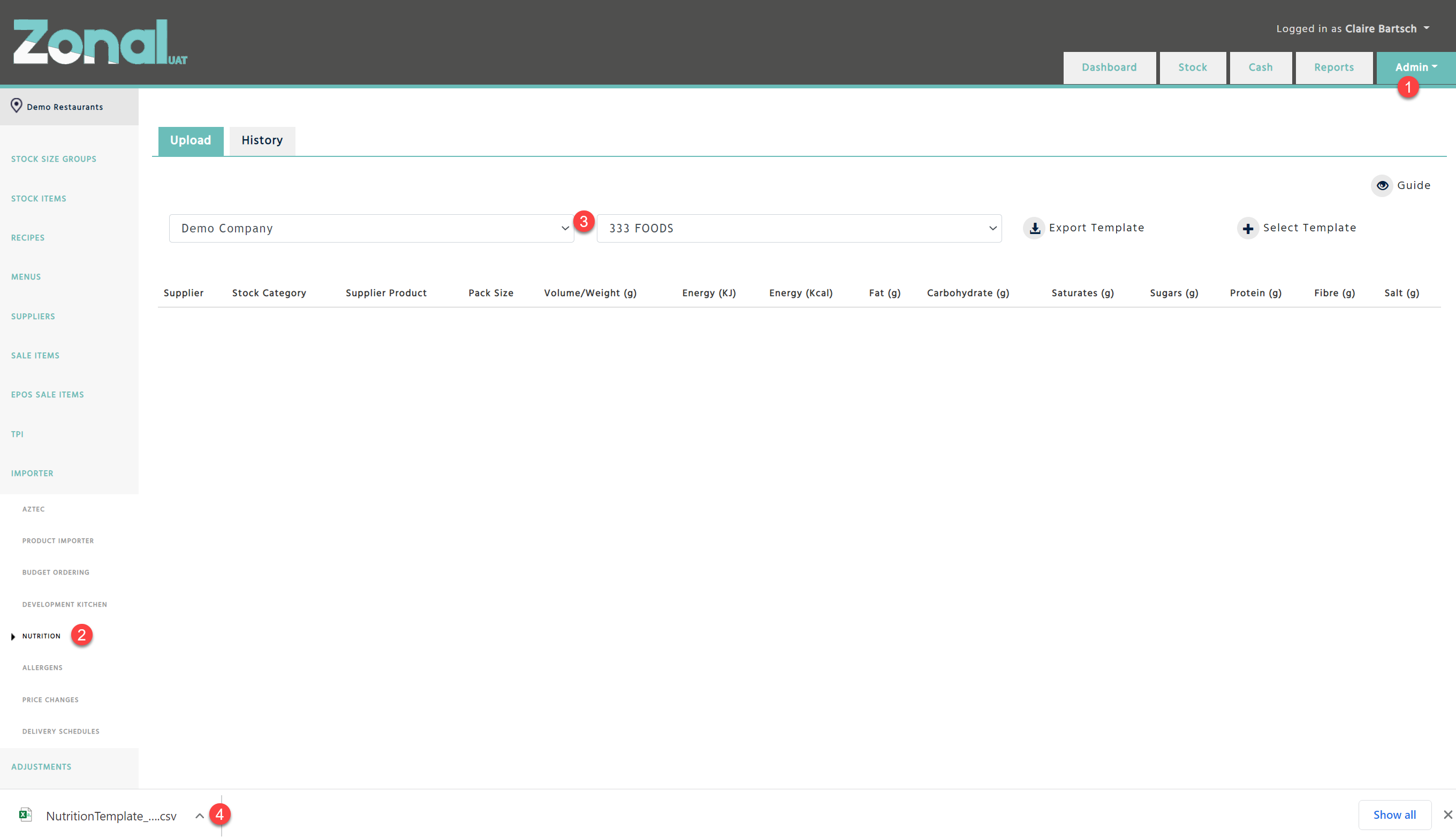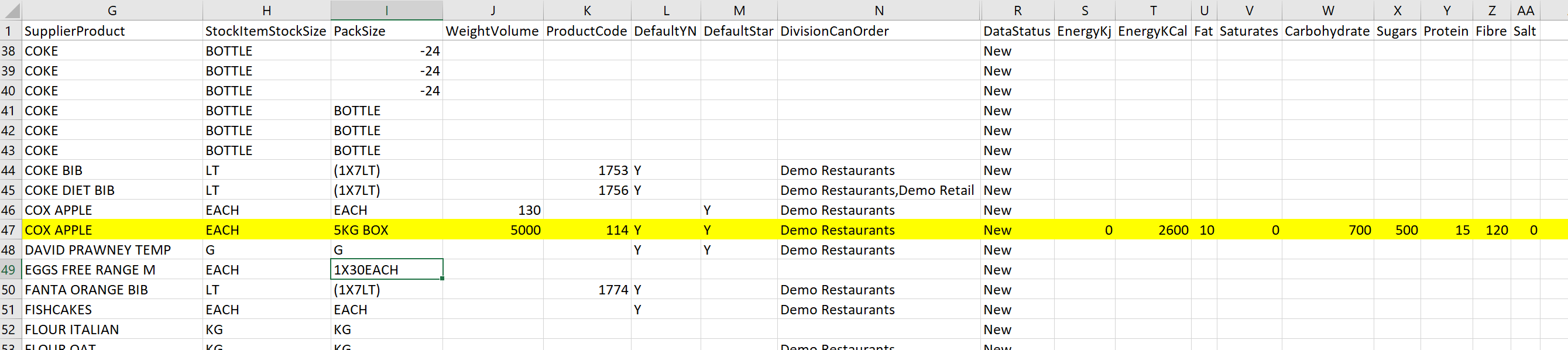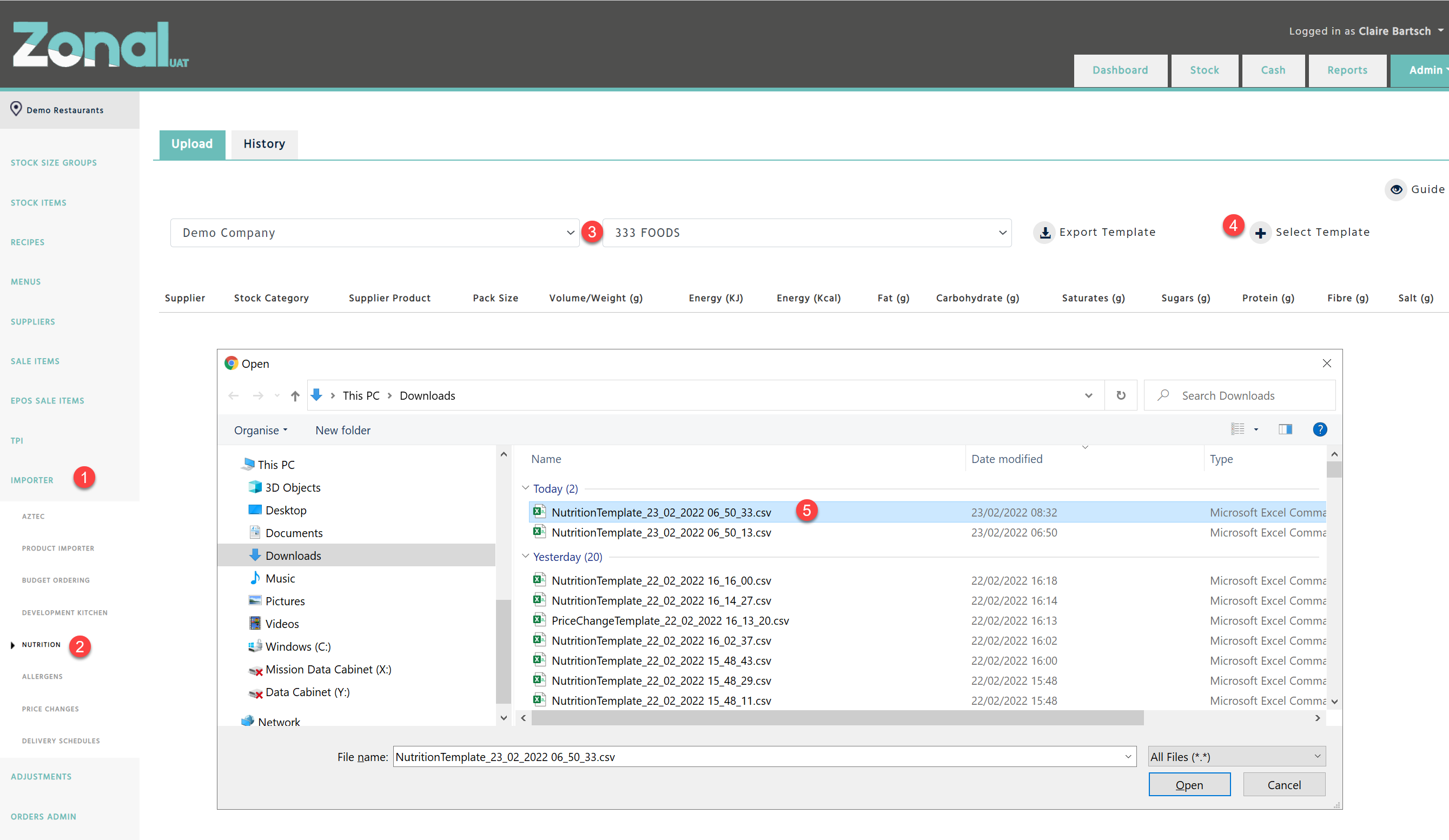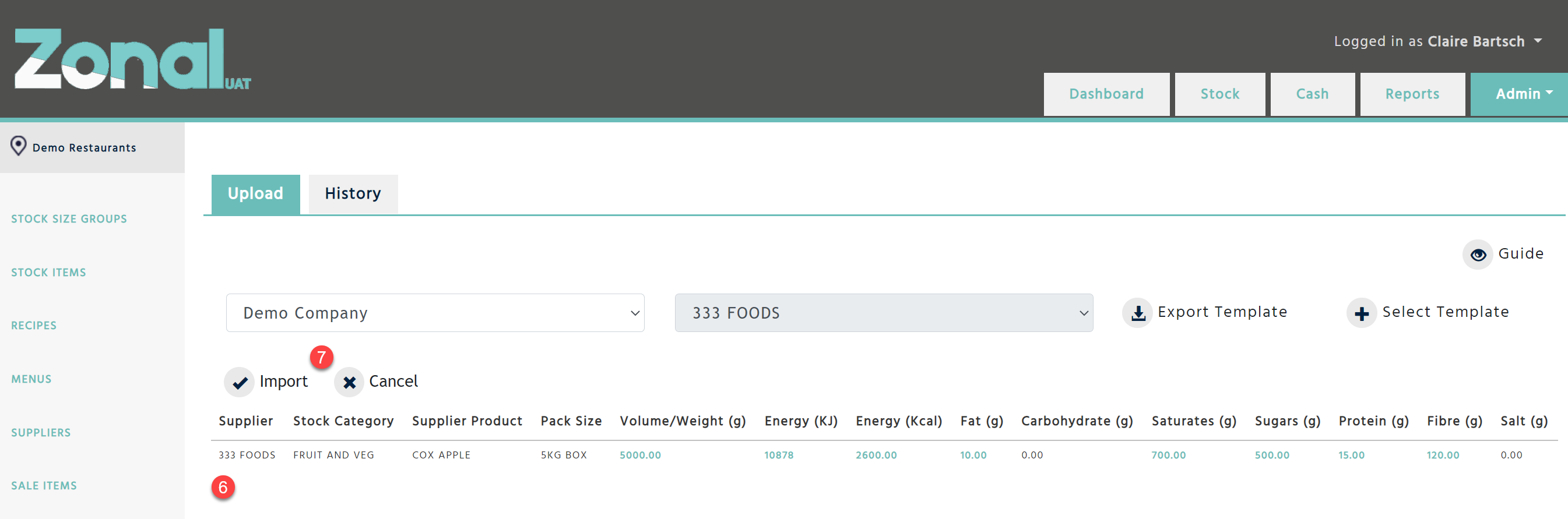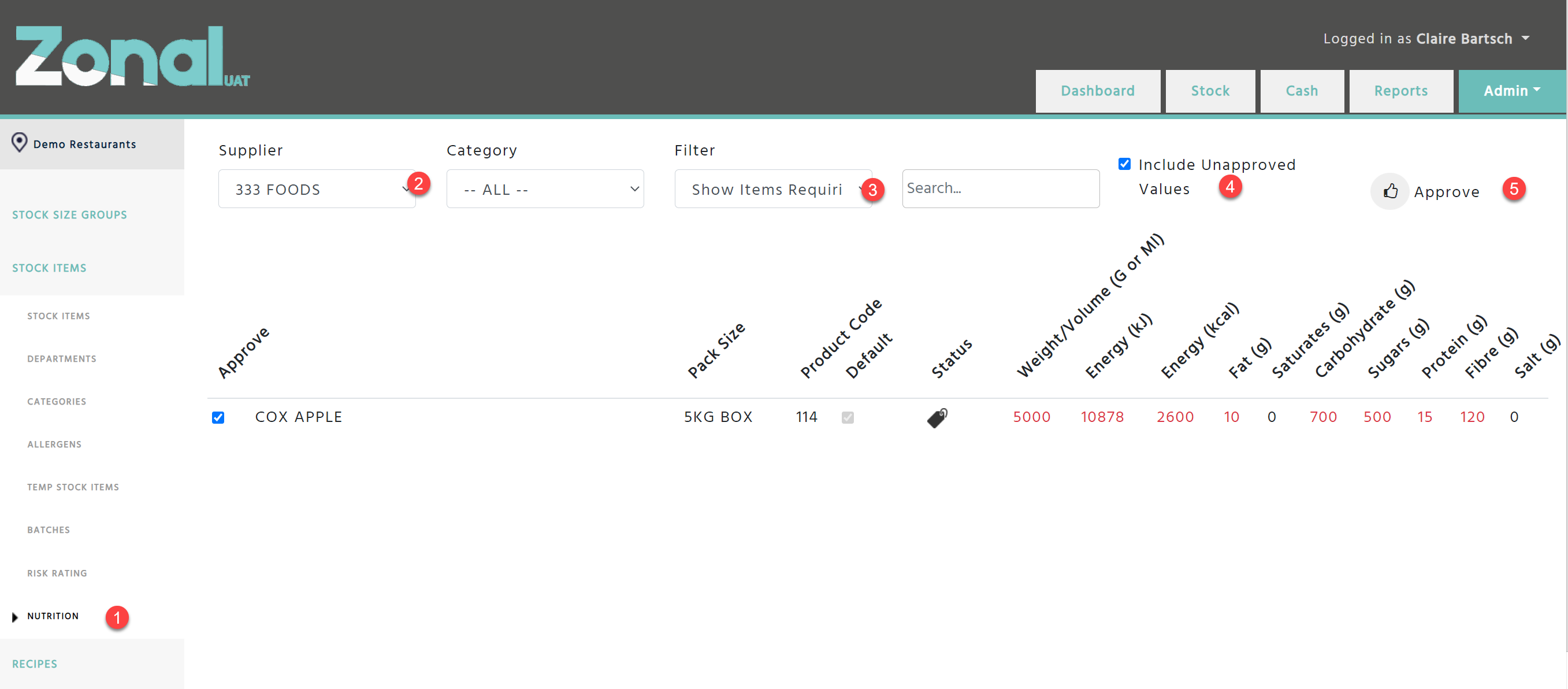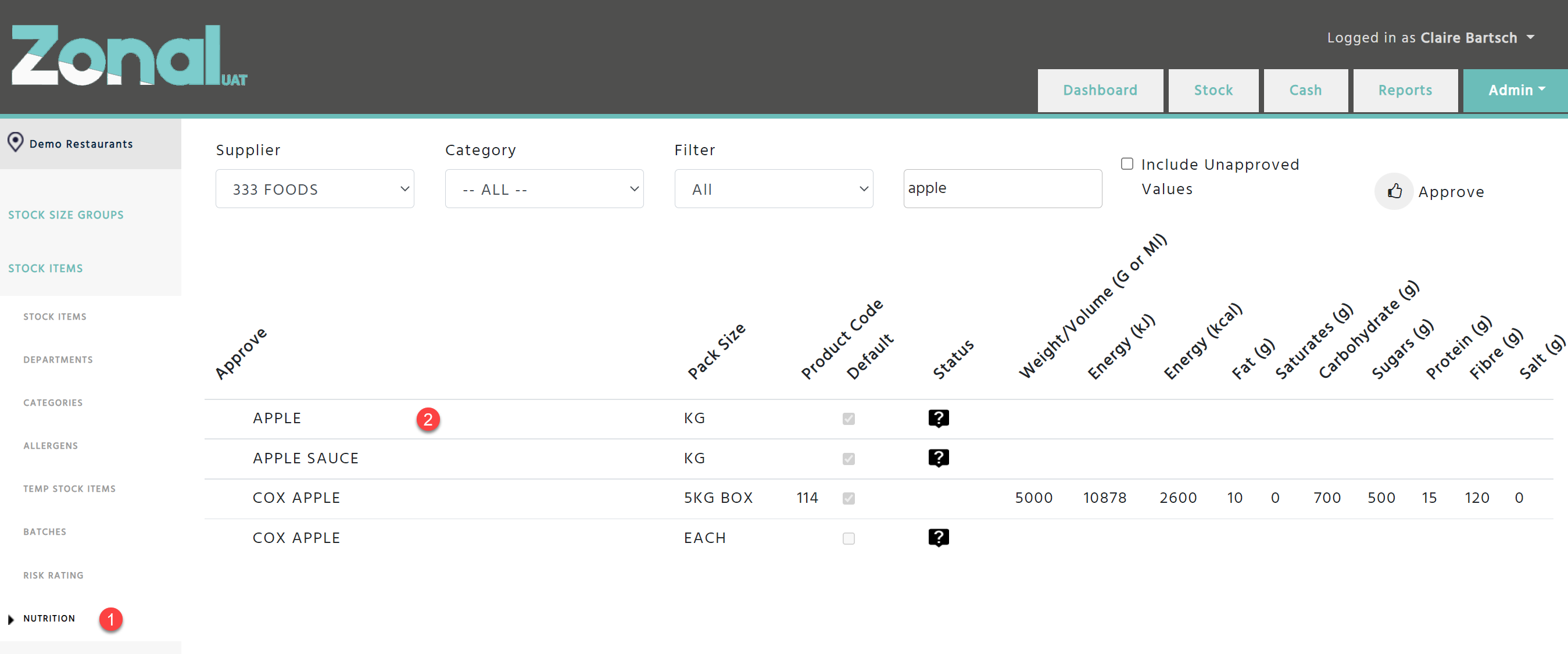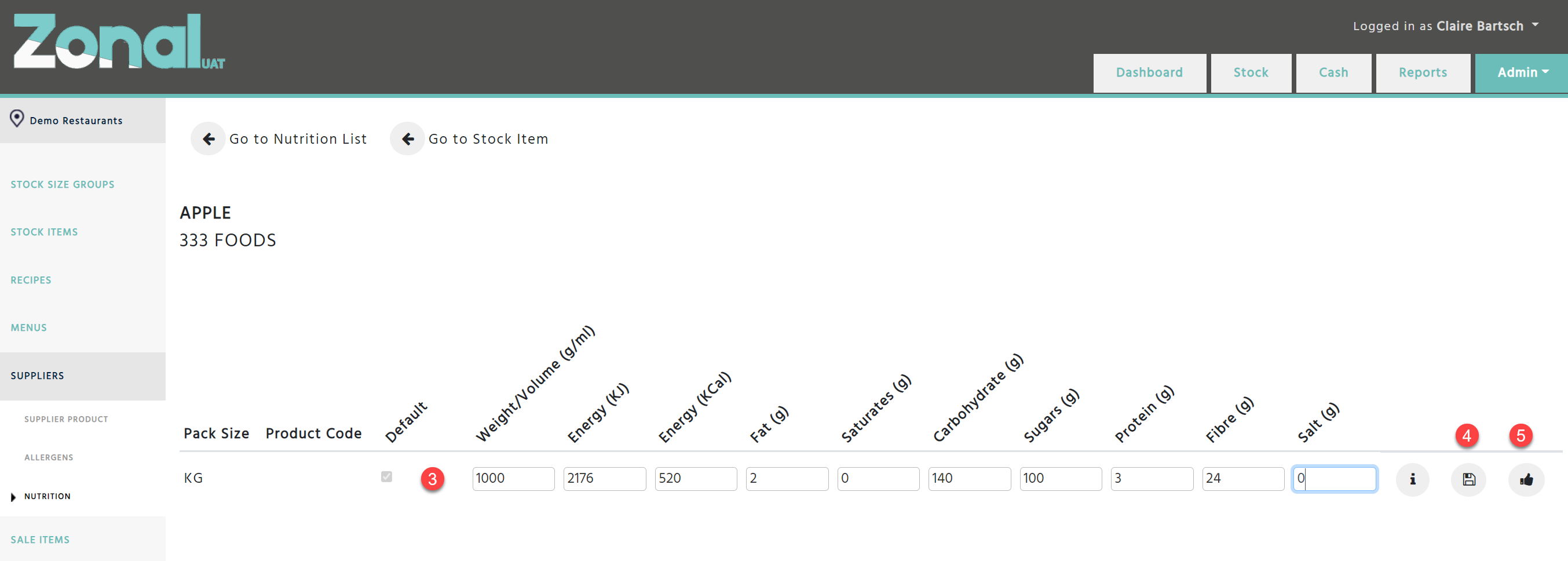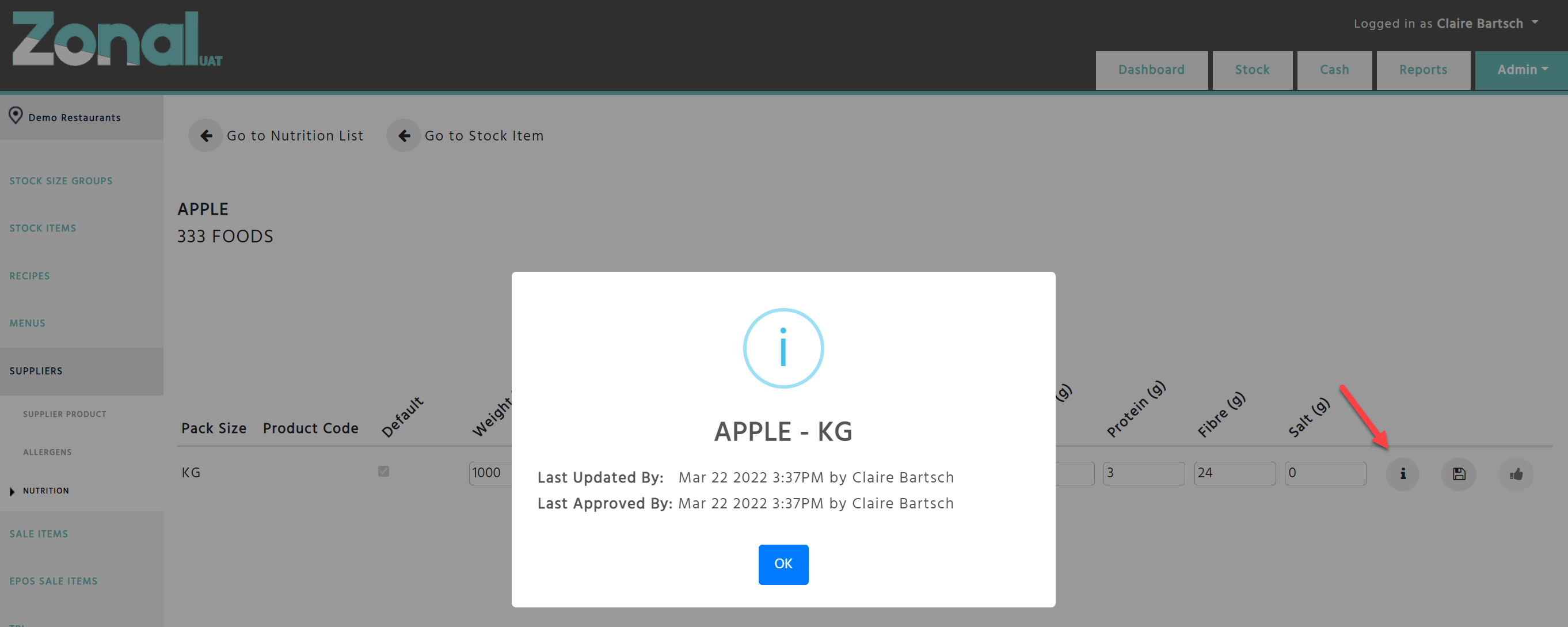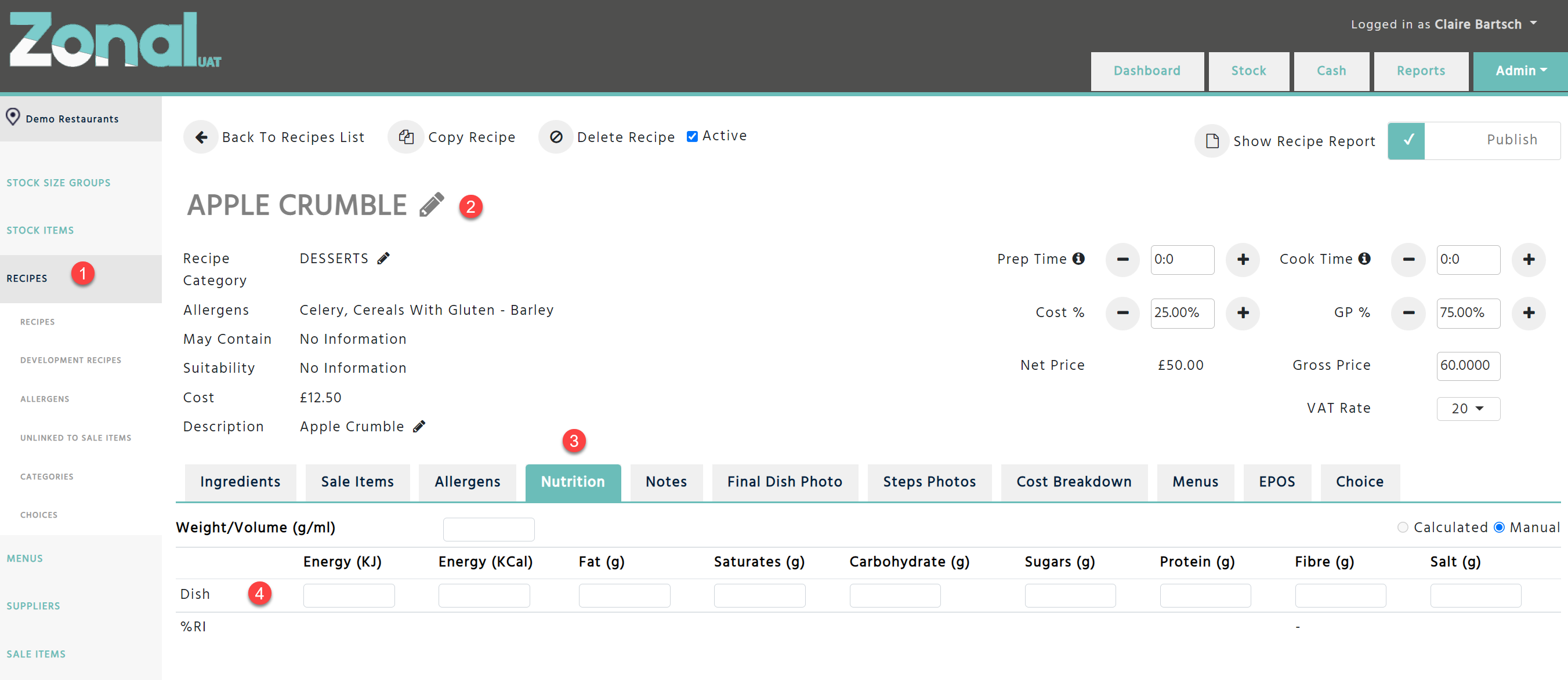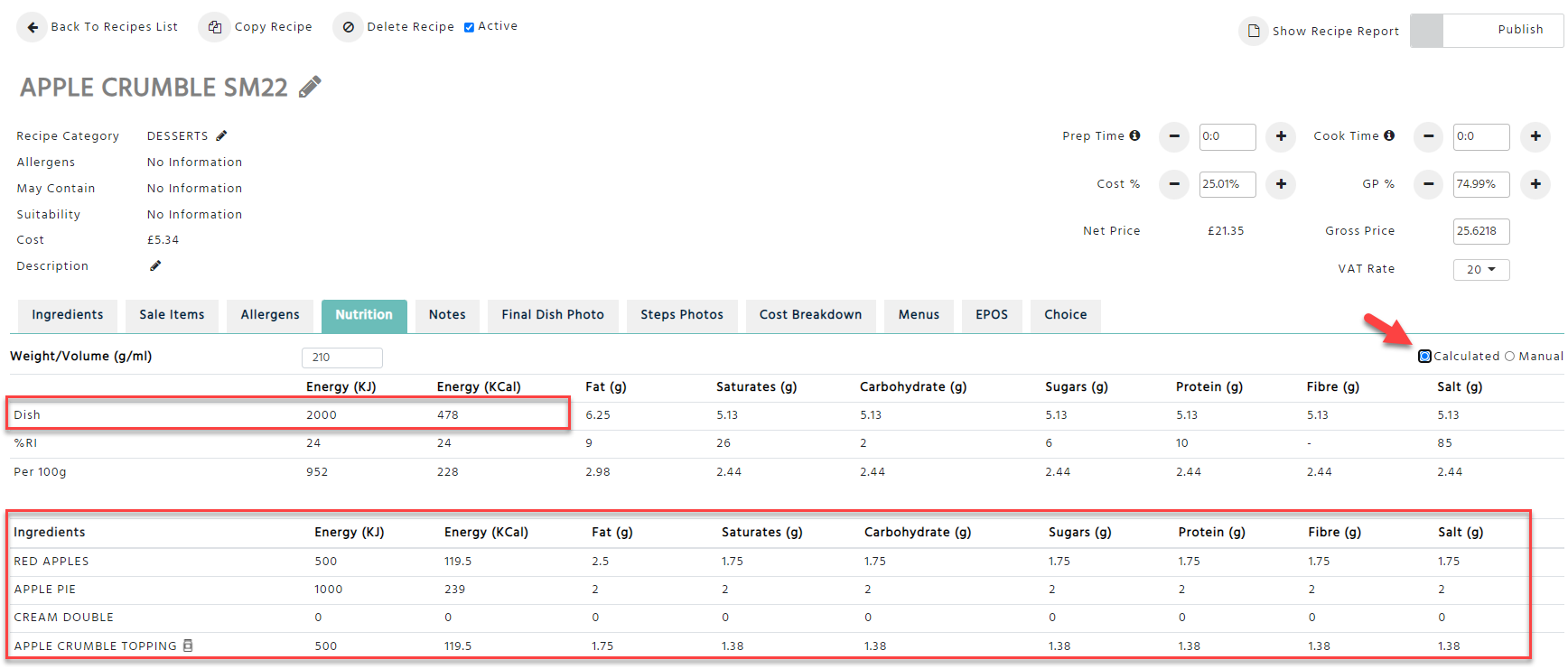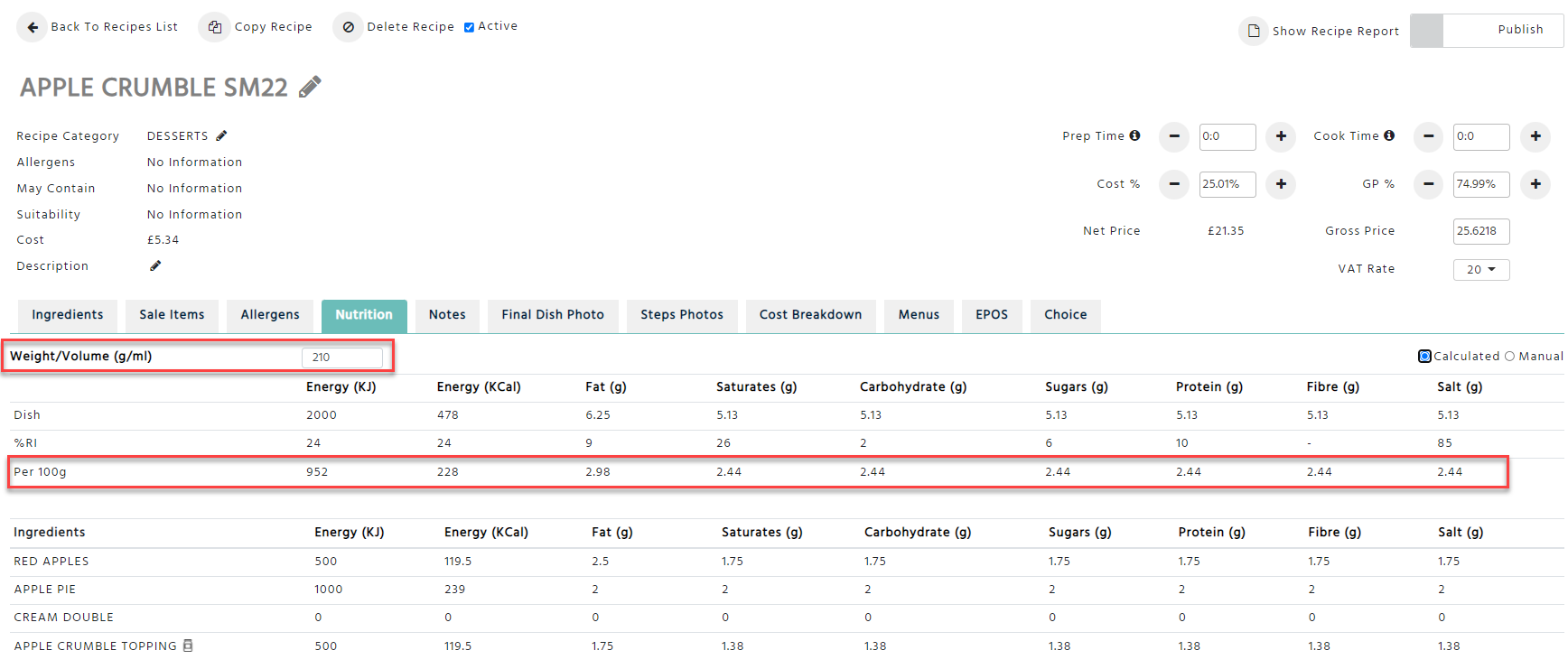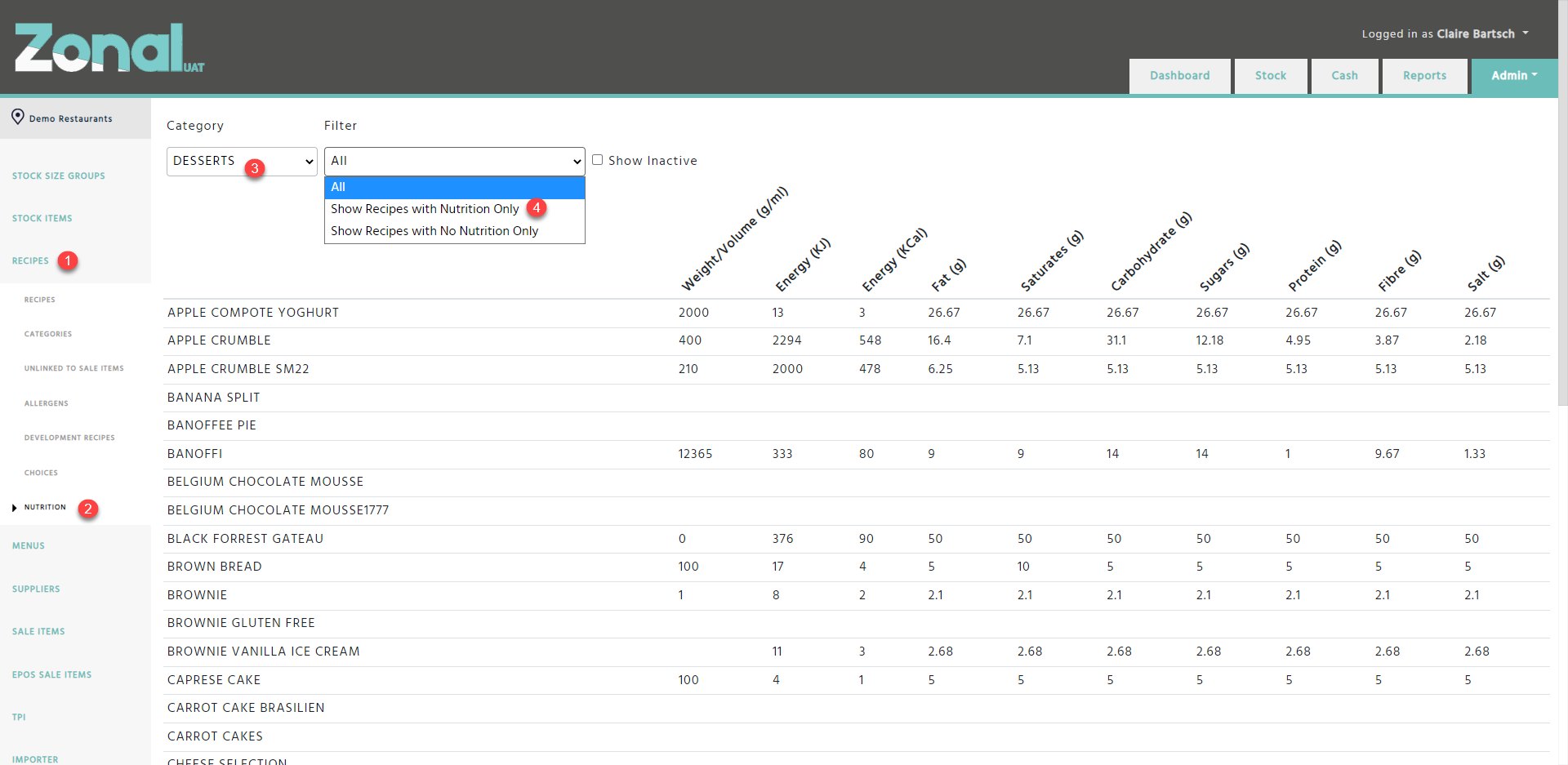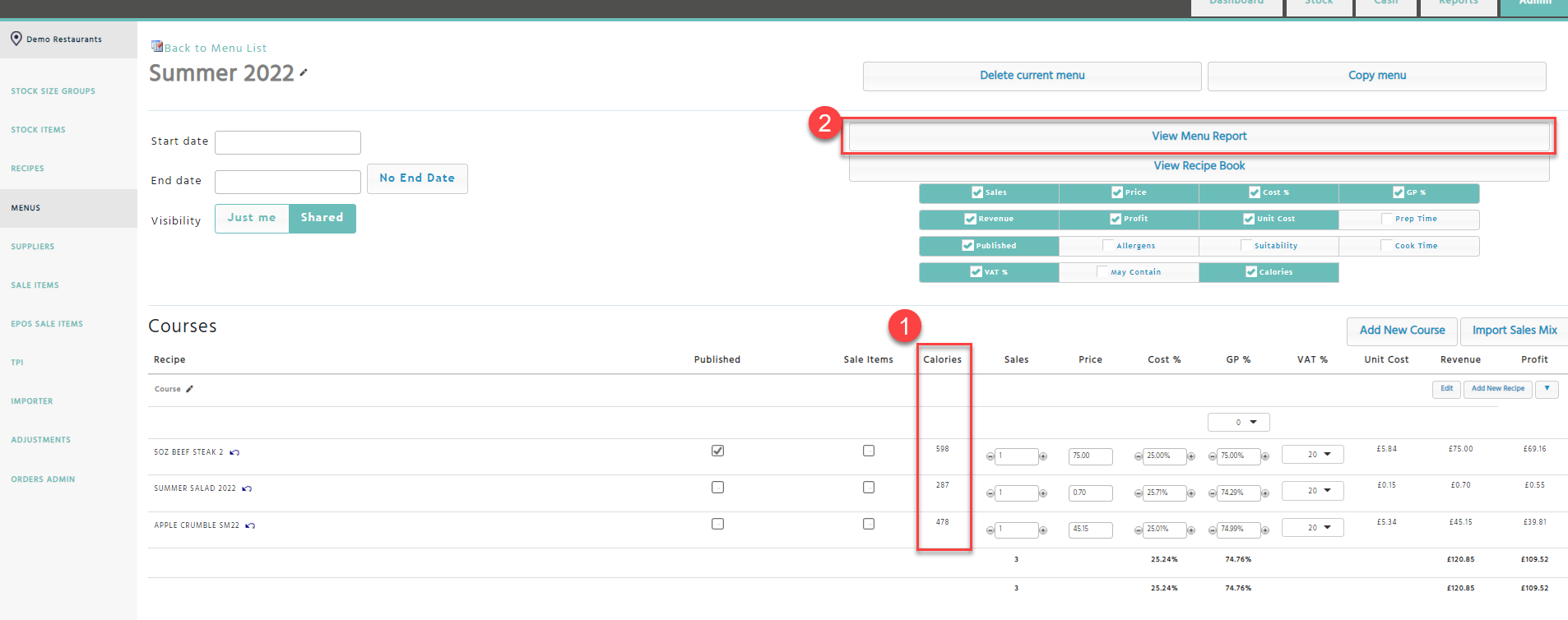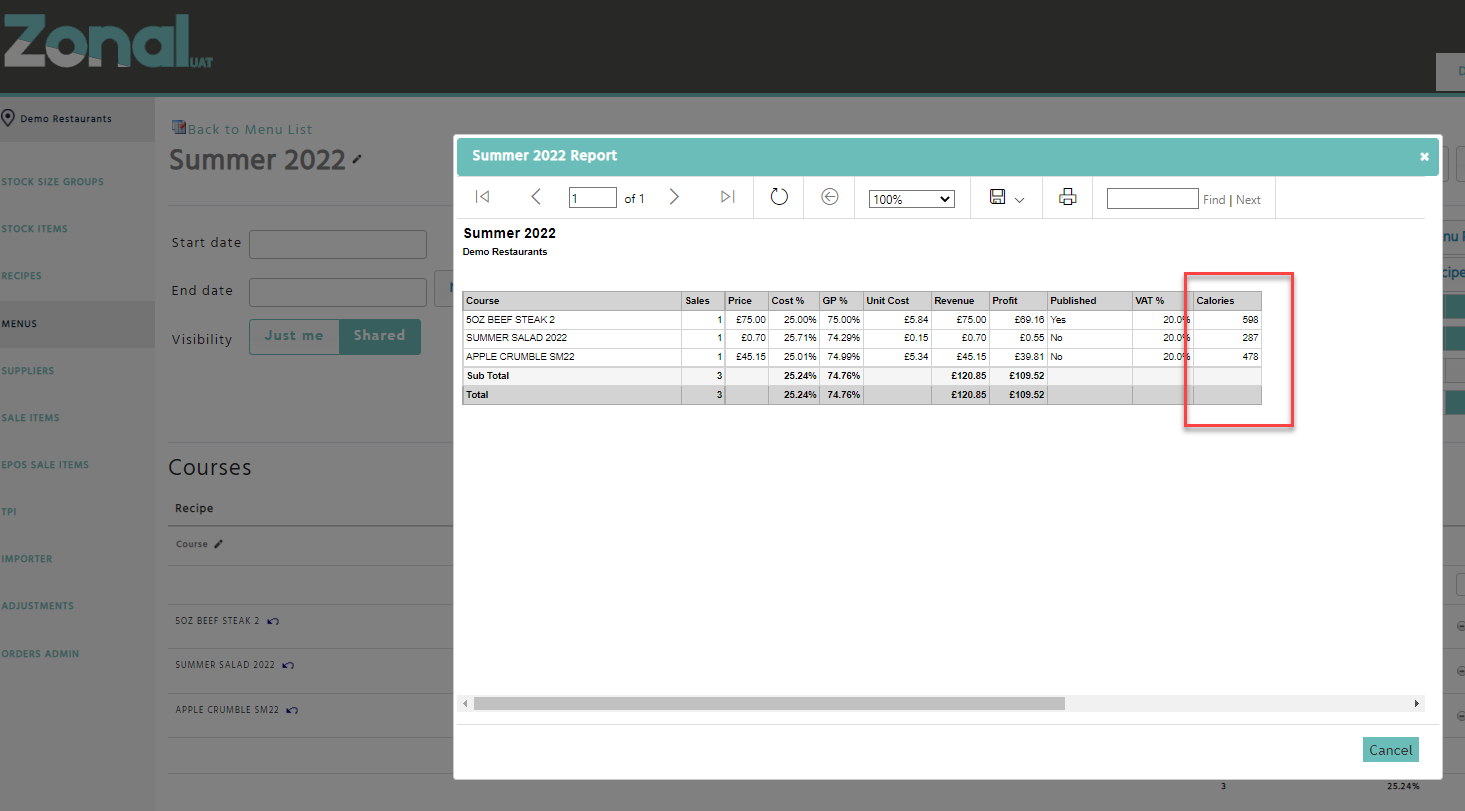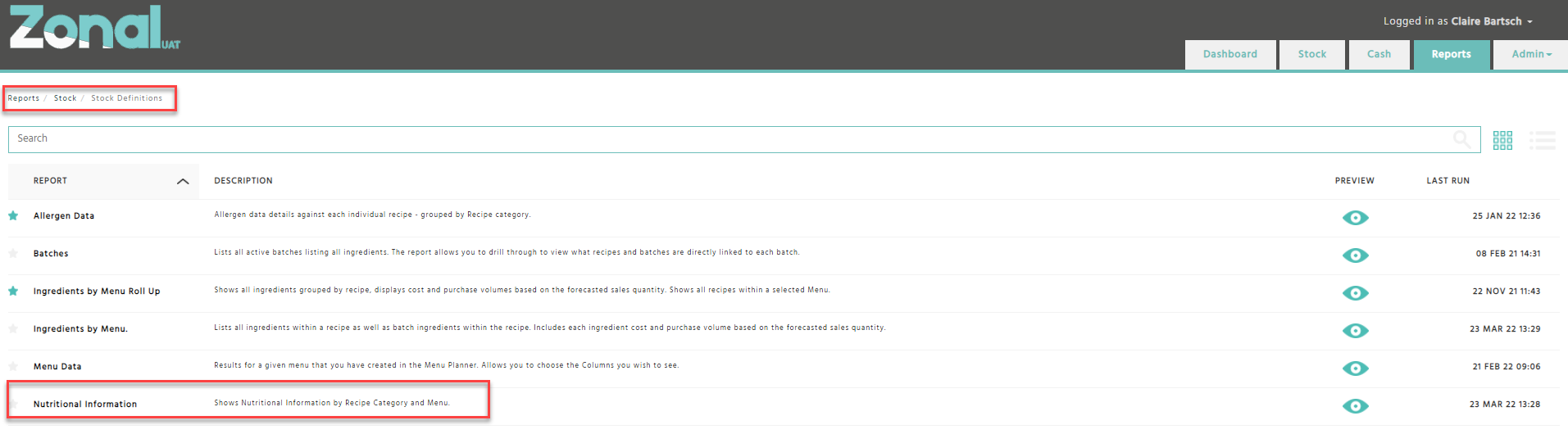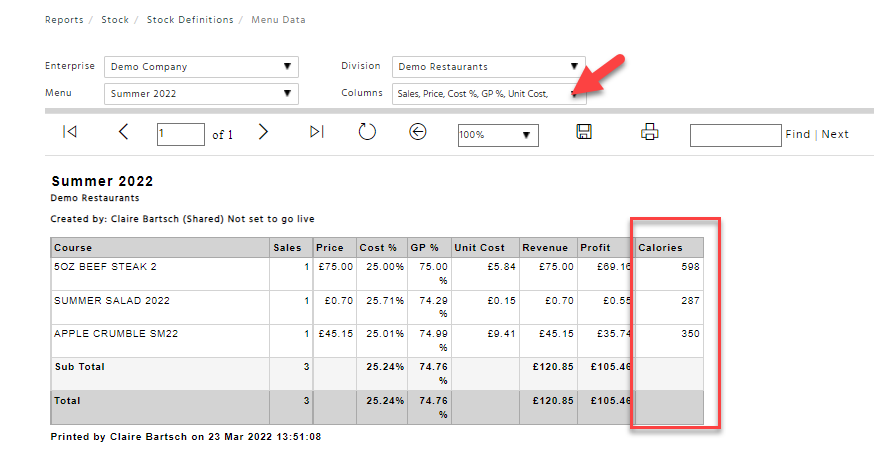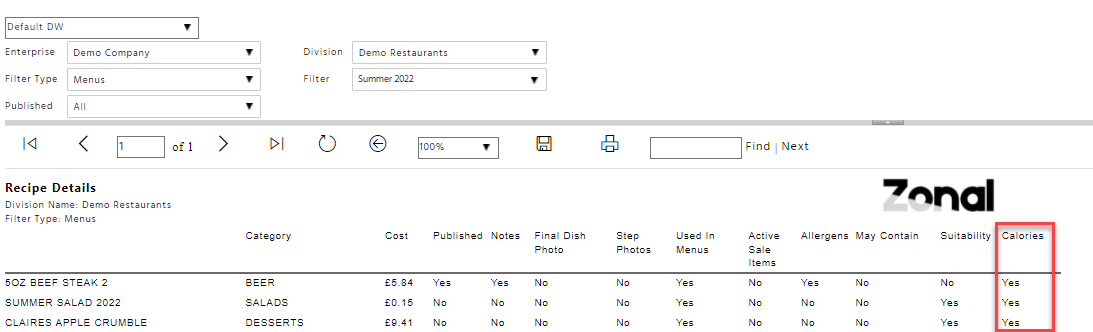Nutrition Importer
If you are entering nutritional information for multiple supplier items, you can use the Nutrition Importer by exporting and completing the Nutrition Template.
Exporting the Nutrition Template
The Nutrition Template can be exported from Enterprise, and it can be passed to your suppliers.
-
When in Stock Admin, navigate to Importer on the left-hand side menu
-
Select Nutrition
-
Select your enterprise and supplier.
-
Click on the ‘Export Template’ button to export the csv file
-
Retrieve the file from your ‘Downloads’ folder
Completing the Nutrition Template
The nutritional information and the weight / volume by gram or ml needs to be entered by supplier items.
Attention should be paid to the default supplier items because when you add ingredients to a batch or a recipe, the ingredients will use the nutritional values of their default supplier items.
Rules & Consideration:
-
None of the columns should be moved or deleted
-
The headers of the columns should not be changed or renamed
-
Items with no data (no information has ever been entered for the supplier item) show the data status as ‘New’.
-
All nutritional information and weight / volume values needs to be entered for each supplier item. If there is missing nutritional information or weight / volume values, the file will not upload
-
If an item holds no nutritional information, then zeros should be entered
-
If you only want to add kJ and kcal values, the other nutritional data columns will need to be set as 0
-
If you only know the kcal value of a supplier item but not the kJ, you can enter the known value for the kcal and 0 for the kJ. We will then work out the kJ value when the file is imported
-
If there are supplier items that you don’t have nutritional information for, these should be deleted from the file
-
Each row on the file will need to be completed. If you wish not to include a supplier item in the upload, you will need to delete the row from the spreadsheet. This will then keep its Data Status as New
Example, if you only have information for the Cox Apple supplier item and you try to upload the below template, it will fail because it sees all other rows as missing data
To get the file imported, all other rows will need to be deleted from the file.
Importing the Nutrition Template
-
When in Stock Admin, navigate to Importer on the left-hand side menu.
-
Select Nutrition.
-
Select your enterprise and supplier.
-
Click on the ‘Select Template’ button.
-
Browse and select the file you wish to import, then click on the ‘Open’ button.
-
Once the file is validated, review the values you are trying to import.
-
Click on the ‘Import’ button. Once successfully imported, you will then need to approve the Nutritional values.
Approving nutritional values
To approve nutritional information, you will need a specific user operation added to your permissions. If you don’t have permission to do this, please contact our Support Team.
-
When in Stock Admin, navigate to Stock Items, then select Nutrition
-
Select your supplier
-
Filter on ‘Show Items Requiring Approval’
-
Flag the ‘Include Unapproved Values’ field to see the imported values. (Unapproved values will show in red.)
-
Click on the ‘Approve’ button
Entering Nutritional Values Manually
The nutritional information can also be entered manually instead of using the Nutrition Importer functionality
-
When in Stock Admin, select Stock Items, then Nutrition
-
Select the item you wish to enter nutritional information for
-
Enter your values
-
Click on the save button
-
Approve your values by clicking on the approve button. (This can also be done on the Nutrition list page)
 Has no data recorded
Has no data recorded
 Requires approval
Requires approval
If you would like to see who last updated and approved the product, click on the  button.
button.
Nutritional information of Recipes
Entering nutritional values manually
If you have undergone a lab test of your dishes and you have the nutritional values from a third party, these can be entered for each recipe directly.
-
When in Stock Admin, select Recipes
-
Select the recipe you wish to update
-
Select the Nutrition tab
-
Enter your Values
Calculated nutritional information
If you have uploaded your nutritional information for each supplier item, and you select the ‘Calculated’ option on a recipe’s ‘Nutrition’ tab, the nutritional information will be worked out automatically for the recipe. When the ‘Calculated’ option is selected, we will also display the nutritional values for each ingredient so that you can see how the ingredients are contributing to the recipe’s nutritional results.
Considerations
-
If an ingredient’s default supplier item does not have nutritional information, we will not be able to accurately show the recipe’s nutritional information. Therefore, it is imperative that all default supplier items include nutritional information.
-
Inactive ingredients within a recipe will not contribute to the nutritional information of the recipe because they are removed from the results. If there are ingredients without data, these will show as blanks.
-
The nutritional information of a recipe is based on whether the recipe is configured as ‘Manual’ or ‘Calculated’ under its ‘Nutrition’ tab.
-
When a batch is added to a recipe and the batch’s nutritional data is set to manual, those figures will be used within the recipe. If it is set to calculated, we will use the calculated nutritional information of that batch.
Nutritional information per 100g
To report on nutritional information per 100g for a given recipe, we require the weight of the finished recipe. Once the weight is entered, we can then work out the nutritional data per 100g for that recipe.
Example:
NI Value/Weight *100 = Value per 100g
The Weight of Apple Crumble is 210g and the sum of calories is 478kcal. 478/210*100 = 228kcal per 100g.
Reference Intake
As part of a healthy balanced diet, an adult's reference intakes for a day are:
-
Energy: 8,400 kJ/2,000kcal
-
Total fat: 70g
-
Saturates: 20g
-
Carbohydrate: 260g
-
Total sugars: 90g
-
Protein: 50g
-
Salt: 6g
The reference intake (% RI) is calculated by the nutritional information divided by recommended daily allowance expressed in a percentage. The reference intake represents the nutritional information per Recipe.
Recipes Nutrition page
A new webpage will now display the nutrition values for each recipe within a selected recipe category.
-
When in Stock Admin, navigate to Recipes
-
Select Nutrition
-
Select a recipe category
-
Filter the recipes
Menus page
1. The Menus page will now include a new ‘Calories’ column. If you select it, the ‘Energy (kcal)’ values will be displayed for each recipe.
2. If the ‘Calories’ column is selected and you click on the ‘View Menu Report’ button, the ‘Energy (kcal)’ values will also be displayed in the ‘Menu Data’ report.
Reporting and API
Nutritional Information Report
There is a new report called ‘Nutritional information’ that can display the nutritional information of your recipes. The report can be run by recipe category or by menu and it will list all active recipes within the selected parameters.
The report can be found in the Stock Definitions folder within the Stock reports.
Menu Data Report
The ‘Menu Data’ report will now include a parameter called ‘Calories’. When it is selected, the report will display an additional ‘Calories’ column with the ‘Energy (kcal)’ values for each recipe.
Recipe Details Report
The ‘Recipe Details’ report will now include a new ‘Calories’ column to indicate if a recipe has an ‘Energy (kcal)’ value. The report can be run by recipe category or by menu.
Nutritional API
There is an API that third parties can call to retrieve the Nutritional information for all your active recipes within a division. If you wish to have access to this API, please contact your account manager.
Sample:
<RecipeNutritionalInformation>
<DivisionID>81</DivisionID>
<RecipeID>97238</RecipeID>
<RecipeName>APPLE COMPOTE YOGHURT</RecipeName>
<RecipeActiveYN>true</RecipeActiveYN>
<RecipeCategoryID>51802</RecipeCategoryID>
<RecipeCategoryName>DESSERTS</RecipeCategoryName>
<EnergyKJ>13.33</EnergyKJ>
<EnergyKCal>2.67</EnergyKCal>
<Fat>26.67</Fat>
<Saturates>26.67</Saturates>
<Carbohydrates>26.67</Carbohydrates>
<Sugars>26.67</Sugars>
<Protein>26.67</Protein>
<Fibre>26.67</Fibre>
<Salt>26.67</Salt>
<IsNICalculatedYN>true</IsNICalculatedYN>
</RecipeNutritionalInformation>