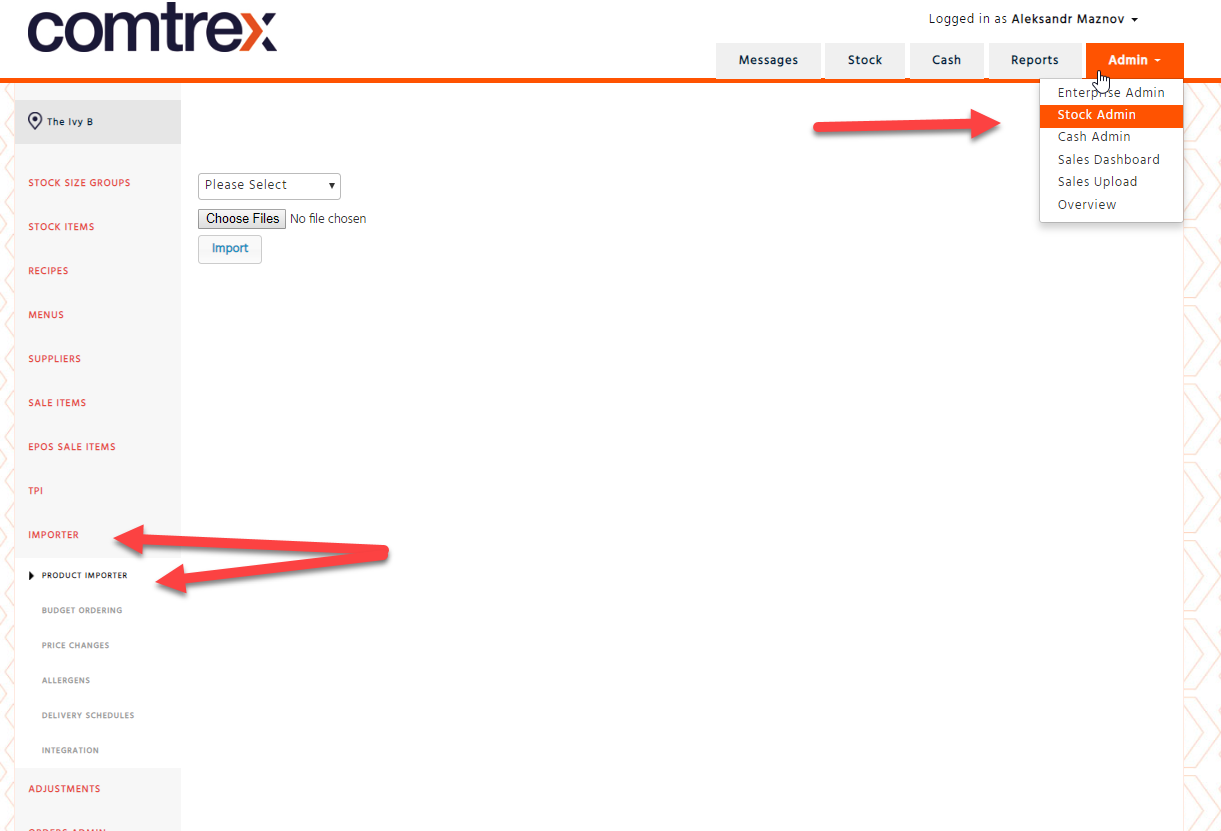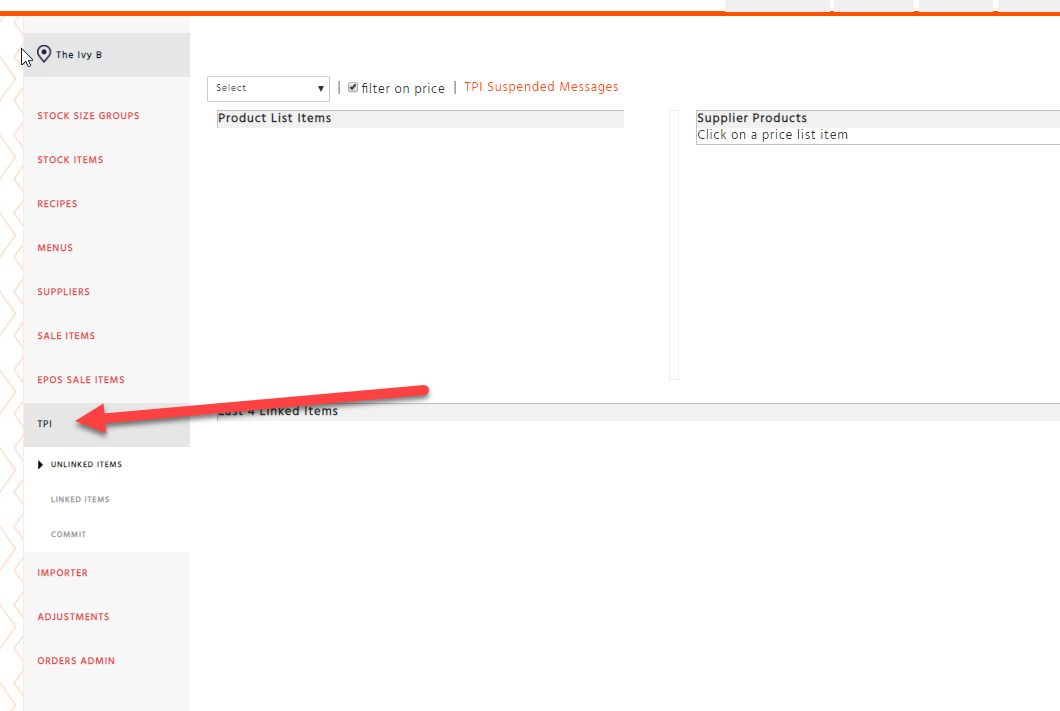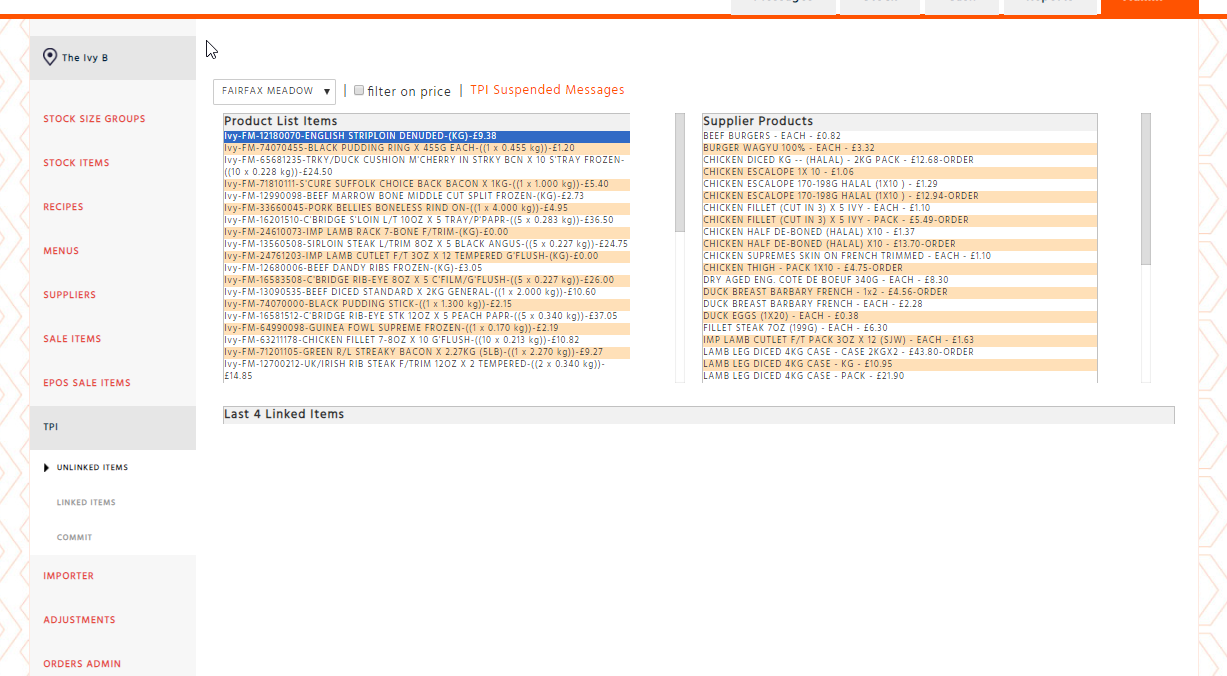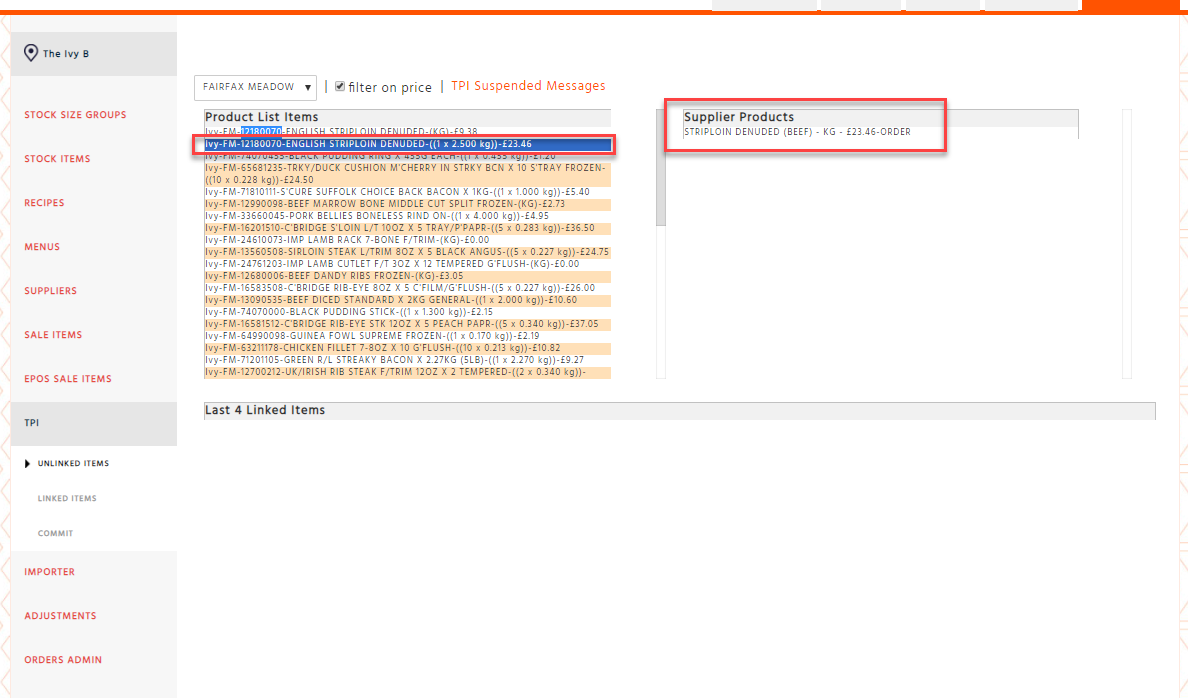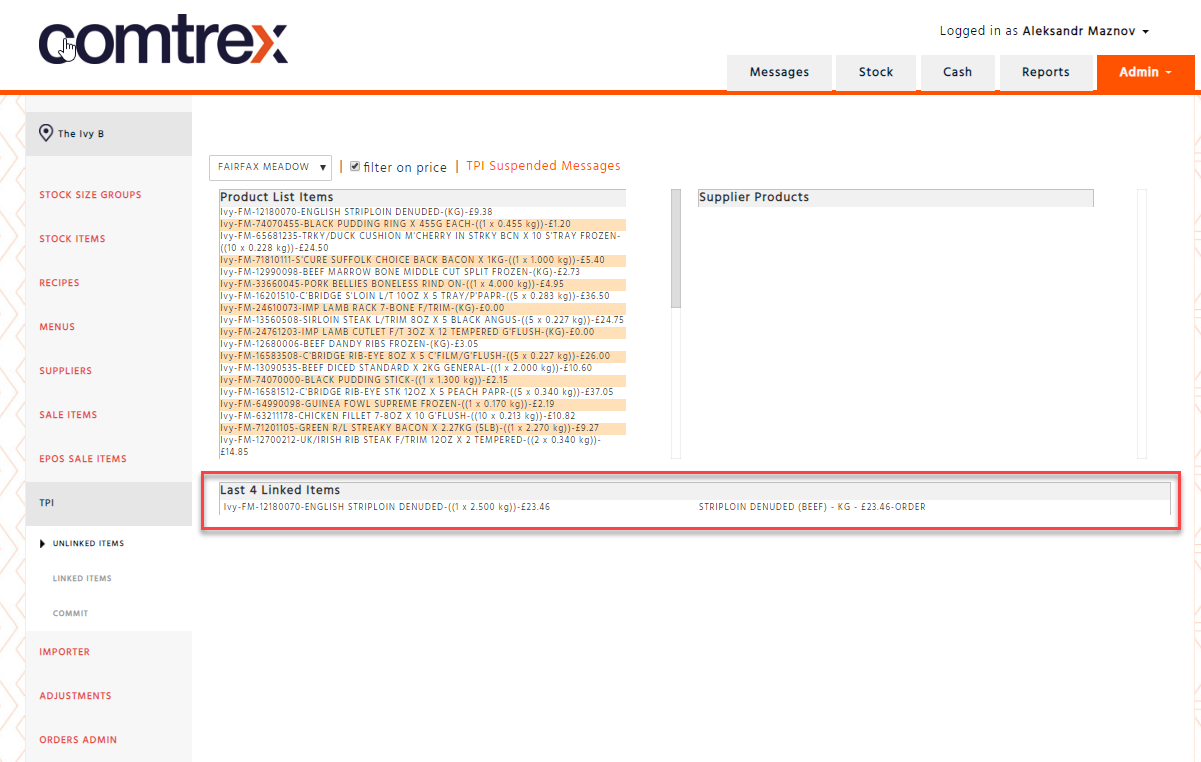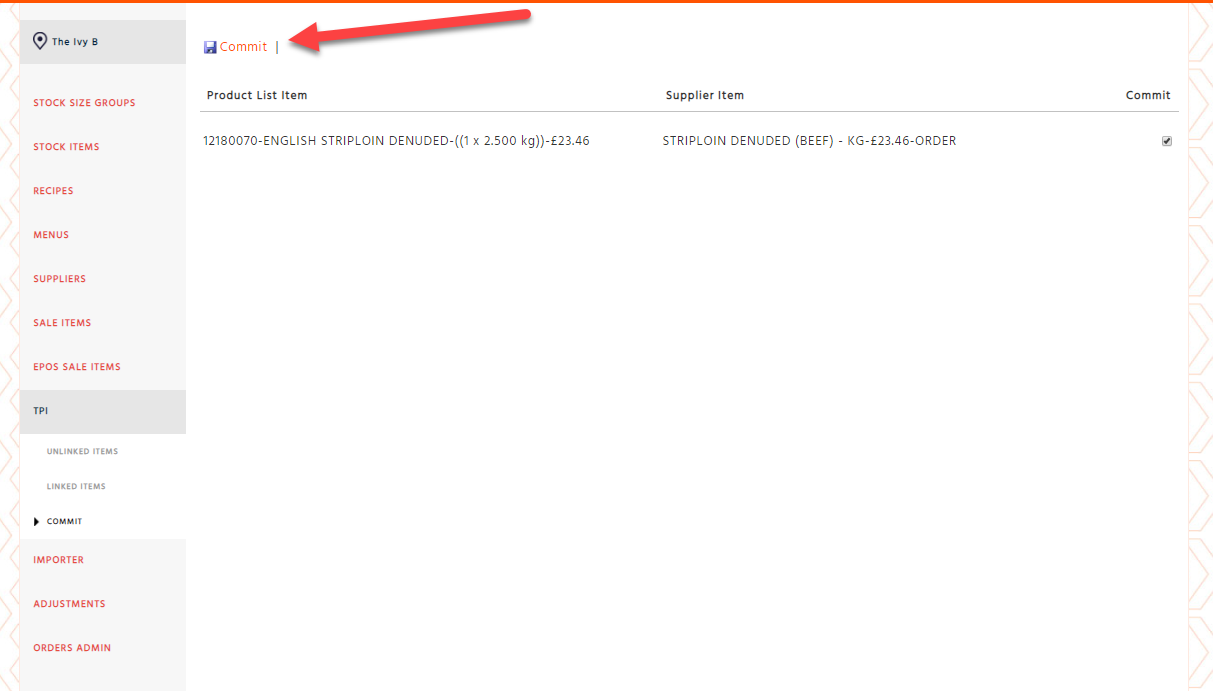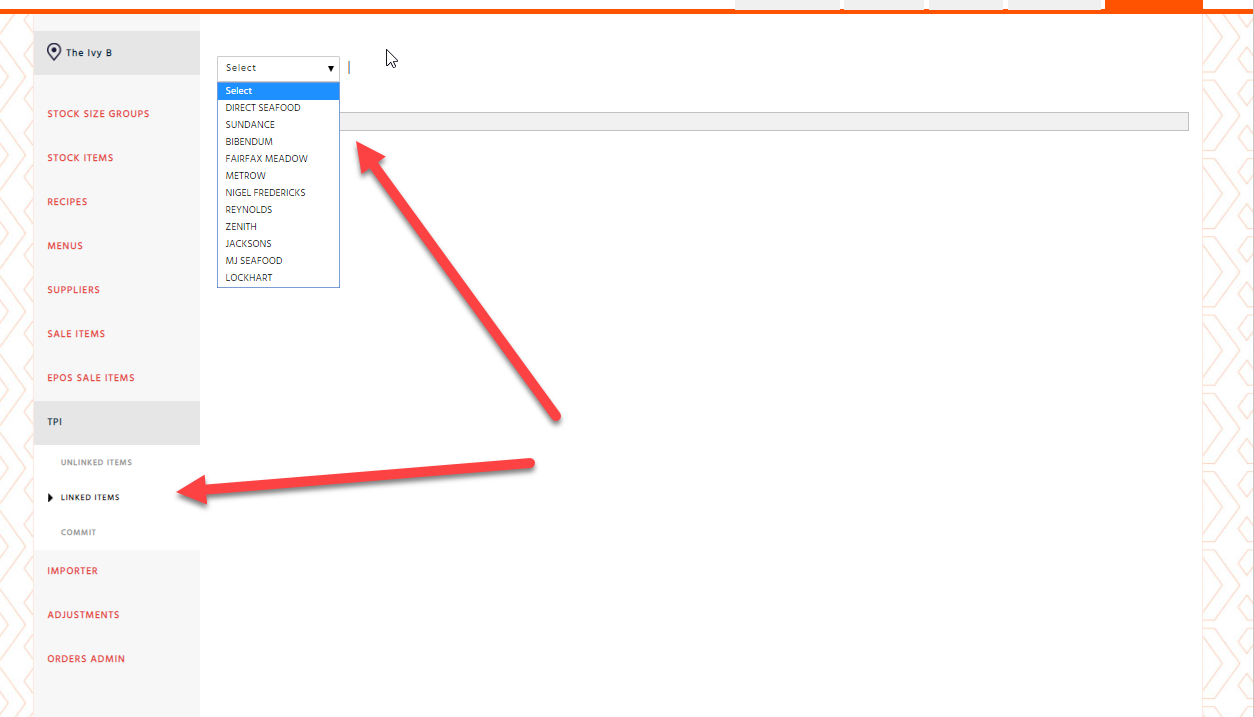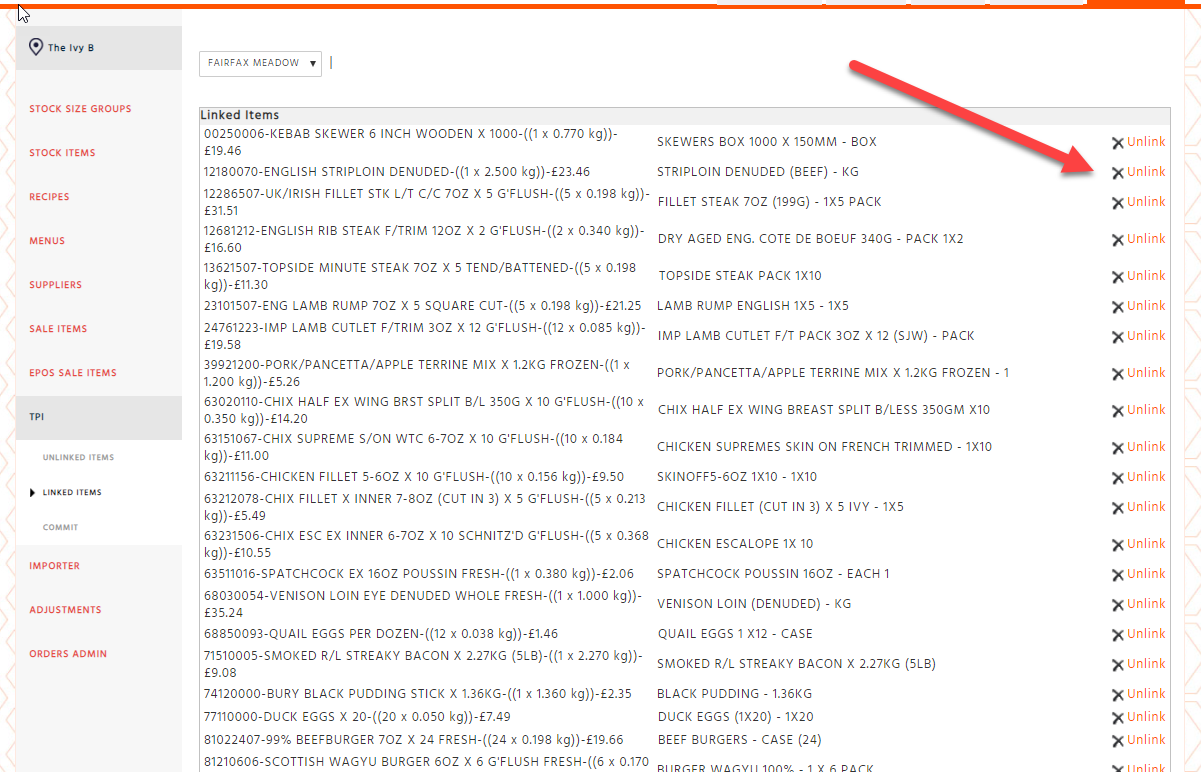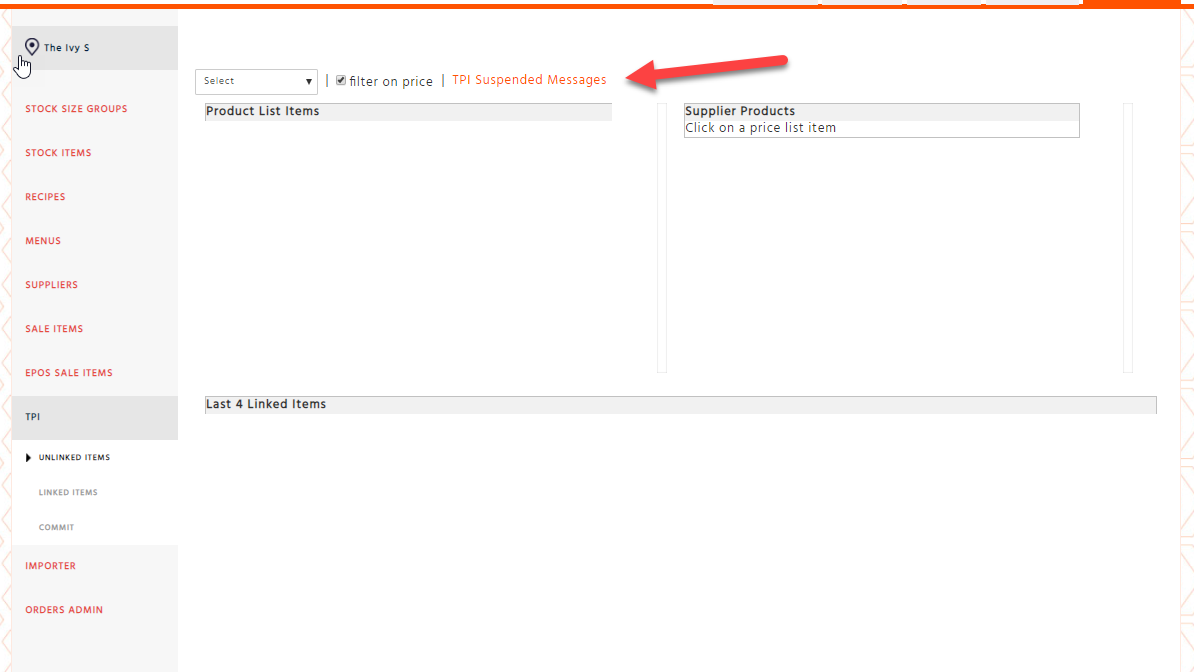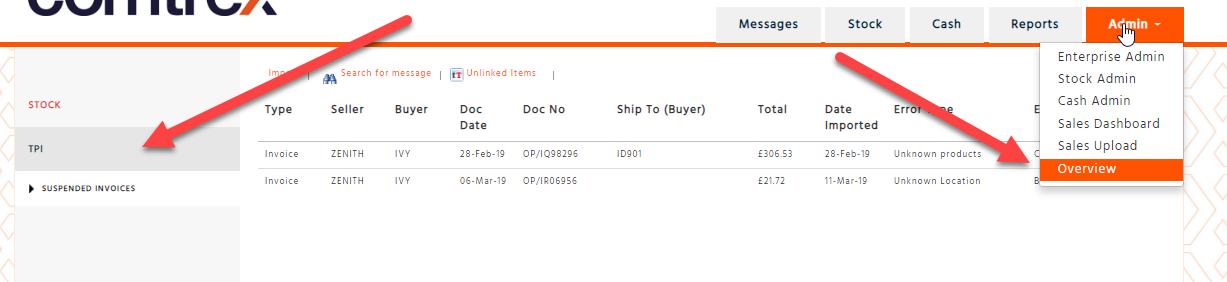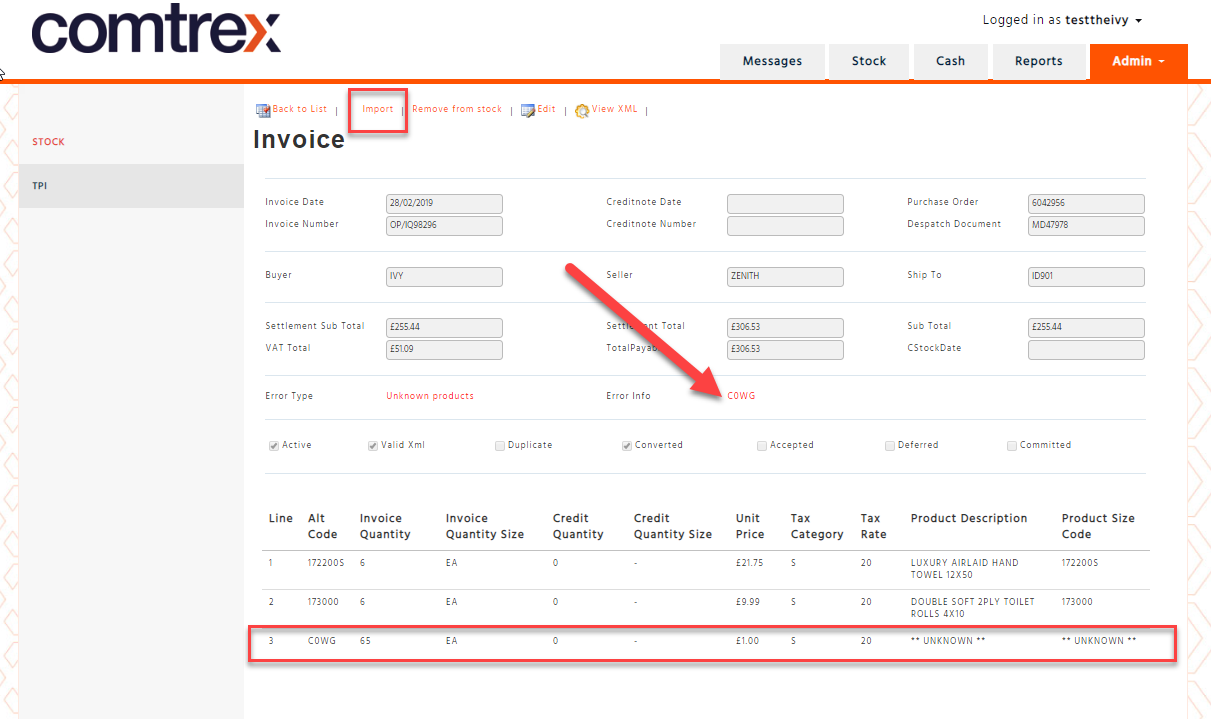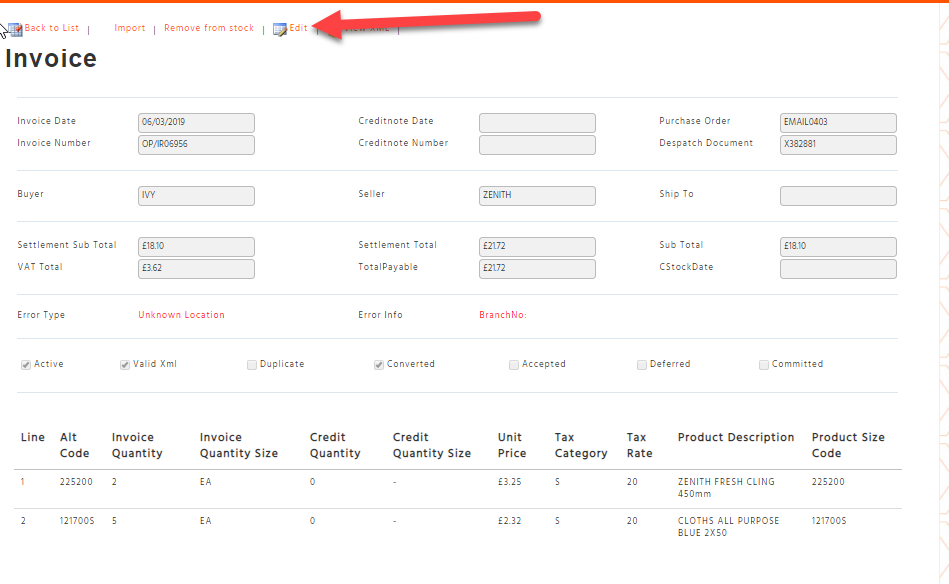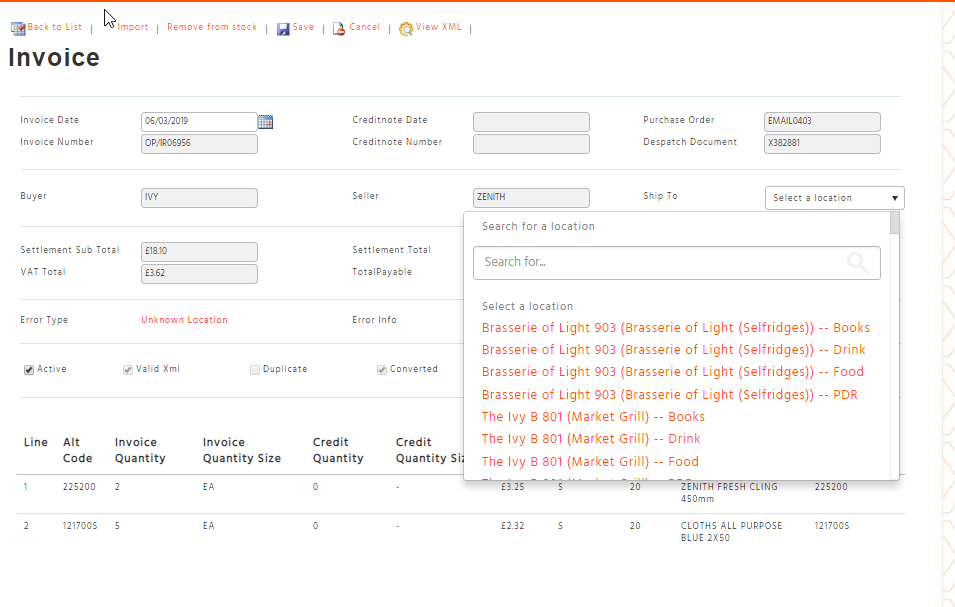-
Once you get the product file from supplier, copy and paste the file onto your pc/laptop. The file should be in .CSV format and the naming convention is supplier name followed by the client’s name. For example, the product file name from Zenith will have this name- ZenithIvy.csv
-
Before uploading the file, please ensure that file format is in CSV. If it is not, please request the supplier to send the file in CSV. Please do not attempt to change the file format yourselves. This is supplier’s product file and only they should amend it
-
To Import the file, go to Stock Admin | Importer | Product Importer. Then select the supplier, click Choose Files and find the product file on your PC/ Laptop, click on import
Creating a Link Between the Product File and the Enterprise Product
To link the products, go Stock Admin | TPI - there are two sections:
-
Product List Items - this section displays all products that are on the product file but not yet linked to Enterprise products
-
Supplier Products – this section displays all Enterprise products that are not linked to the product file products
-
Once selected, our system will display the product file products that are yet to be linked
Let’s link the product below
12180070-ENGLISH STRIPLOIN DENUDED-((1 x 2.500 kg))-£23.46
Once we click on English Striploin Denuded, our system will search for all Enterprise products that have the exact same price and display all products under Supplier Products section. As per screenshot below there is only 1 product with this price.
To link the product, click on Striploin Denuded (Beef) under Supplier Products. The product will disappear from both sections and will now appear under the new section called Last 4 Linked Items.
To finalise the linking go to Commit in TPI
Click on Commit to finalise linking.
Sometimes product file price may not be the same as Enterprise product price, but you may need to link the products. To do this, please remove the tick from Filter on Price. If you click on any products under Product List Items, then you will be able to see all Enterprise products under Supplier Products section. You can now proceed to link product file product to the required Enterprise product even though these do not have matching prices
Unlinking EDI Products
-
To unlink the product, go to Stock Admin | TPI - Linked Items
-
In the new page select the required supplier. I have selected Fairfax Meadow for this example. Once you select the supplier, our system will display all linked products from this supplier. To unlink the product, select Unlink. Once unlinked, the product will disappear from this page and appear under Unlinked Items.
Resolving the Issues with Invoices
To see if there are any invoices in Suspense go to Stock Admin | TPI | TPI Suspended Messages,
or
Admin | Overview | TPI
Suspended message will contain all invoices that have errors and require Stock Admin to resolve the issue. Below we have two invoices on hold:
The first invoice has an error C0WG and the second invoice has BranchNo error.
The first click on the invoice with C0WG error. What this error means is that the product is not set up on the system and for that reason our system cannot process the invoice. To resolve this please check if the product is setup under Stock AdminàTPI.
Once the product is set up please go back to the invoice in Suspended messages and import the invoice
To process the second invoice with BranchNo error, go into the invoice. Click on Edit.
The go to Ship To section and add the correct branch code. Once the right branch code is added then click on Import.