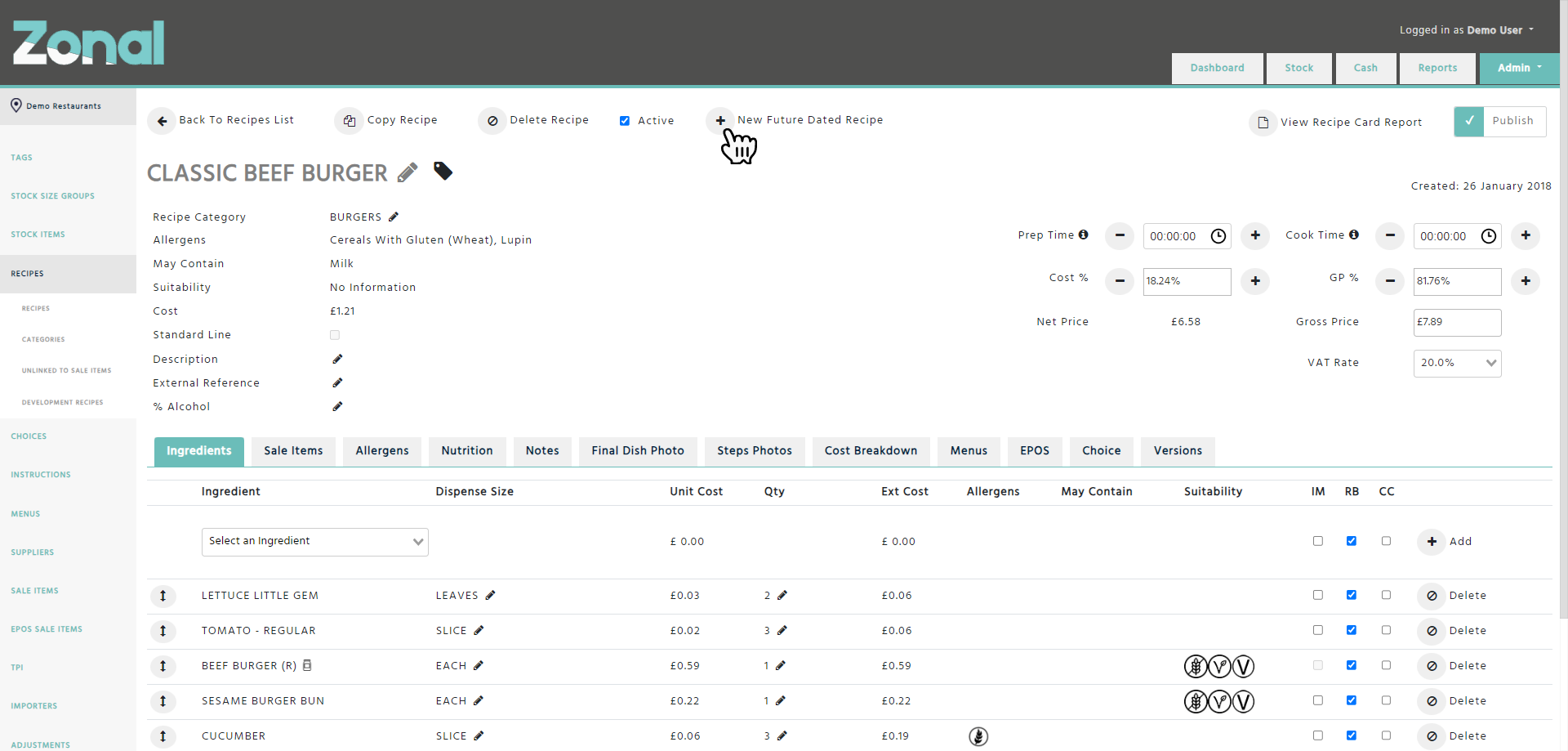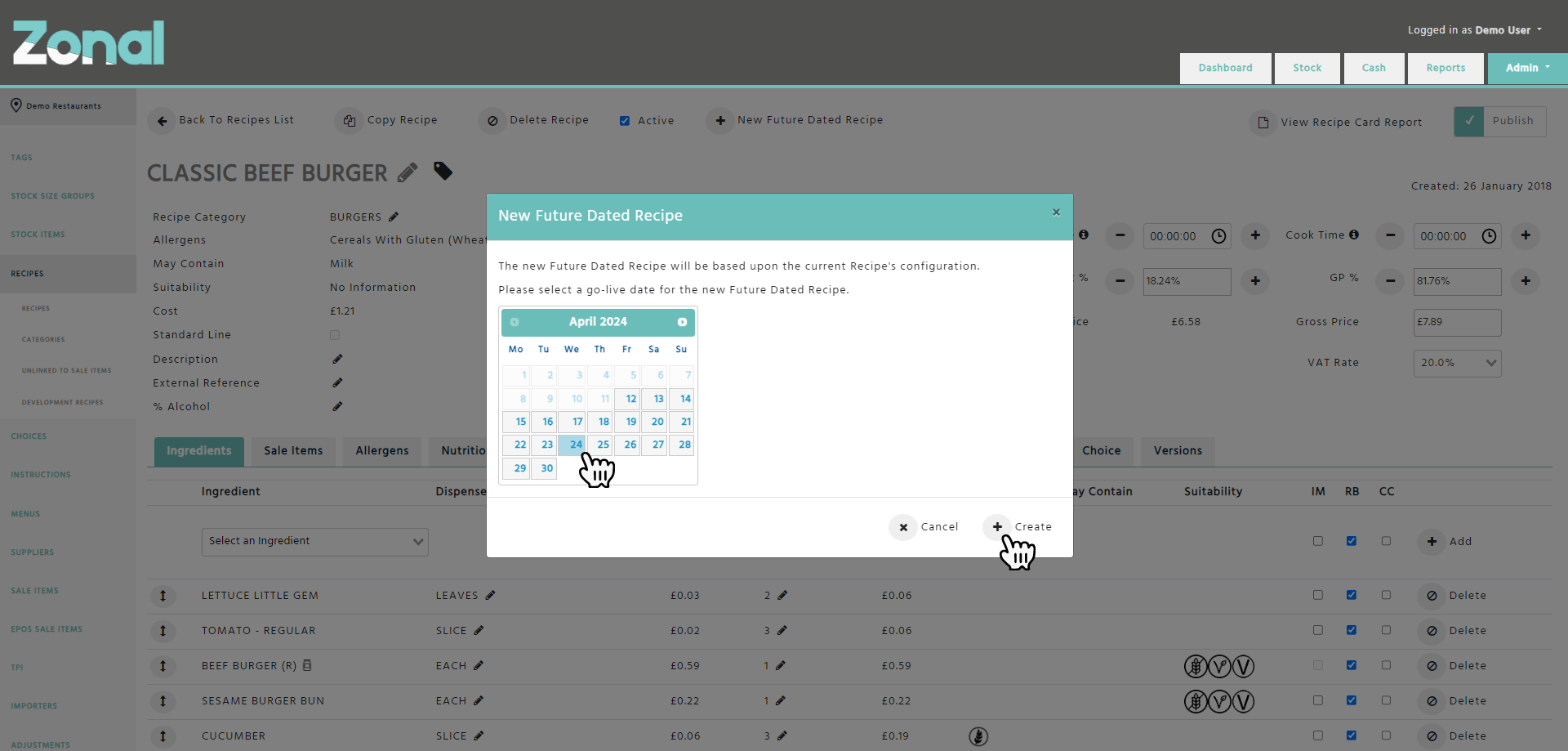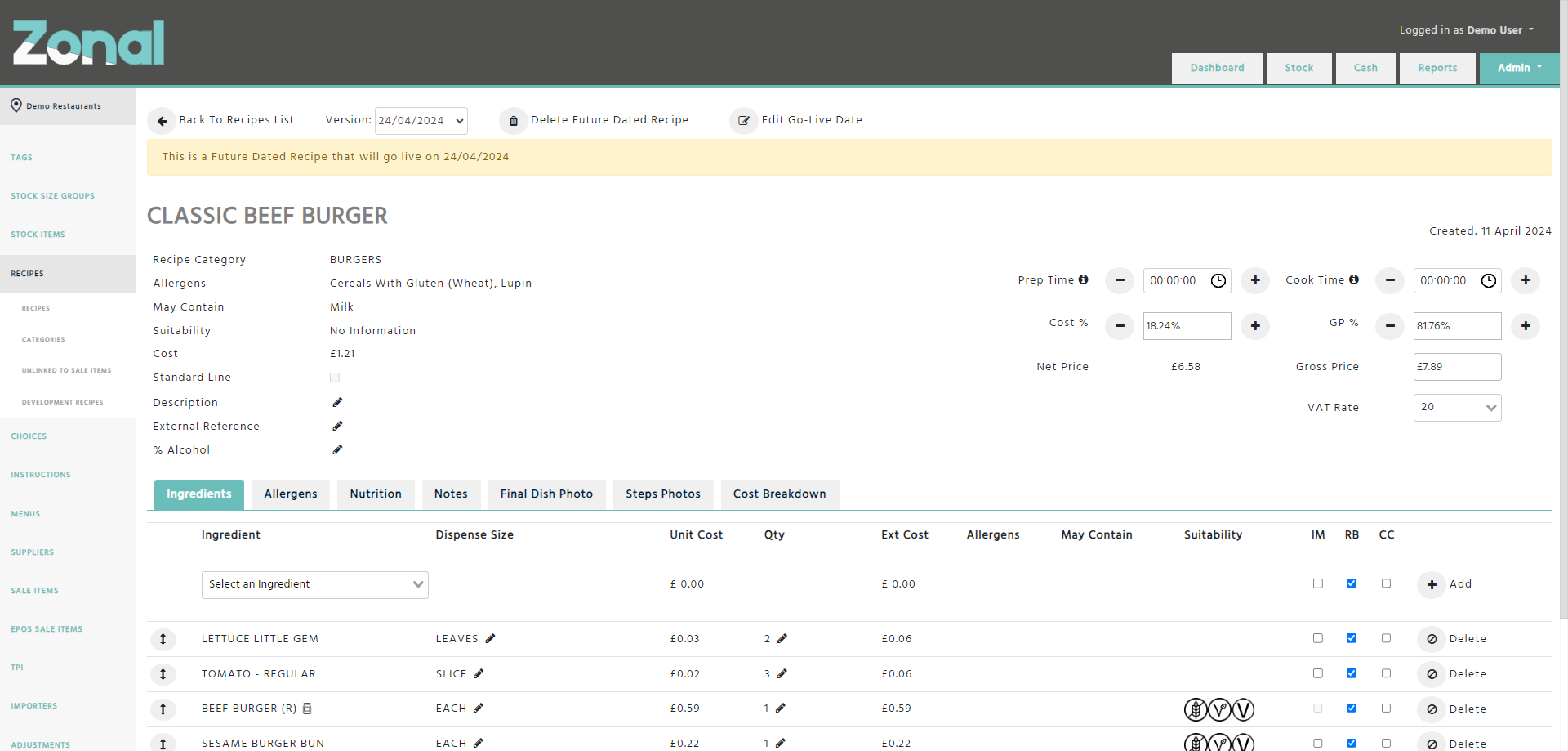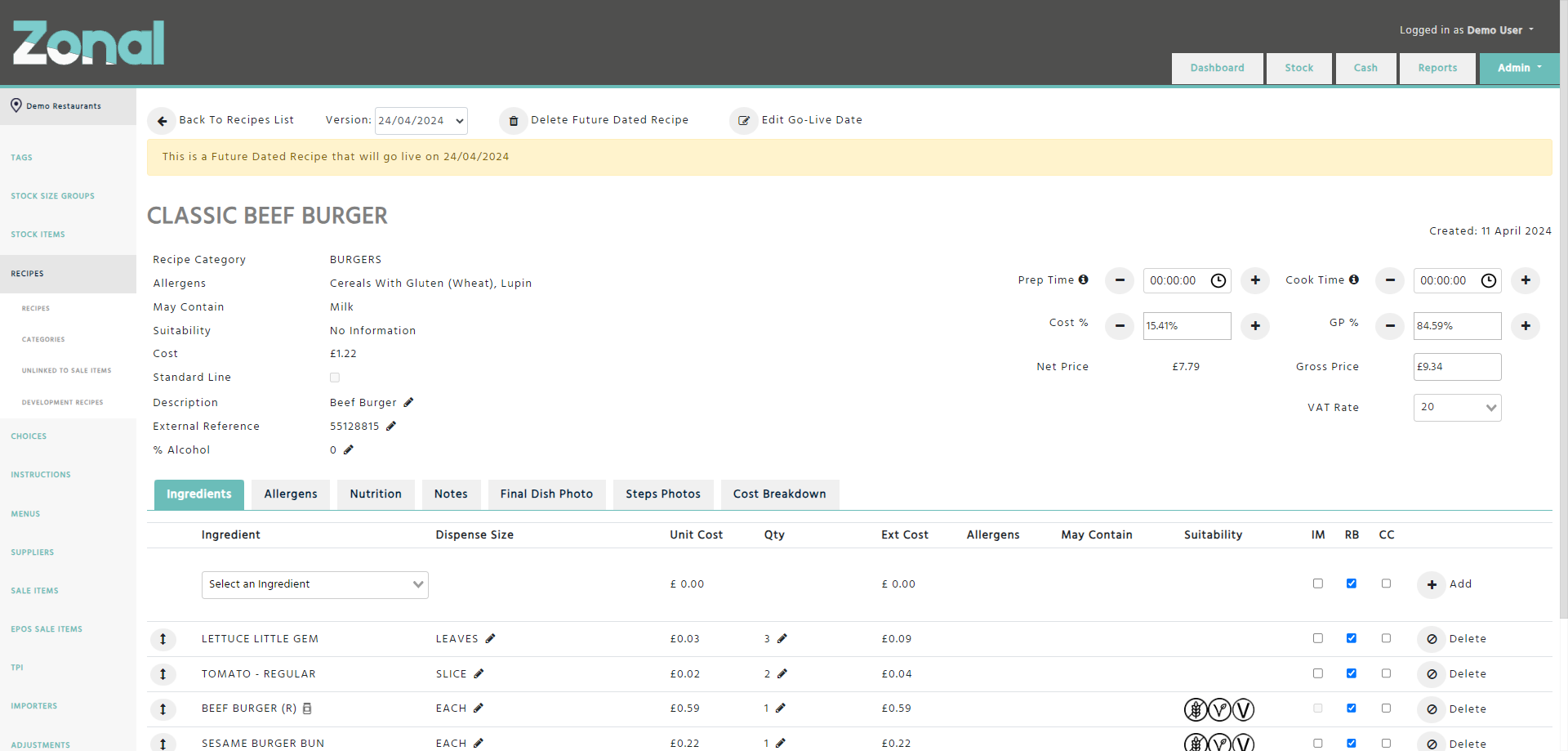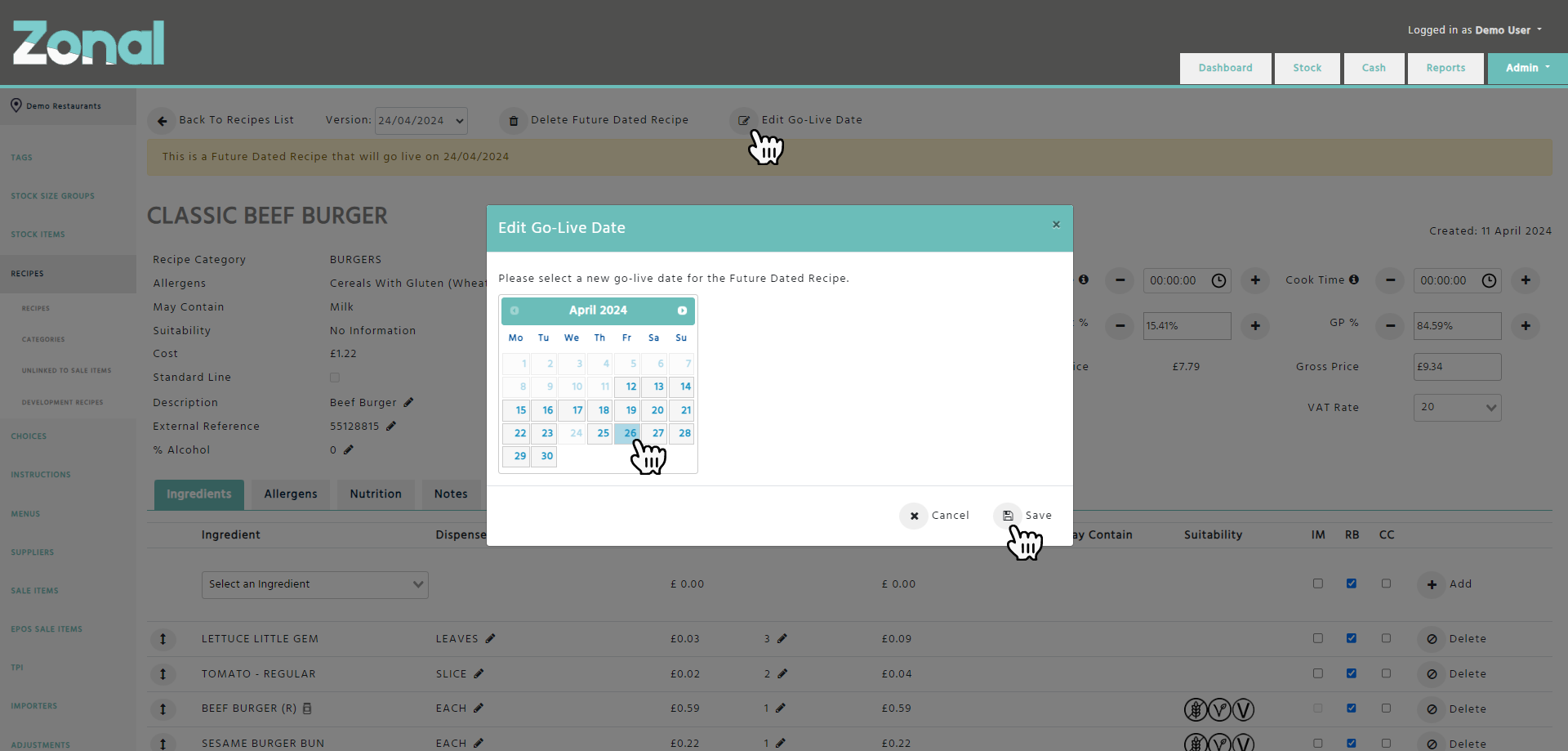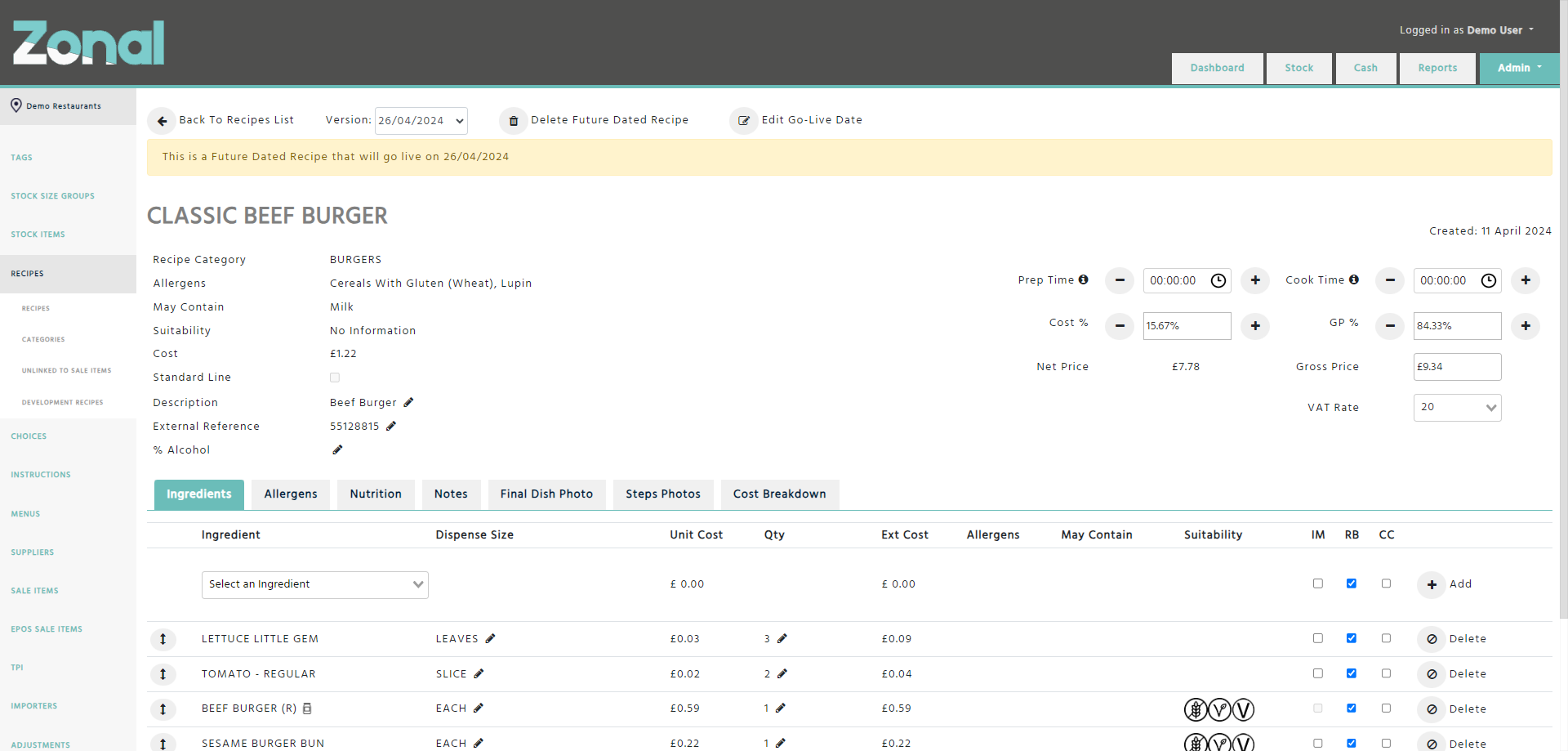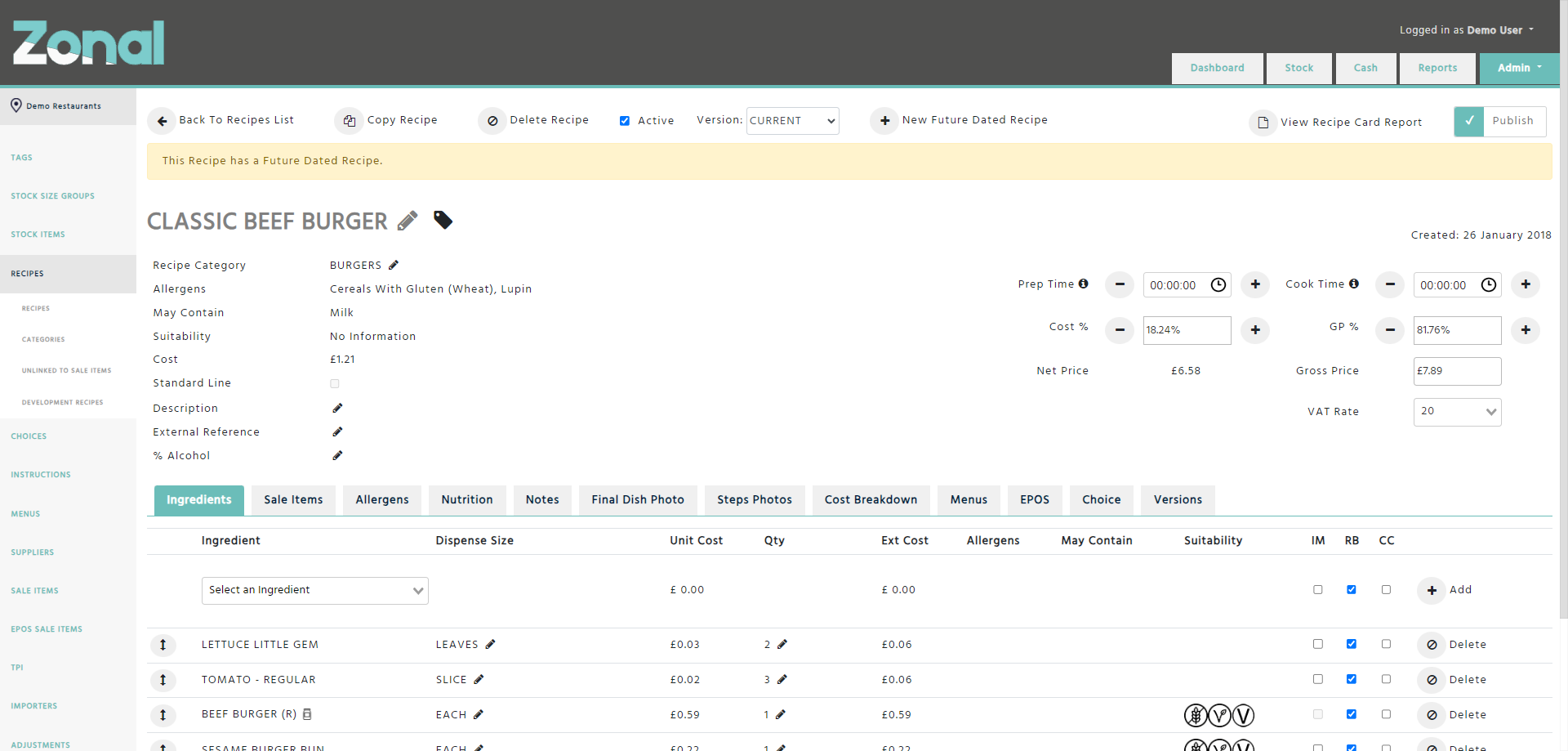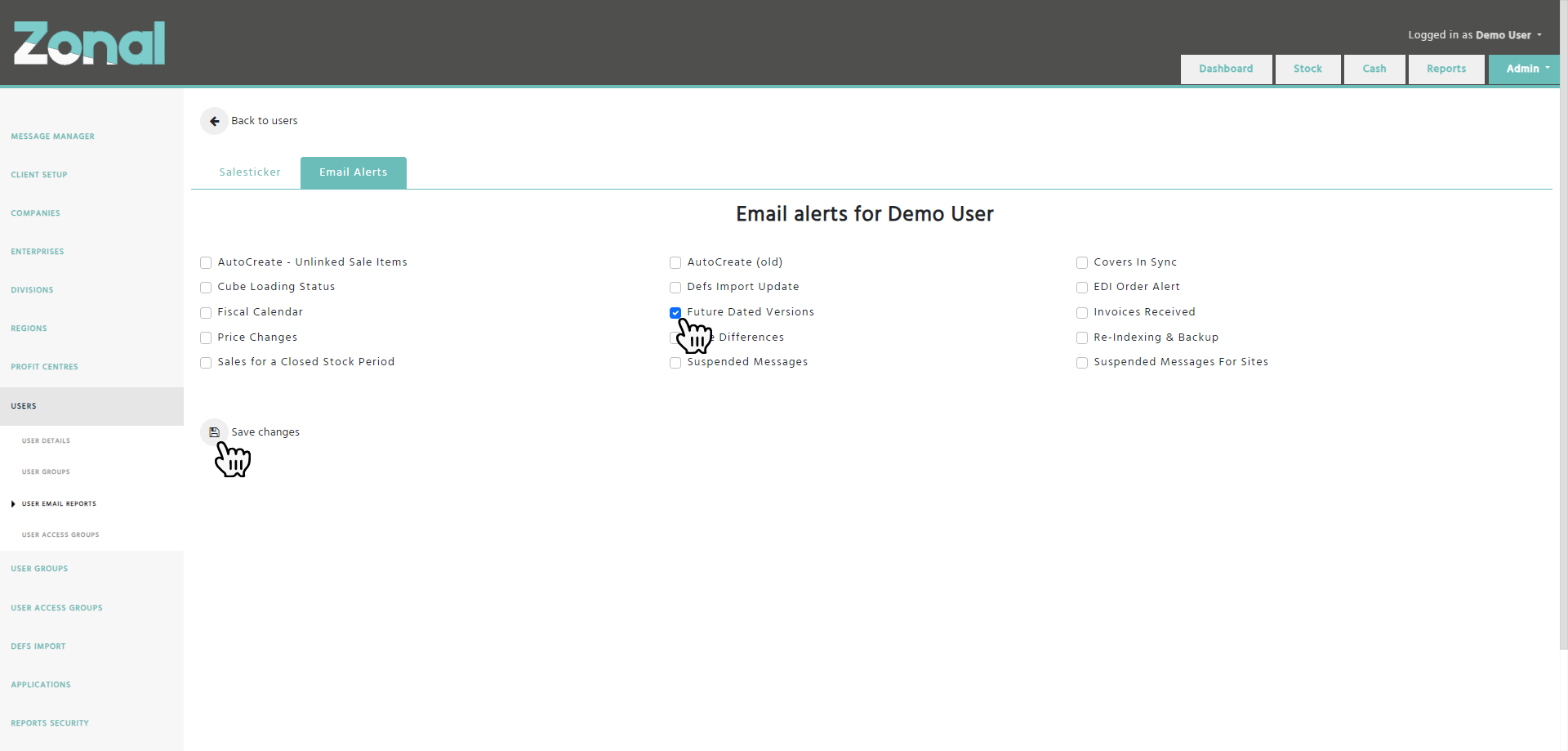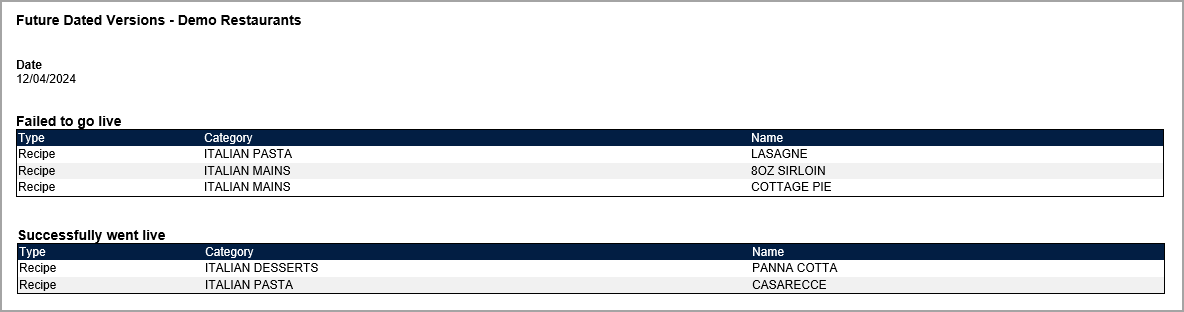The Future Dated Recipes functionality allows you to make changes to your Recipes in advance and schedule those changes to take effect on a certain go-live date.
Creating a new Future Dated Recipe
Step 1
Go to a Recipe’s Details page and click on the ‘New Future Dated Recipe’ button.
Step 2
Select a go-live date for the Future Dated Recipe, then click on the ‘Create’ button.
Step 3
Once the Future Dated Recipe is created, all of its values, ingredients, notes, and photos will be copied over from the CURRENT Recipe and a yellow banner will indicate that you are now viewing the Details page of the Future Dated Recipe.
Please note, if the CURRENT Recipe’s ‘Nutrition’ tab is set to ‘Manual’ and it has nutritional values entered, the setting itself will be copied over to the Future Dated Recipe, however, the manually entered nutritional values won’t be copied over.
Step 4
Change any of the below for the Future Dated Recipe, which will not affect the CURRENT Recipe’s configuration at this stage.
-
Description
-
External Reference
-
% Alcohol
-
Prep Time
-
Cook Time
-
Cost %
-
VAT Rate
-
List of ingredients along with their used dispense sizes, quantities, and their 'IM', 'RB', and 'CC' flags
-
Nutrition setting (Calculated or Manual)
-
Nutritional values (when the Nutrition setting is set to ‘Manual’)
-
Notes
-
Final Dish Photo
-
Steps Photos
Important notes
-
The below fields will not be editable for a Future Dated Recipe and will always represent the CURRENT Recipe’s values.
-
Name
-
Tags
-
Recipe Category
-
-
The below fields and tabs will always display the values automatically according to the Future Dated Recipe’s ingredients.
-
‘Allergens’ field
-
‘May Contain’ field
-
‘Suitability’ field
-
‘Cost’ field
-
‘Allergens’ tab
-
‘Nutrition’ tab (when set to ‘Calculated’)
-
‘Cost Breakdown’ tab
-
Step 5
If required, you will be able to change the Future Dated Recipe’s go-live date by clicking on the ‘Edit Go-Live Date’ button, selecting a new date, then clicking on the ‘Save’ button.
Step 6
If you wish to switch between the Future Dated Recipe and its CURRENT Recipe, select the ‘CURRENT’ option from the ‘Version’ drop-down field.
Once switched, a yellow banner will indicate that you are now viewing the Details page of the CURRENT Recipe, which has a Future Dated Recipe.
Future Dated Recipe go-live process
When the current date hits the Future Dated Recipe’s go-live date, the go-live process will be initiated, then once completed, the Future Dated Recipe will overwrite the CURRENT Recipe, and the Future Dated Recipe as an option will be removed from the ‘Version’ field.
If a Future Dated Recipe has a Choice ingredient and it would create a loop, or if it would break the rule where only a top-level Choice can be a Multi-Select Choice, the Future Dated Recipe will fail to go live.
Important notes
-
If a Standard Portion Future Dated Recipe fails to go live, all of its linked Alternative Portion Future Dated Recipes will fail to go live as well.
-
If a Future Dated Recipe fails to go live, it won’t be removed from the ‘Version’ drop-down field, and when you go to it, the yellow banner will indicate that it failed to go live.
*Aztec clients: If a Future Dated Recipe fails to go live, a Non-Must Fix error will be displayed about it on the Importers / Aztec page’s ‘History’ tab as well.
Future Dated Versions notification email
If you would like to receive a notification email with a list of successful and failed Future Dated Recipes, please get in touch with your Stock Administrator and ask them to go to your user account’s User Email Reports page and subscribe your user account to the ‘Future Dated Versions’ notification email.
Sample email
Important Notes
-
If a Recipe has a Future Dated Recipe, the Recipe won’t be allowed to be deactivated.
-
A Recipe cannot have two Future Dated Recipes with the same go-live date.
-
A Recipe can only ever have maximum 3 Future Dated Recipes.
-
If you would like to revert a Future Dated Recipe's configuration to the CURRENT Recipe's configuration
-
before its go live date, you will have to delete the Future Dated Recipe.
-
after its go live date, you will have to edit the updated CURRENT Recipe.
-
-
If you delete a Recipe, all of its Future Dated Recipes will be deleted as well.
-
Only the Recipes' CURRENT versions will ever be exported to Aztec Product Modelling.