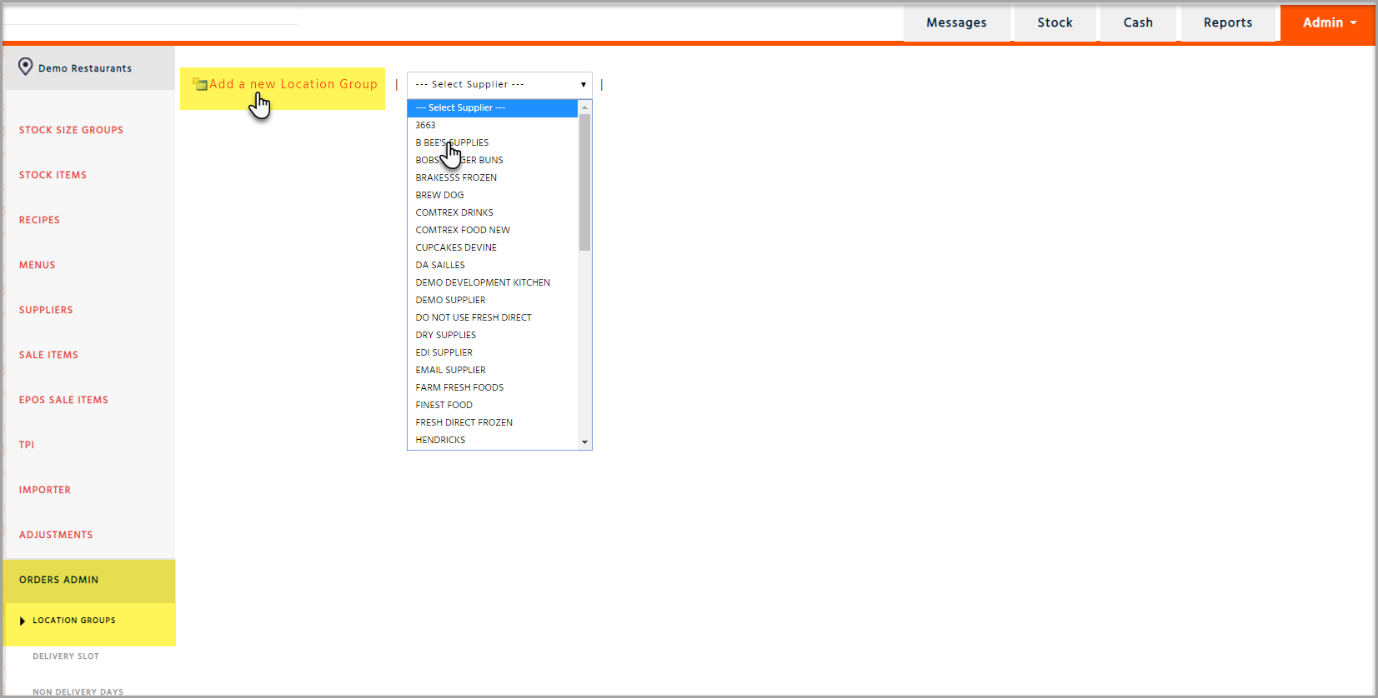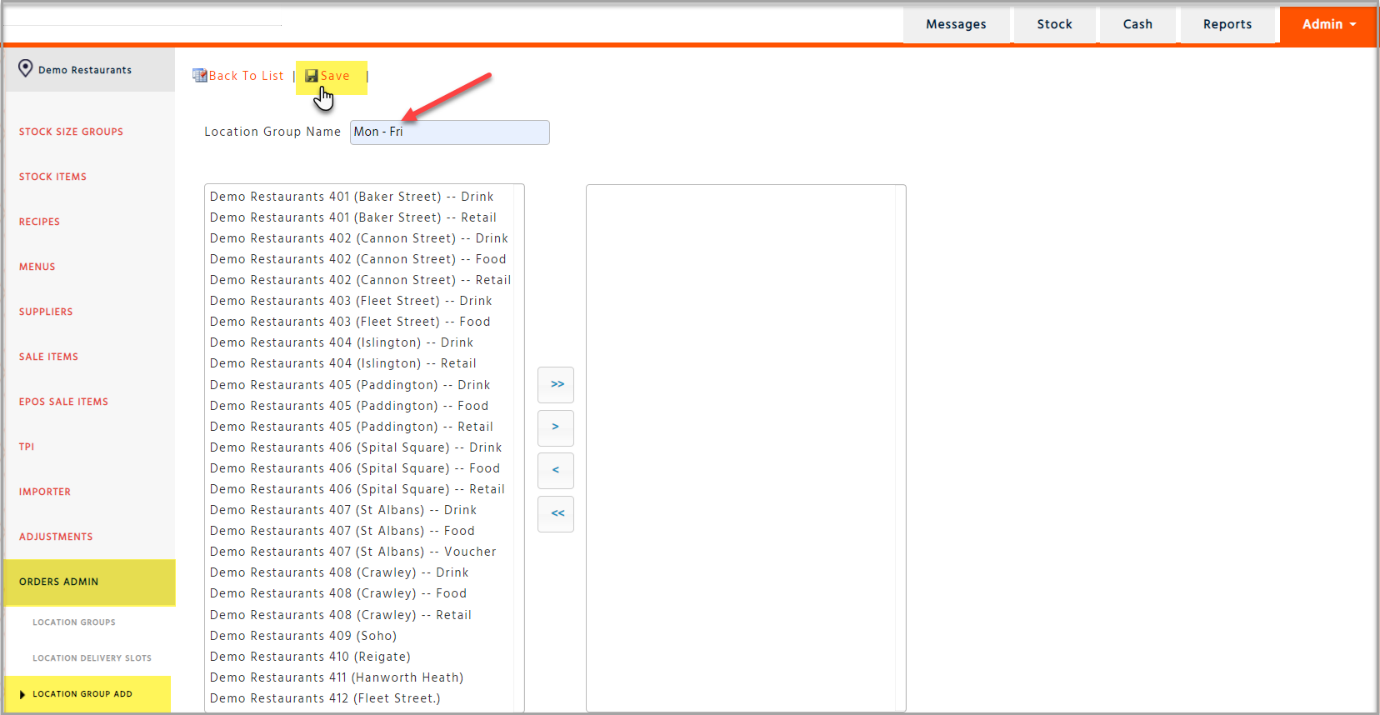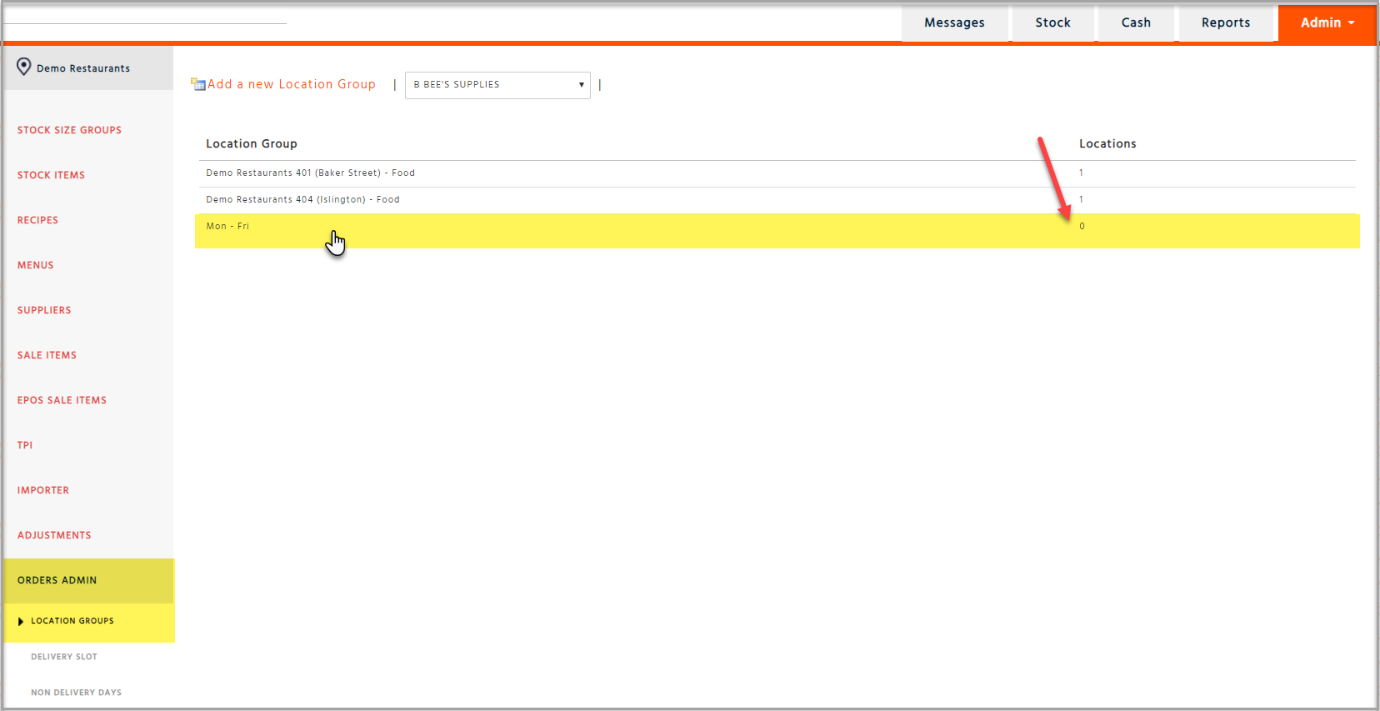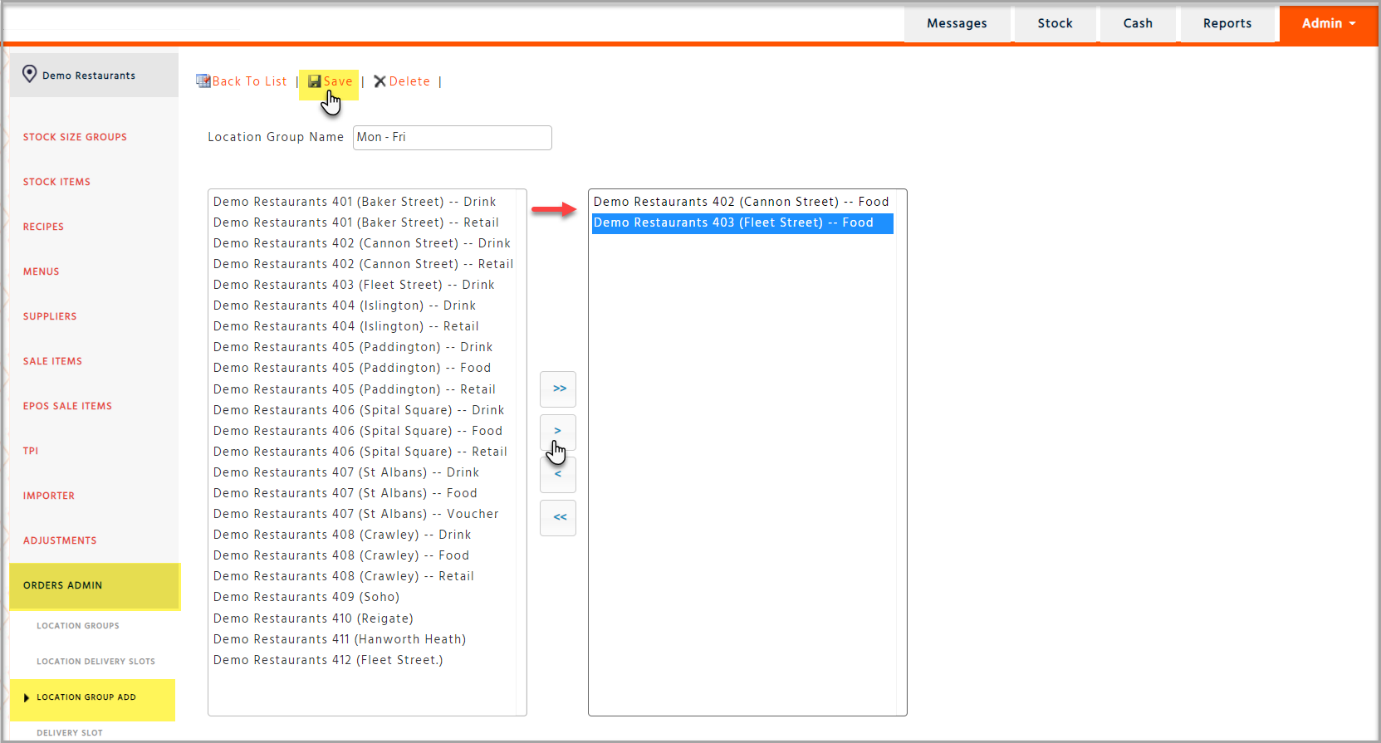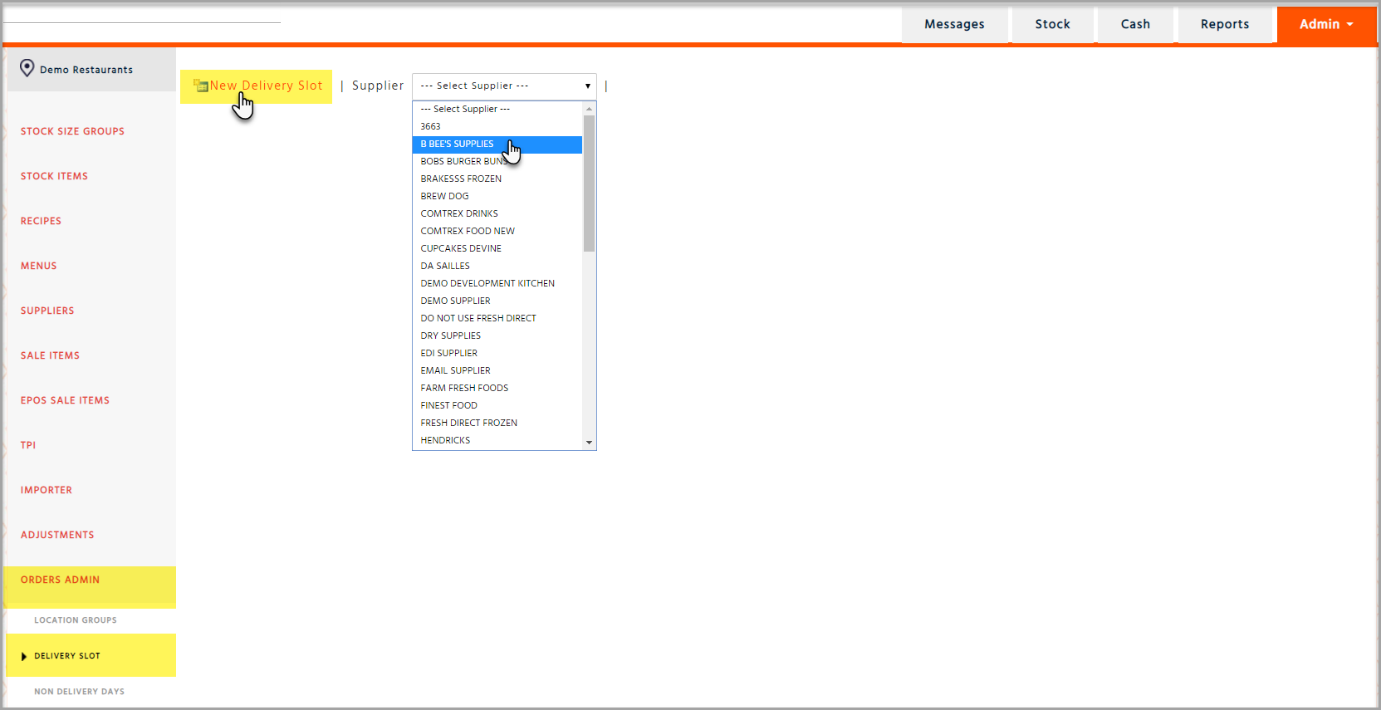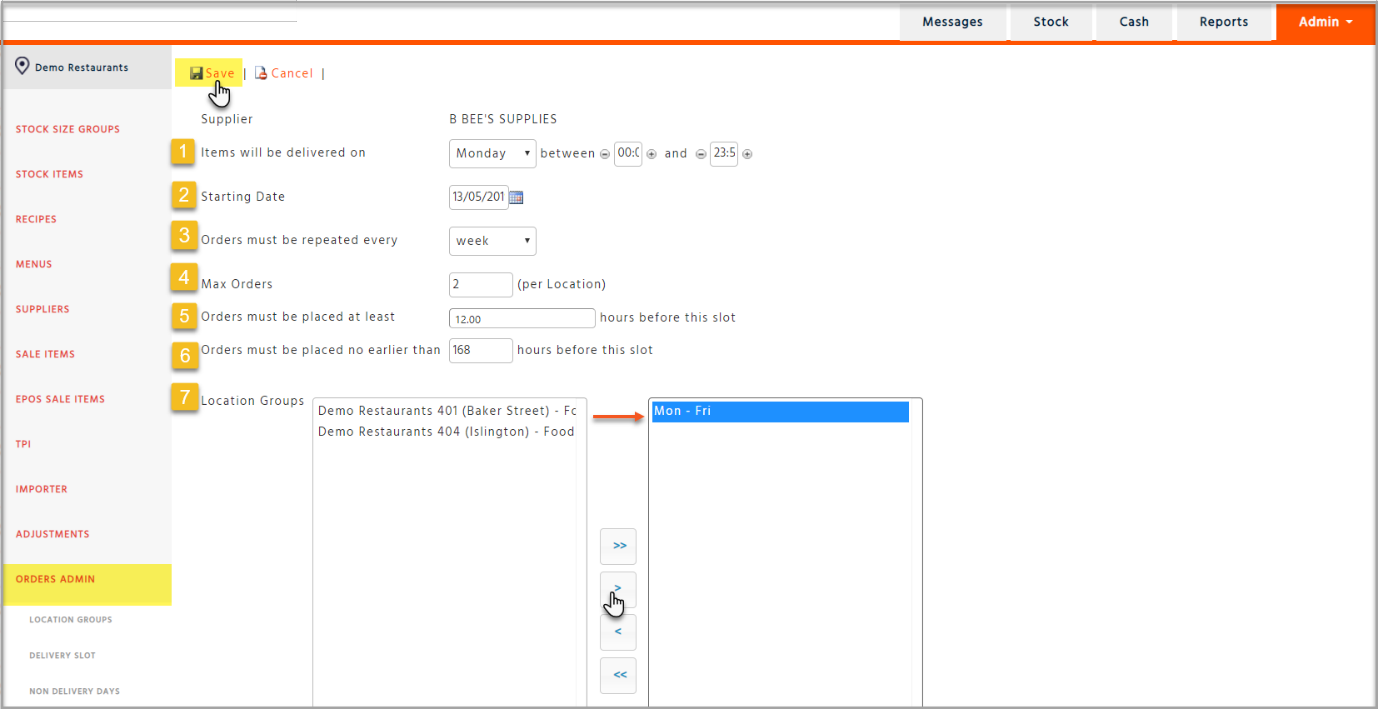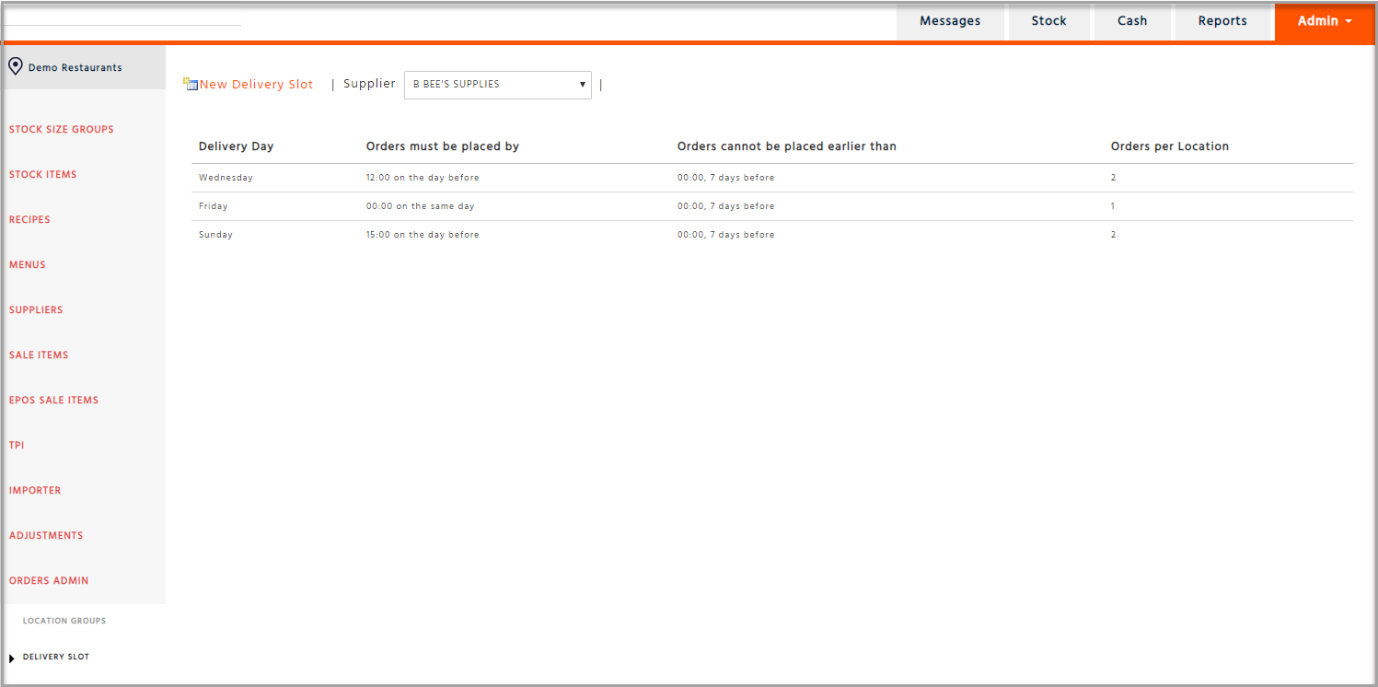Before you can select any delivery slots when placing orders, you first need to create them on the system. You can do this by going to ‘Stock Admin’ then ‘Orders Admin’ and creating the ‘Location Groups’ and ‘Delivery Slots’.
Creating Location Groups
First, you need to create a ‘Location Group’ which will contain one or more sites to assign to the relevant delivery slots. Choose the supplier you want to add delivery schedules for and then click on ‘Add a new Location Group’.
Enter the ‘Location Group Name’ which can represent a specific site, such as the branch name, branch code and cost centre or the name can be a group of delivery days you would like to associate with a group of sites, such as ‘Mon – Sat’ or ‘Tues, Thurs, Sat’ etc. Click on ‘Save’.
You will be taken back to the ‘Location Groups’ page showing the location group you have just created with no locations/sites added to it yet.
Click back into the location group and add the relevant site or sites by moving them from left to right and then ‘Save’
Creating Delivery Slots
Go to ‘Delivery Slot’ under ‘Orders Admin’ and choose the supplier you have created the location group for then select ‘New Delivery Slot’
You will be presented with a page where you can create the delivery slot. See points below related to the next image.
-
Select the delivery day from the drop-down list
-
Choose a date using the calendar icon but this must match with the delivery day in point (1.) and should not be in the future
-
Select ‘week’ from the drop-down list
-
Enter the maximum number of orders a site is permitted to place for this particular delivery slot. This will be agreed in advance with your supplier
-
This field relates to the cut off time or latest time that a site can send the order before midnight of the delivery day
-
This field relates to the earliest time that a site can start using this delivery slot, it is set at a default of 168 hours or one week before the delivery day
-
Select the location group you have previously created by moving it from the left box to the right box
-
Once completed, click on 'Save', your completed delivery slots will look like this:
You are now ready to place an order but be sure to select the supplier in your ‘Settings’ in the ‘Stock’ application.