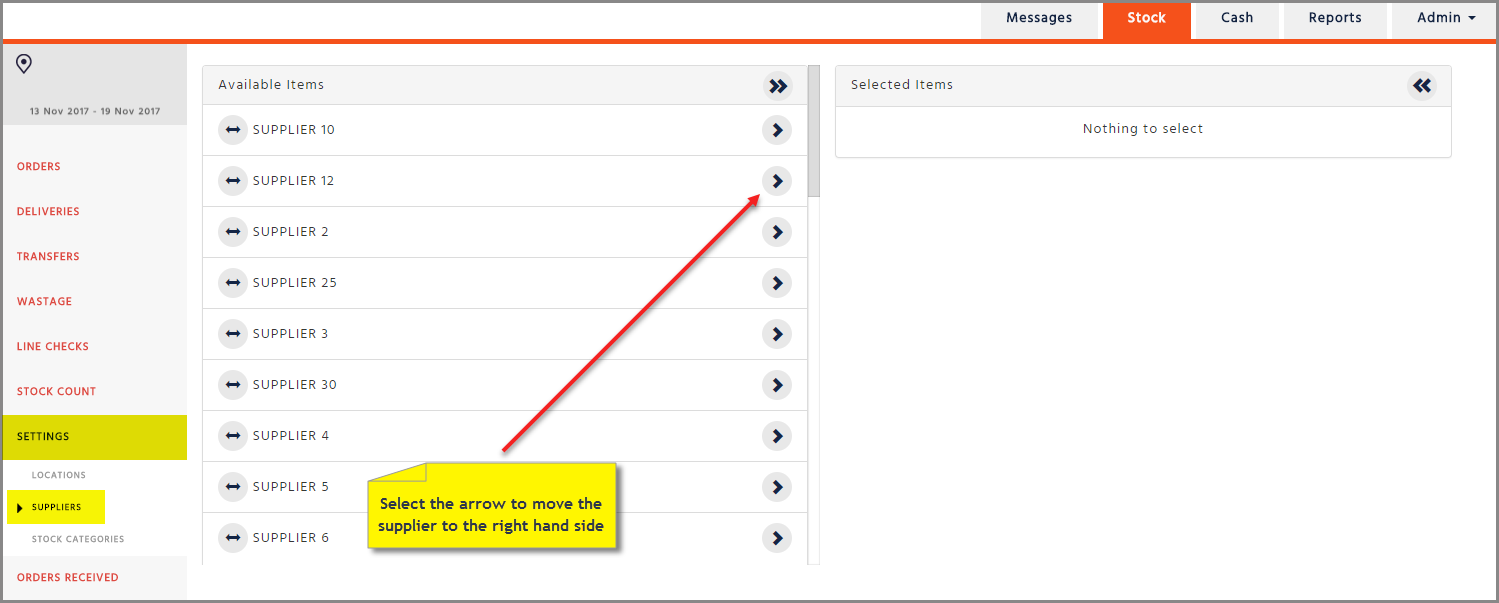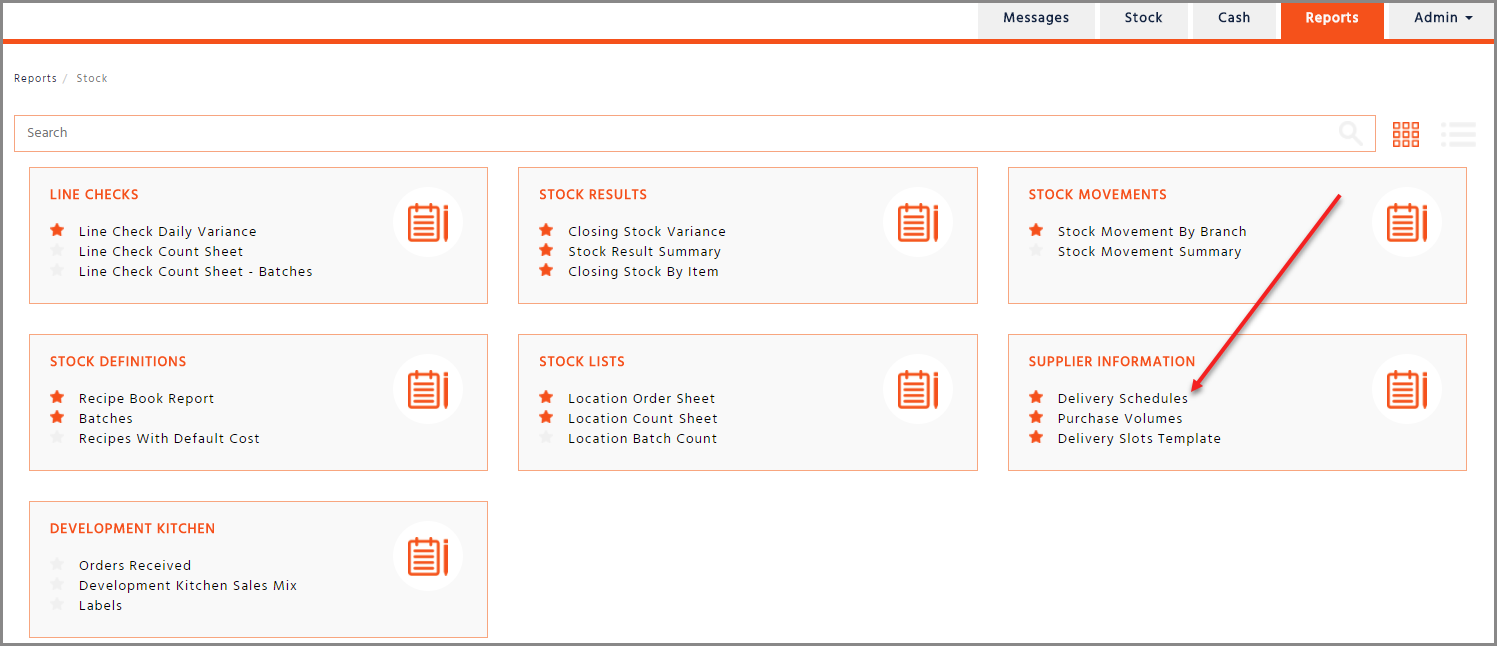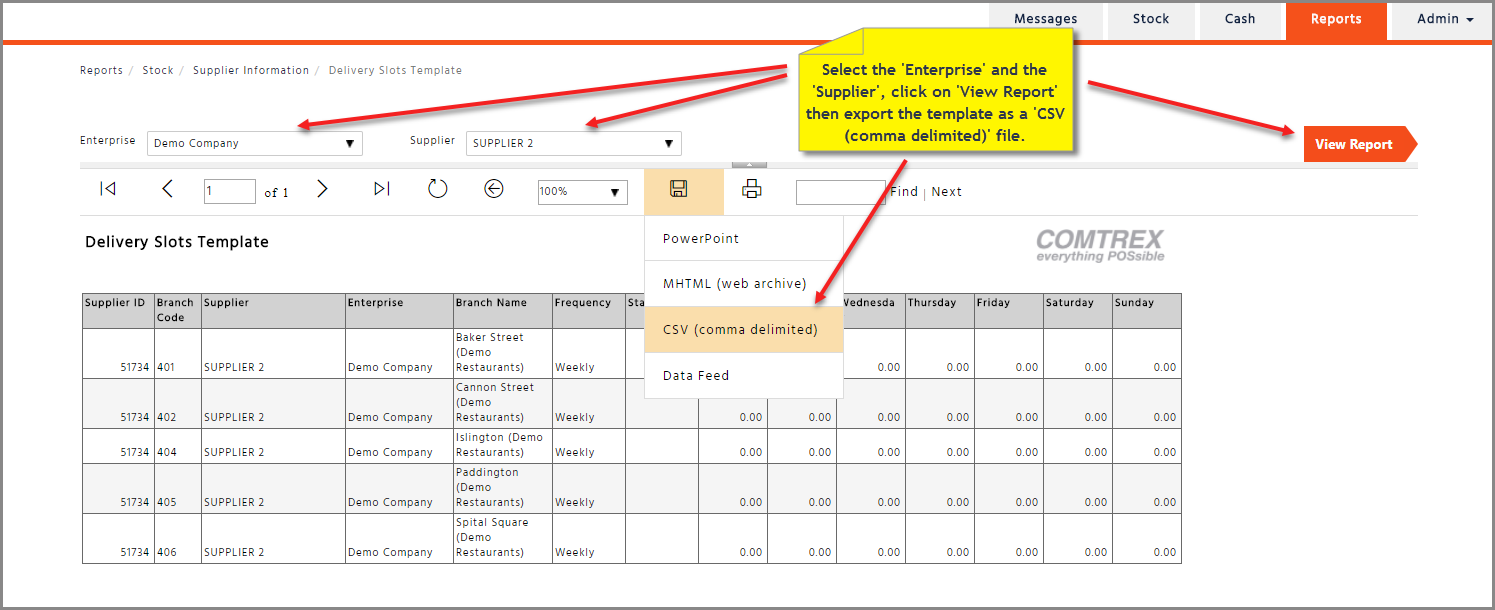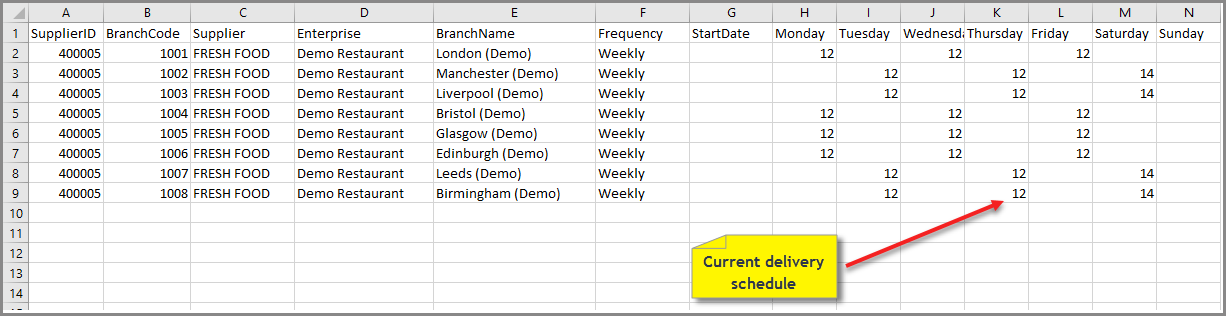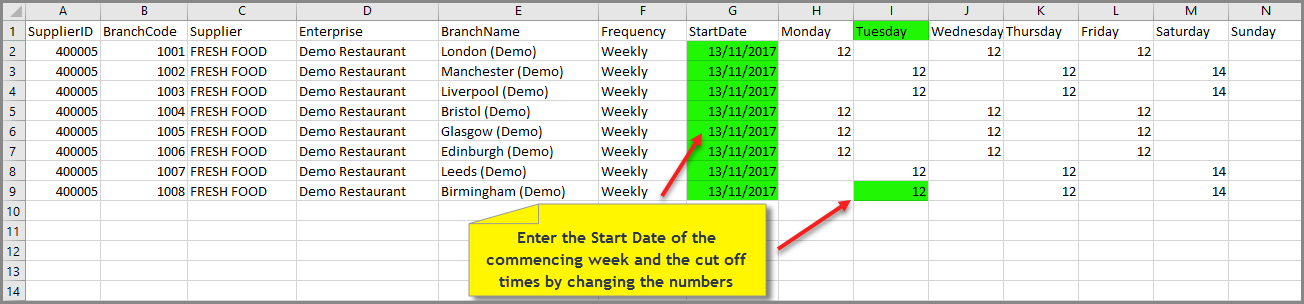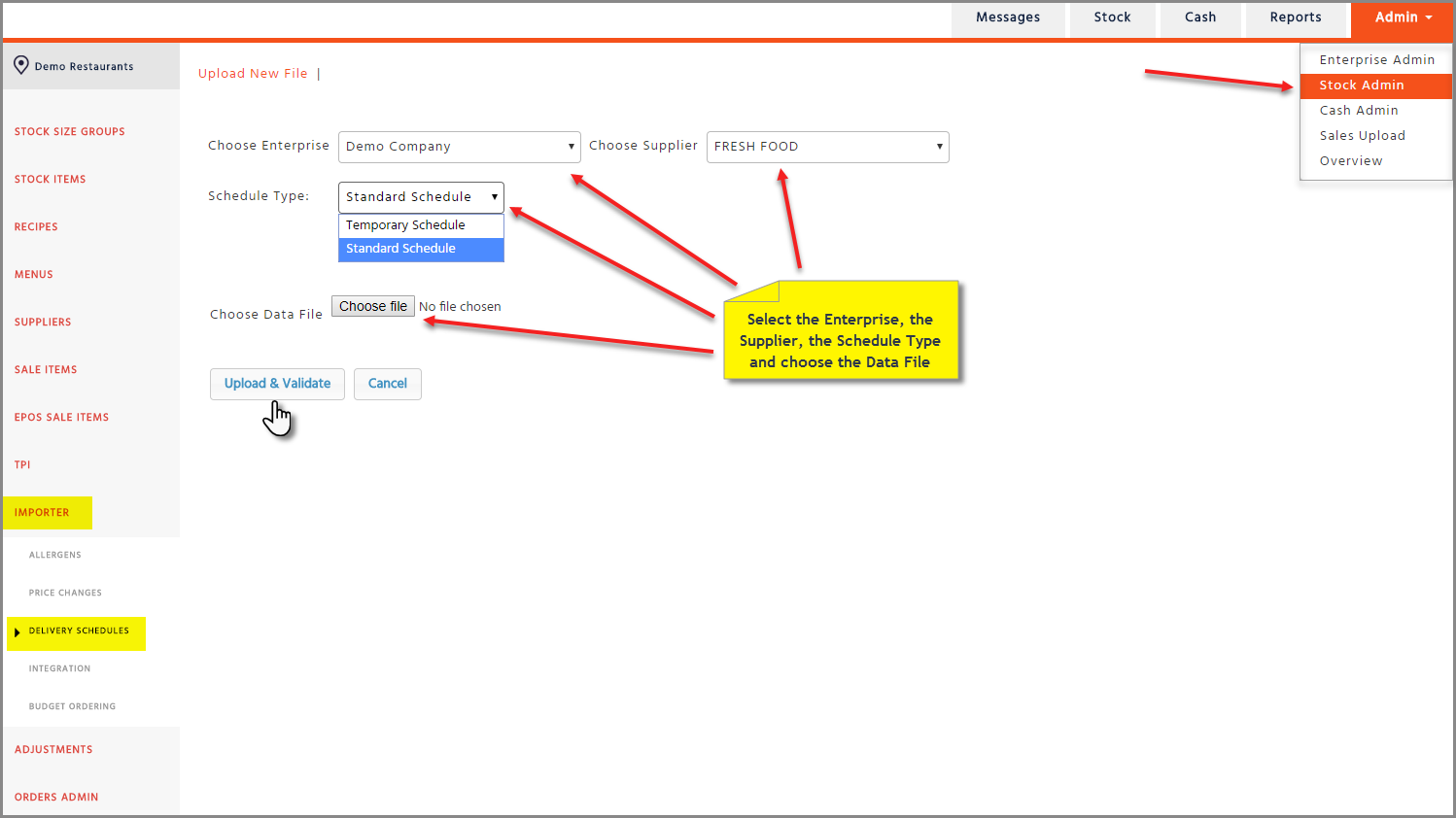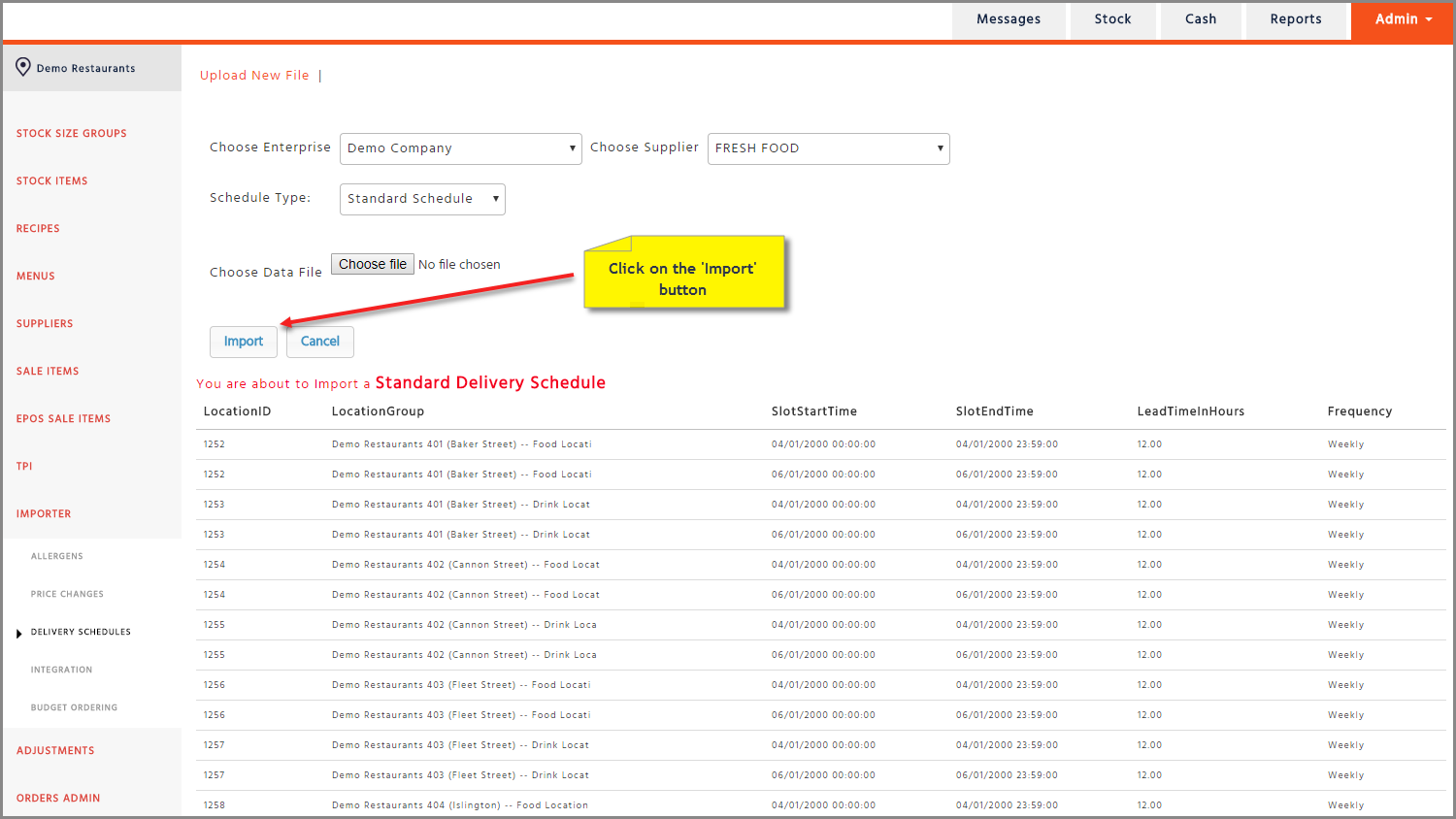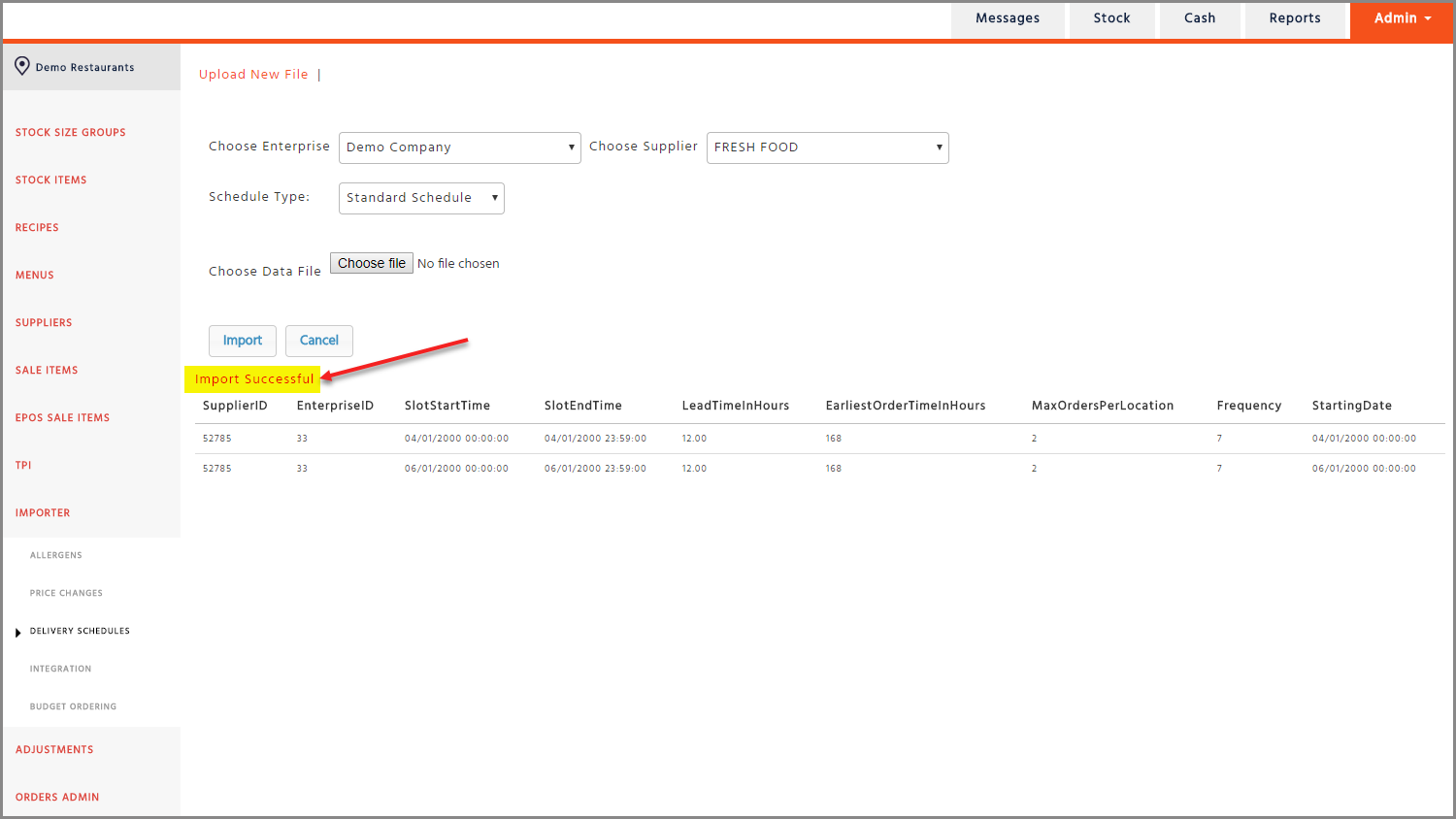Viewing Current Delivery Schedules
Go to Settings -> Suppliers tab on the Stock page and ensure that the supplier you wish to amend has been selected by moving the supplier from the left to the right hand-side box as shown below.
To view a current delivery schedule, go to Reports -> Stock -> Supplier Information -> Delivery Schedules, fill in the parameters and click on ‘View Report’.
Exporting the Delivery Slots Template
In order to upload a new or amended delivery schedule for a supplier to Enterprise, a Delivery Slots Template would need to be completed.
Go to Reports -> Stock -> Supplier Information -> Delivery Slots Template
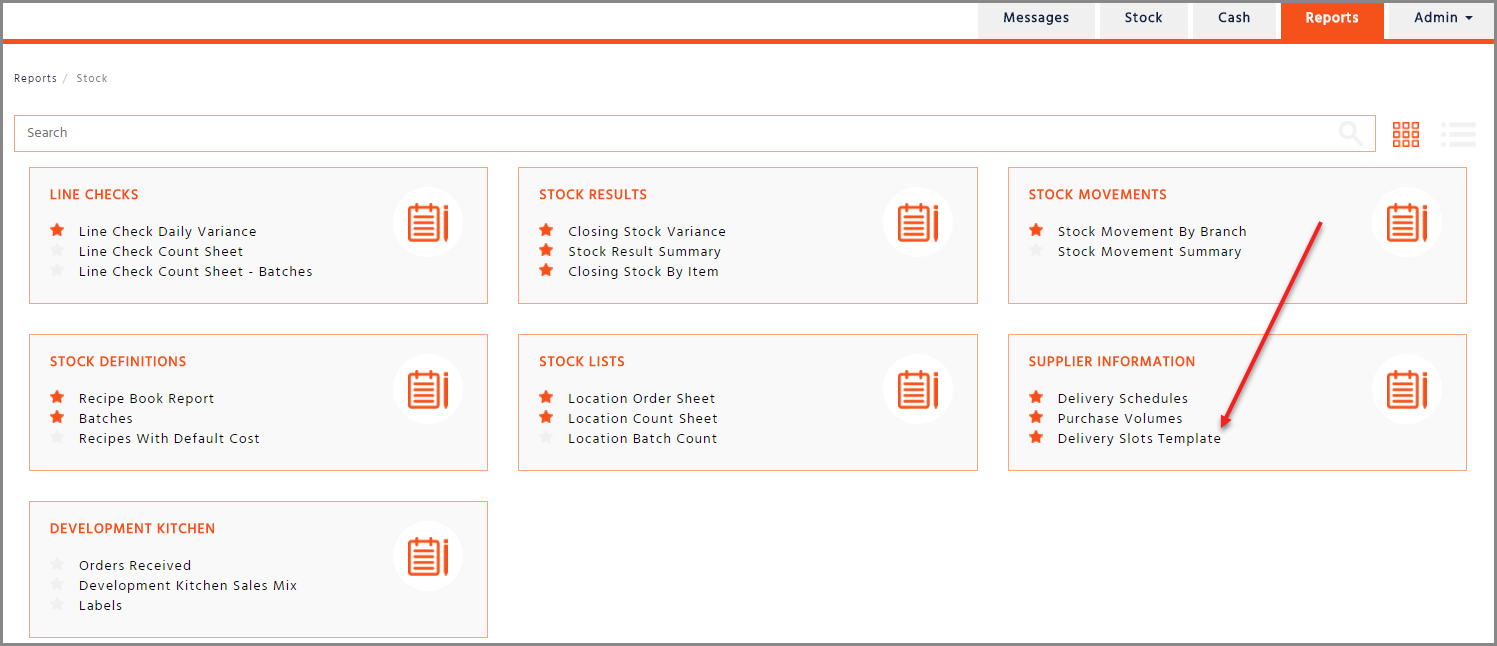
In order to export the template, select the ‘Enterprise’ and the ‘Supplier’, click on ‘View Report’ and export the Delivery Slots Template as a ‘CSV (comma delimited)’ file.
Amending the Delivery Slots Template
This template will already contain the Supplier ID, the Supplier Name, the Division (Enterprise Name), the Branch Code, the Branch Name, the Frequency (if deliveries are made weekly or fortnightly), the week commencing Start Date and the current delivery schedule.
Column G corresponds with the actual start date when the delivery schedules start from. Please enter the date of the Monday of the commencing week.
Columns H to N correspond with the actual delivery days. If the column is blank this means that the site is not set to receive a delivery on that day. Please do not enter the number zero if the site does not have a delivery day as the system will take this as being a cut off time of midnight. The numbers in these columns dictate the order cut off times, how many hours before the midnight of the delivery day when the order can be sent to the supplier. For example, if a site has a delivery day of Tuesday and the order cut off time is 12p.m the previous day, the number 12 would be entered under ‘Tuesday’ for the relevant site because from 12pm on Monday (order cut off) until midnight Tuesday (delivery day) = 12 hours.
No other alterations to the file including rows, columns or headings should be made. If anything, apart from the numeric data in columns H to N and the start date in column G are altered the file will not upload successfully
Once the template has been updated, please send it to us in a .CSV (Comma delimited) file format stating the type of the schedule, and the date and the time for the file import.
Importing a Delivery Slots Template (for Admin users only)
For those who have Stock Admin access please follow the process above to export the Delivery Slots Template, amend the template with the new delivery schedules and then follow the steps below.
-
Go to Stock Admin -> Importer -> Delivery Schedules
-
Select the ‘Enterprise’, the ‘Supplier’ and choose the ‘Schedule Type’ (Temporary or Standard)
-
Choose ‘Standard’ if it is a permanent change
Please note, the standard schedule will be applied with immediate effect not depending on the start date entered in the template -
Choose ‘Temporary’ if the schedule is only to cover a limited time period (e.g.: bank holiday). Please note, the temporary schedule will only apply for the week commencing as per the start date entered in the template and will automatically revert back to the standard schedule in the following week
-
-
Find your saved Delivery Slots Template using the ‘Choose file’ button next to the ‘Choose Data File’ field and select it
-
Click on ‘Upload & Validate’ and the information related to your Delivery Slots Template will be displayed underneath
-
Click on the ‘Import’ button
Once the Delivery Slots Template has been uploaded successfully, an ‘Import Successful’ message should appear