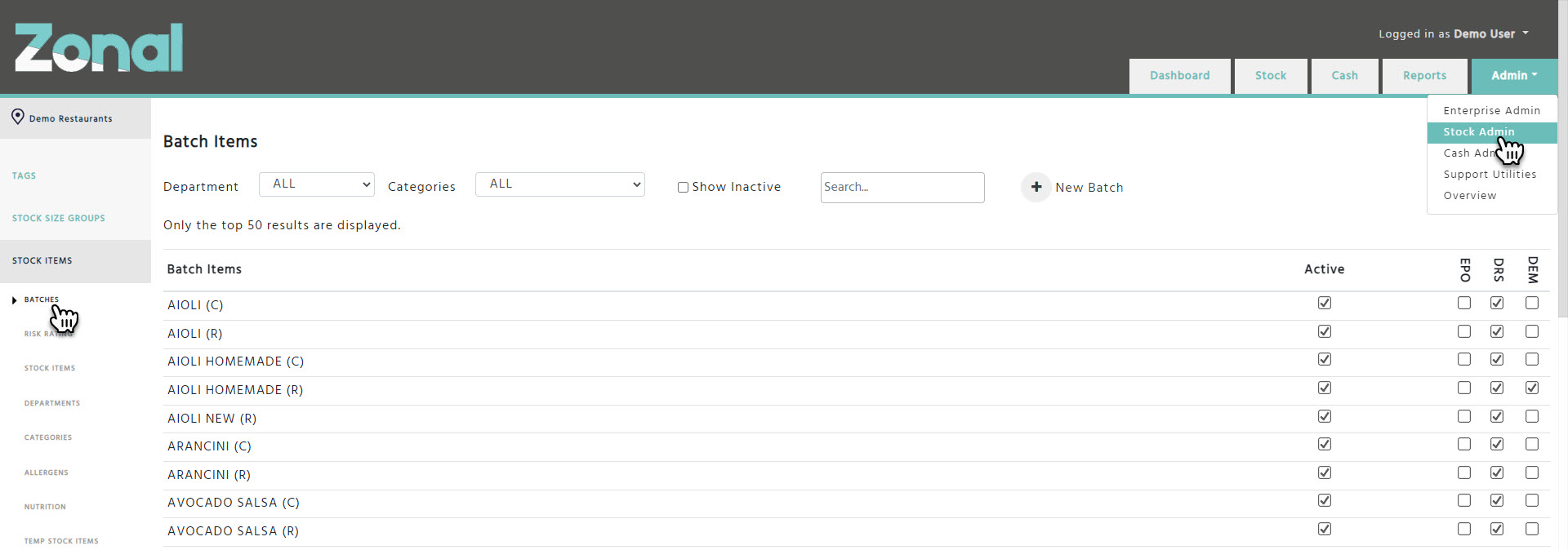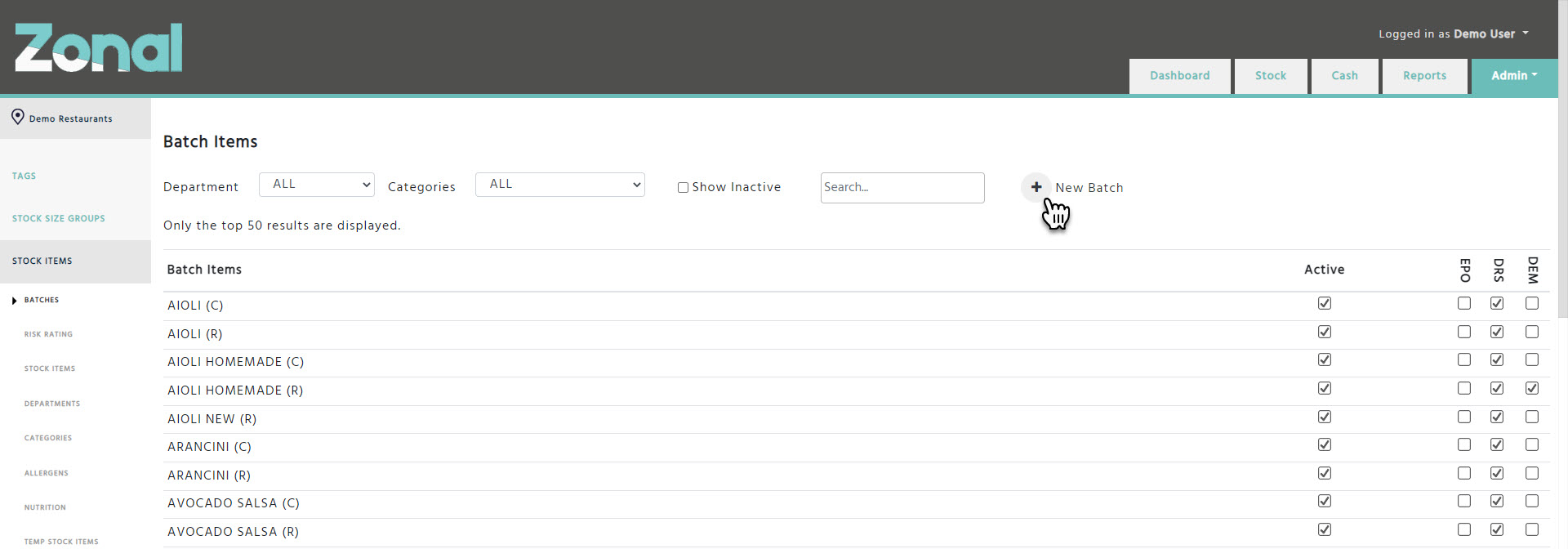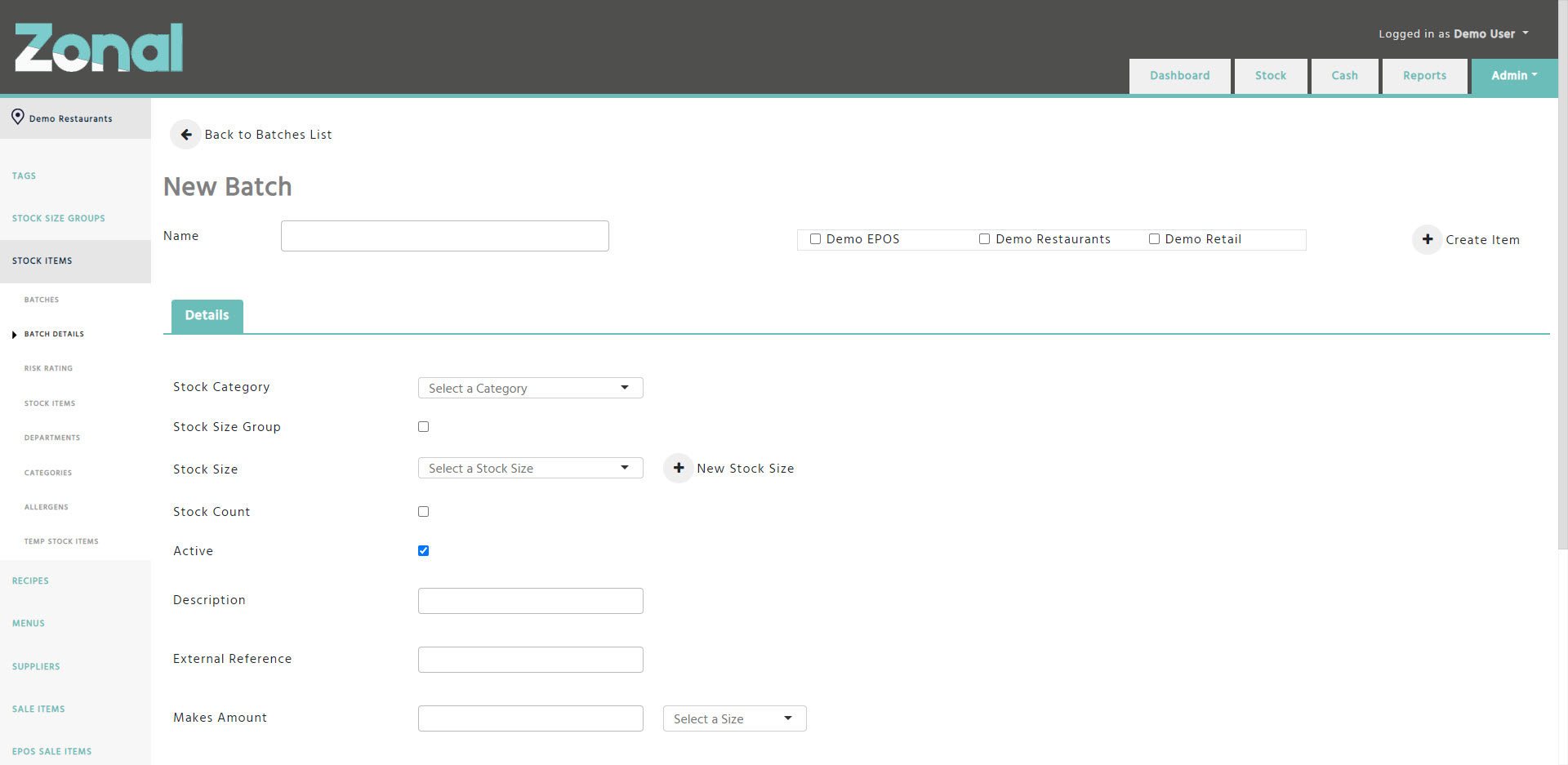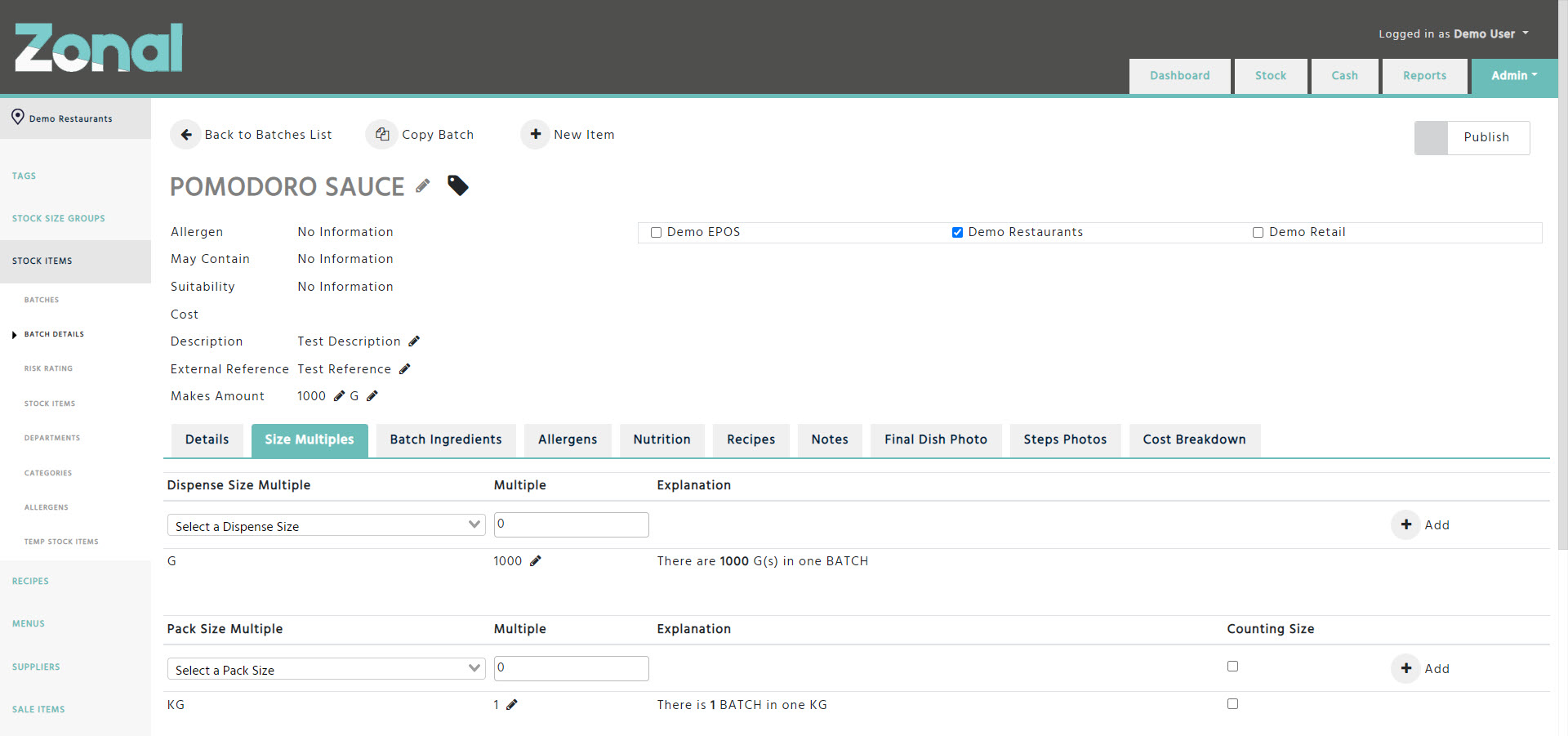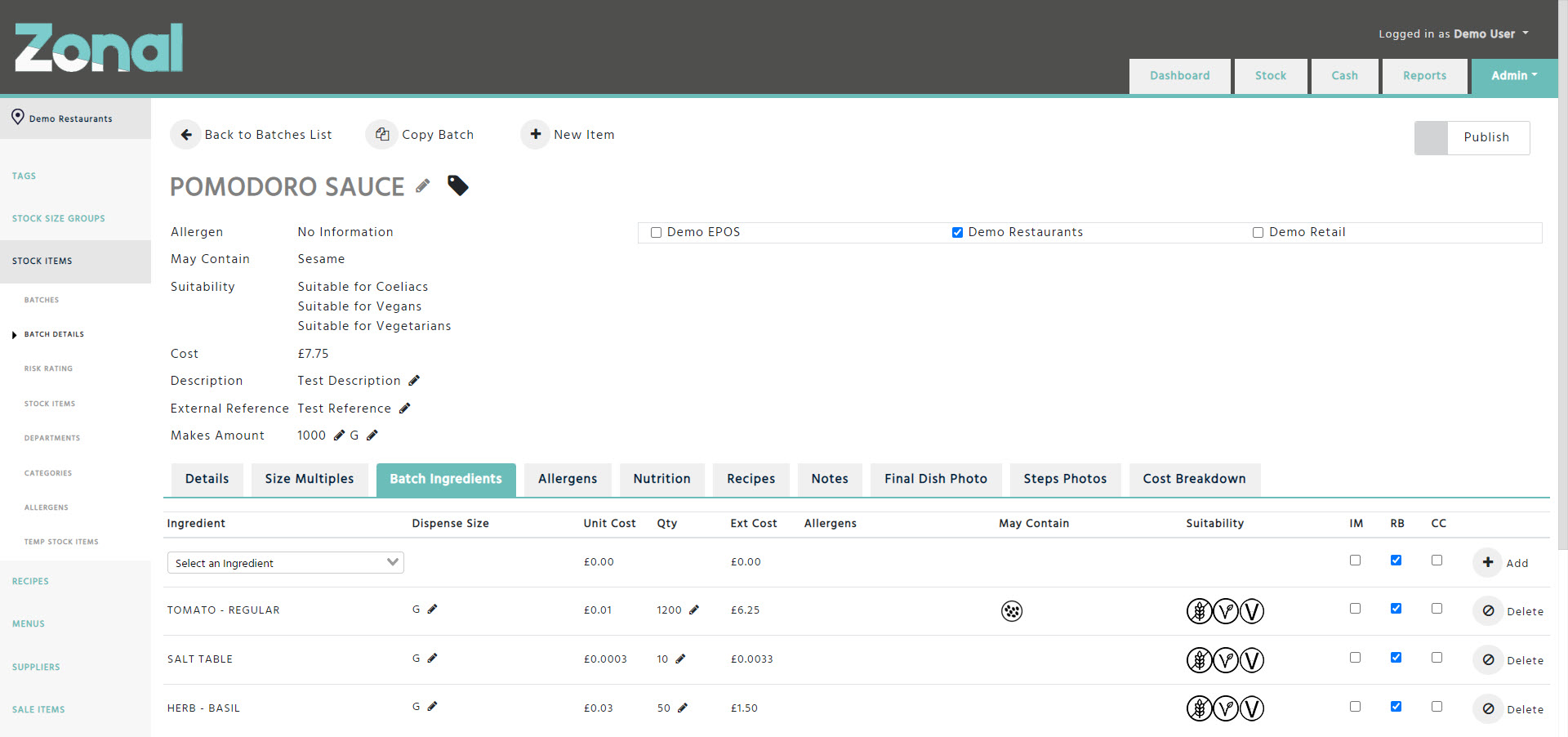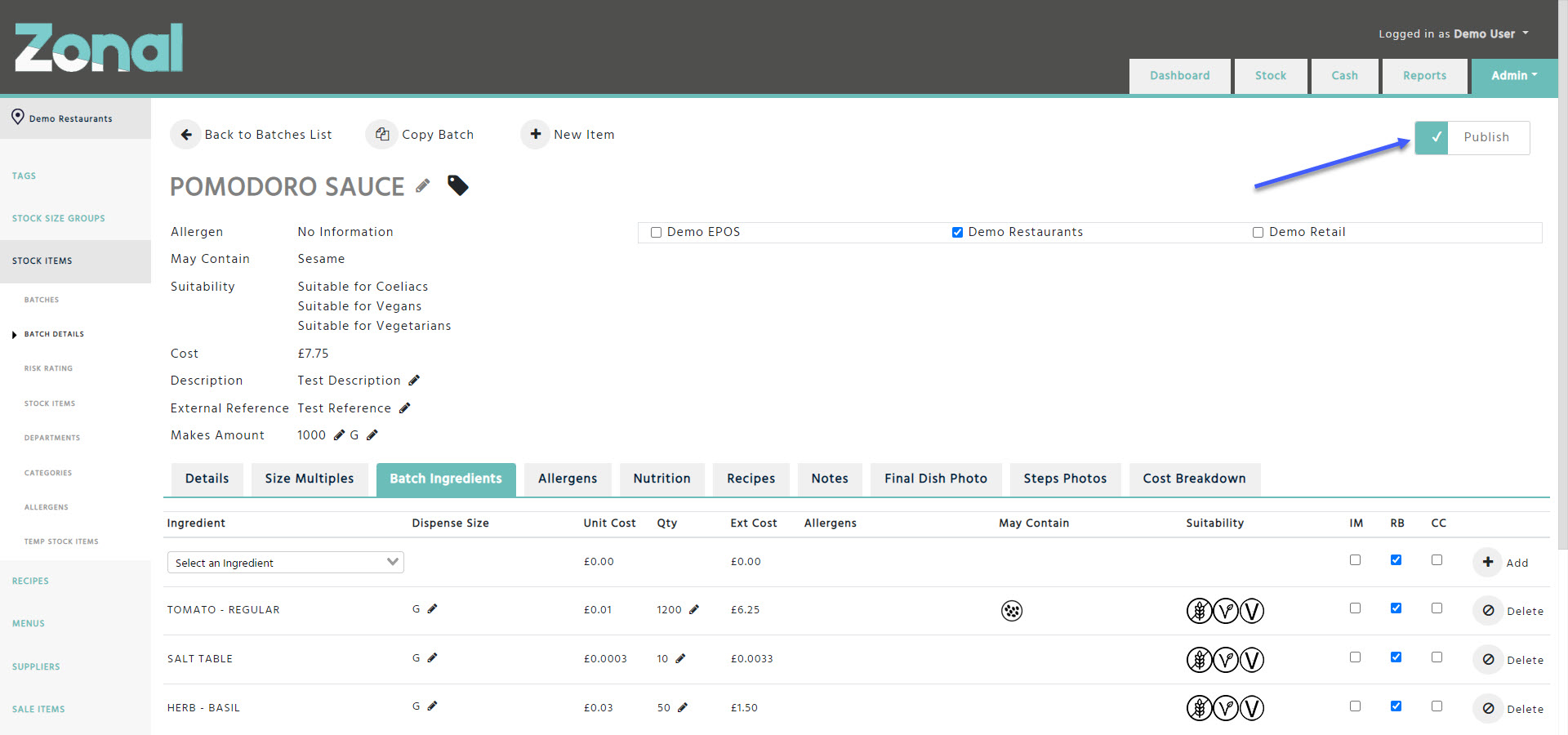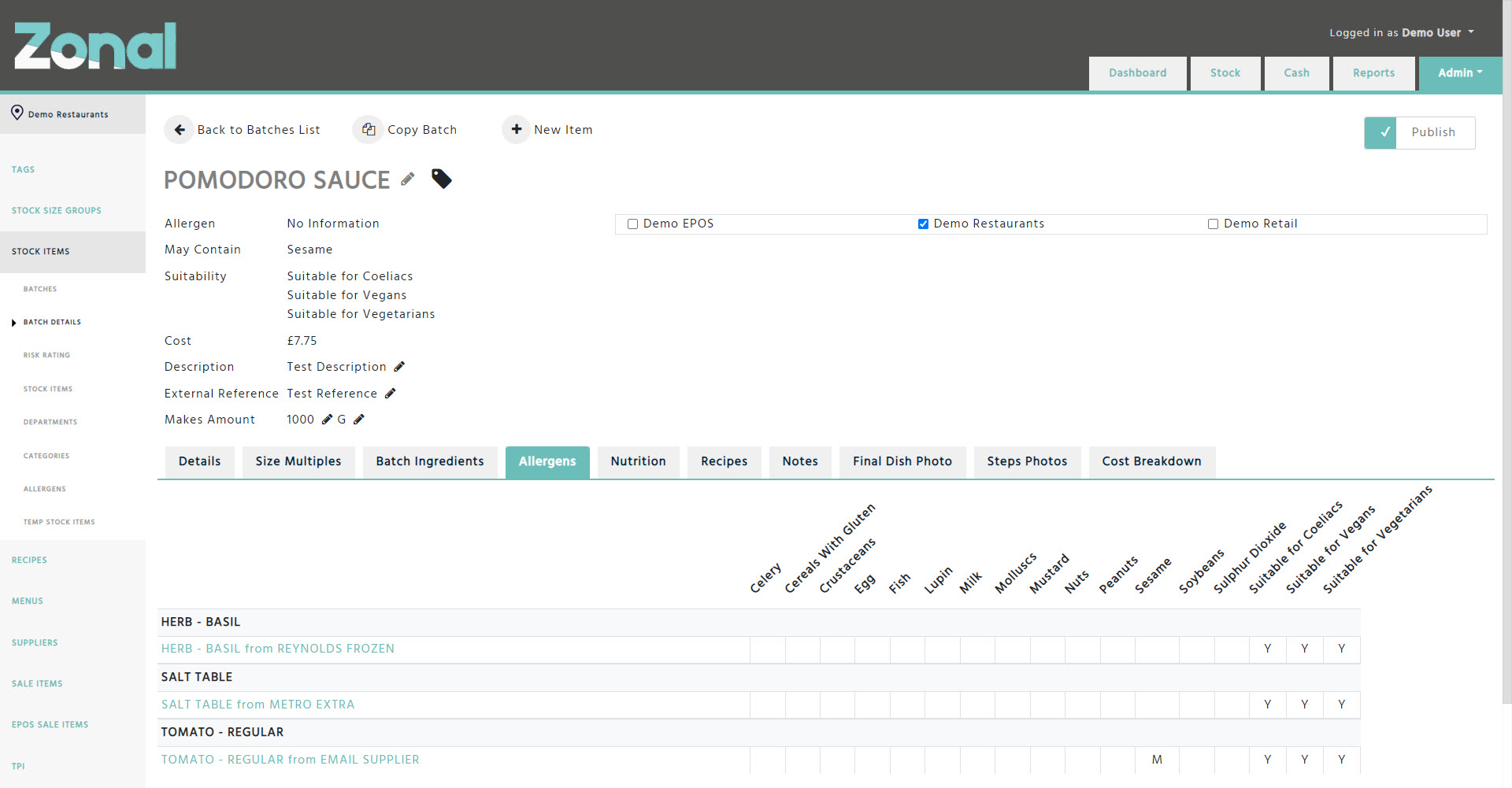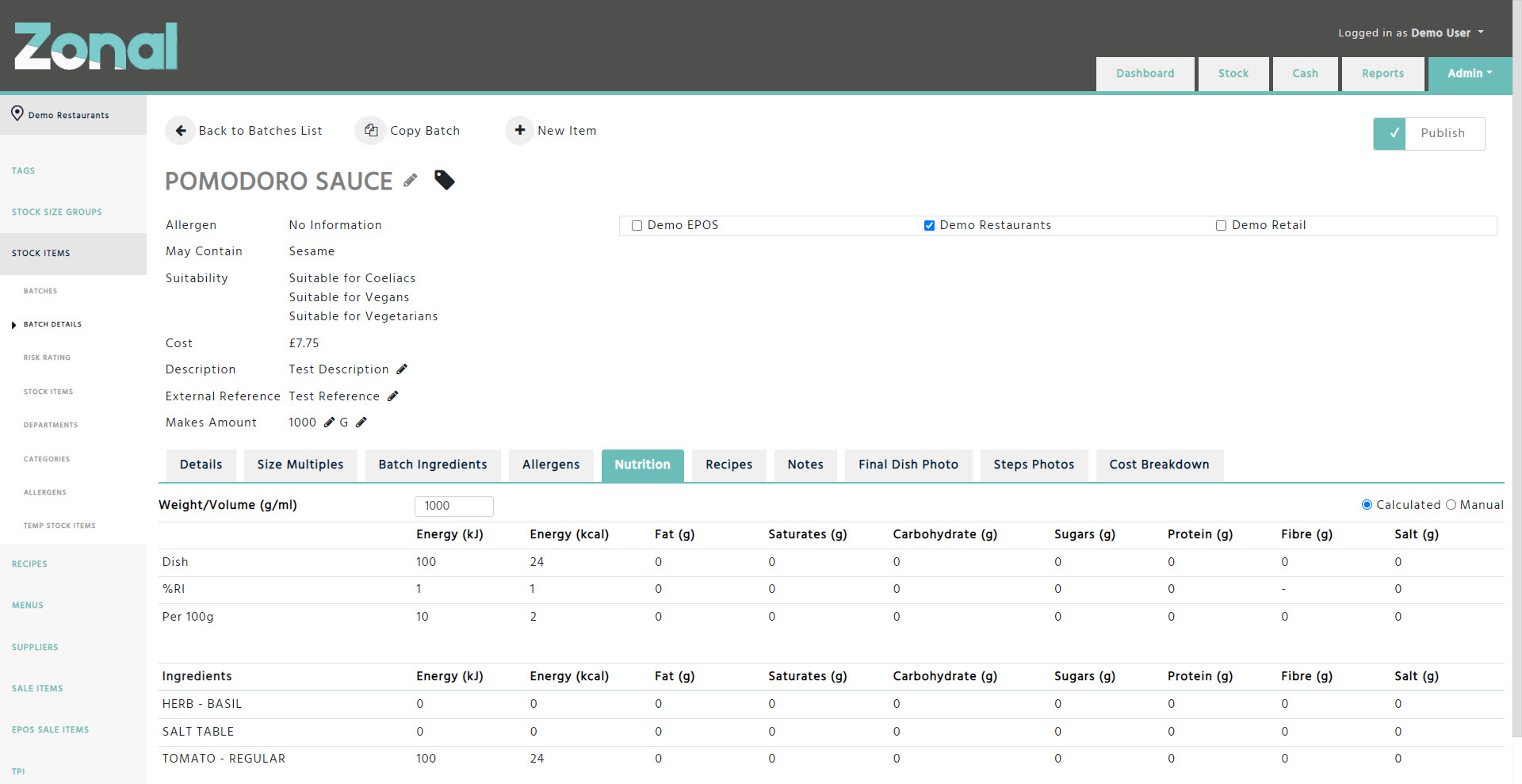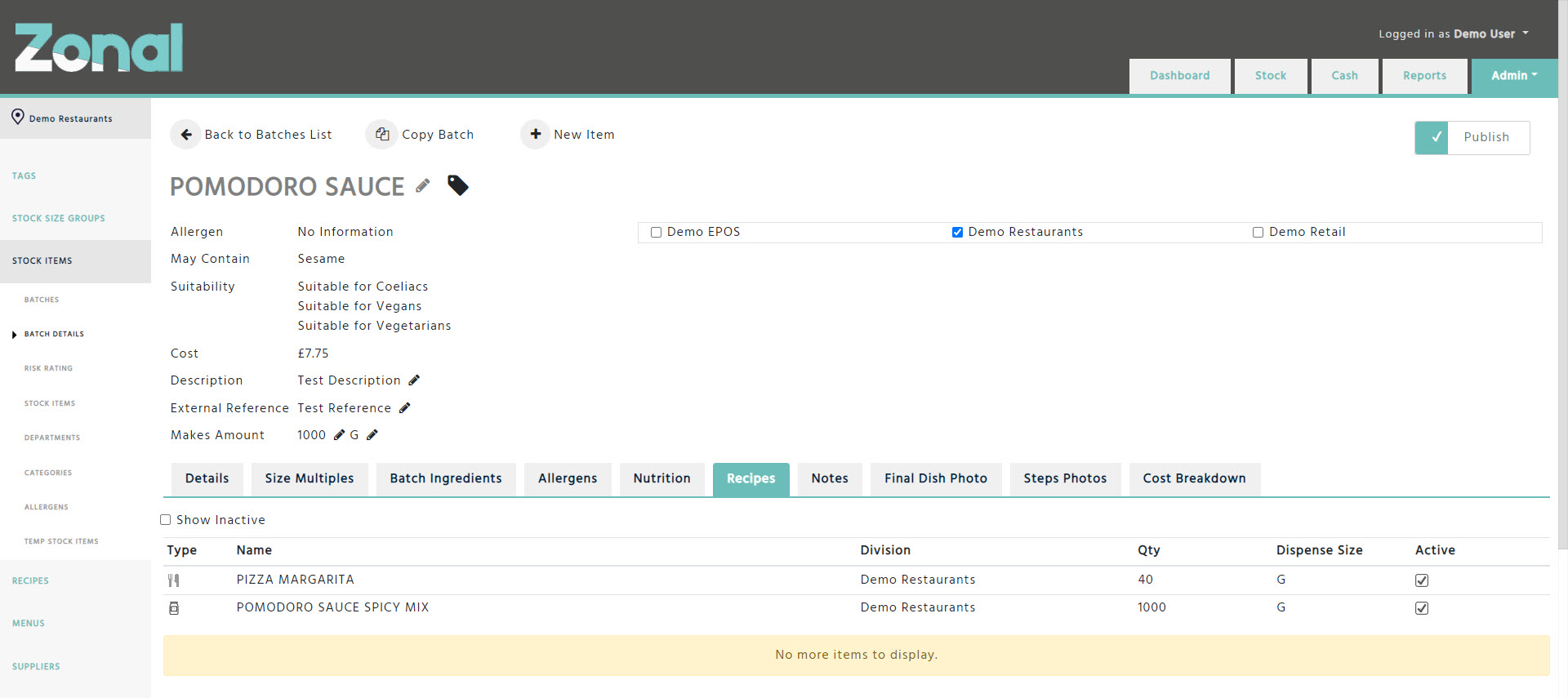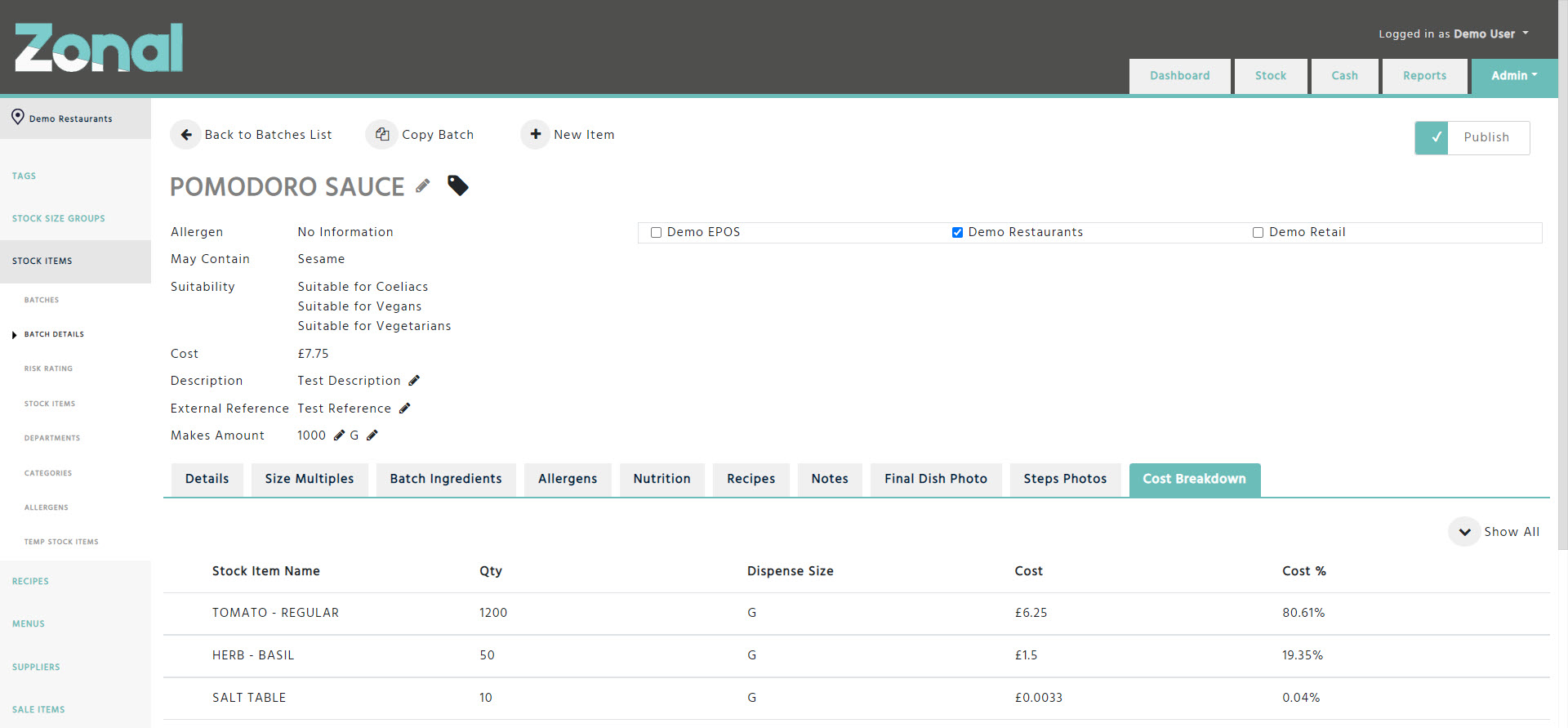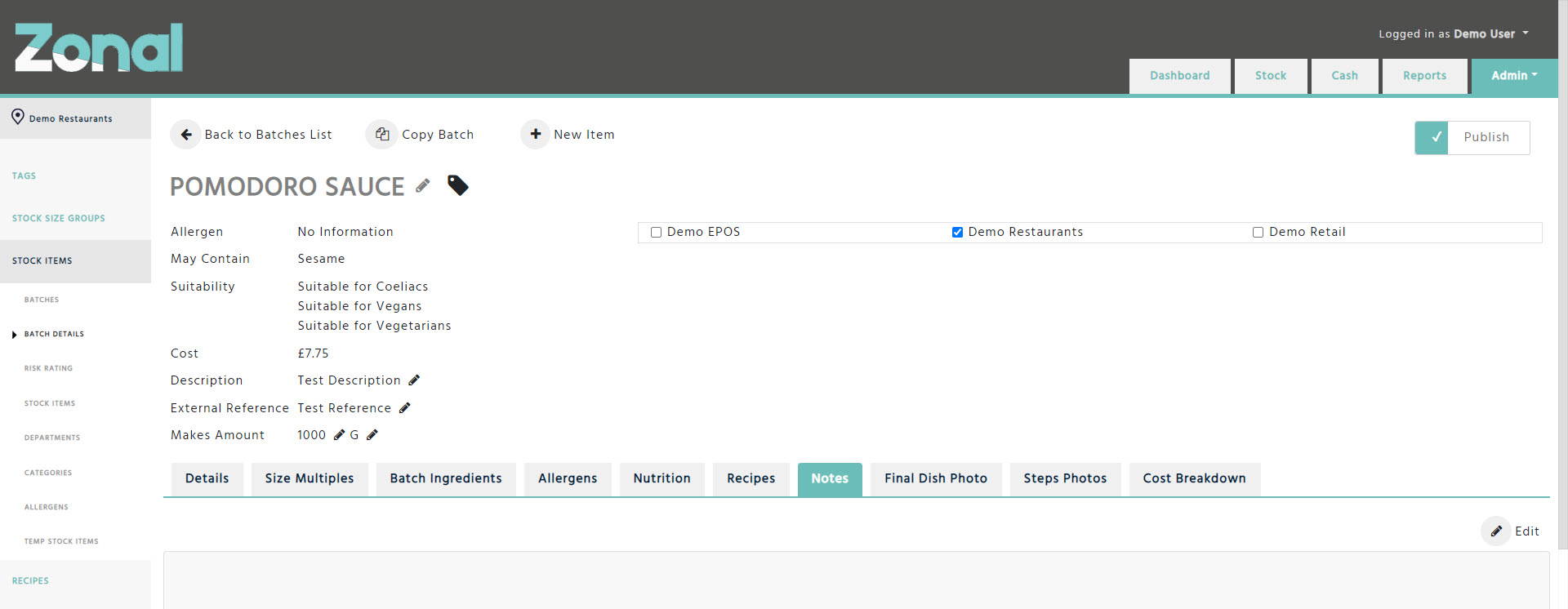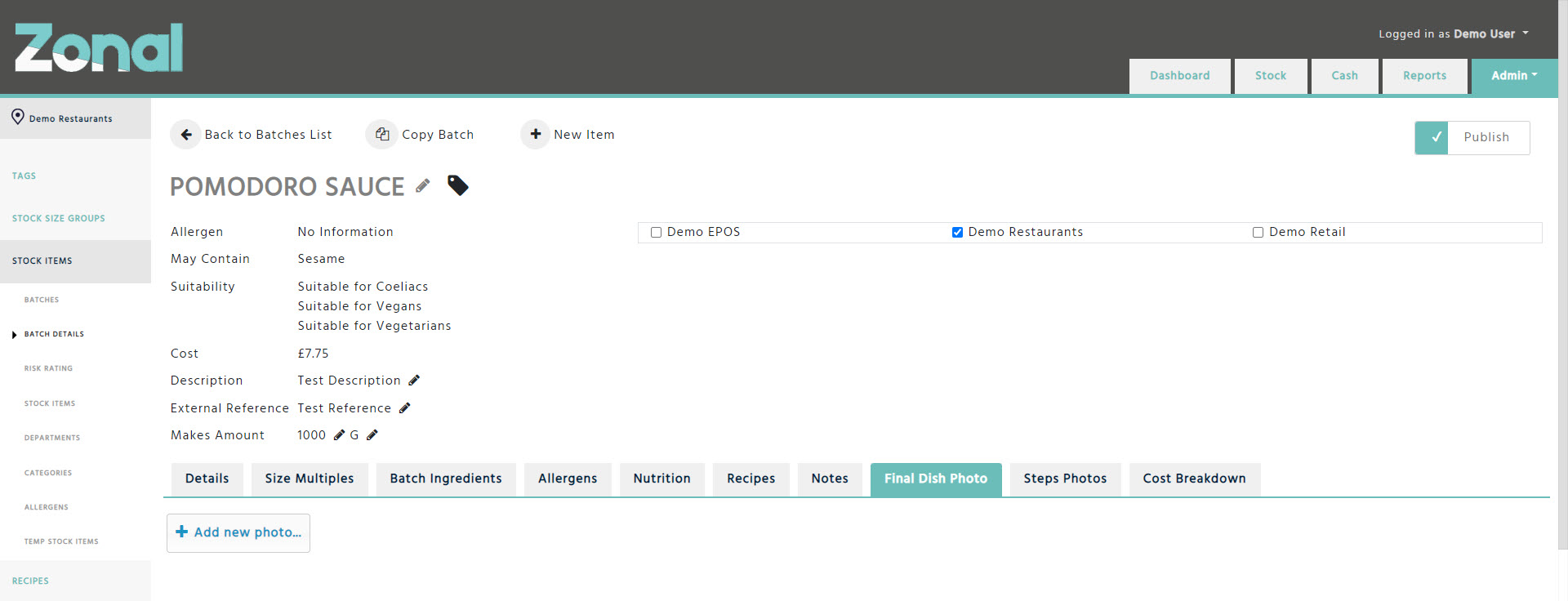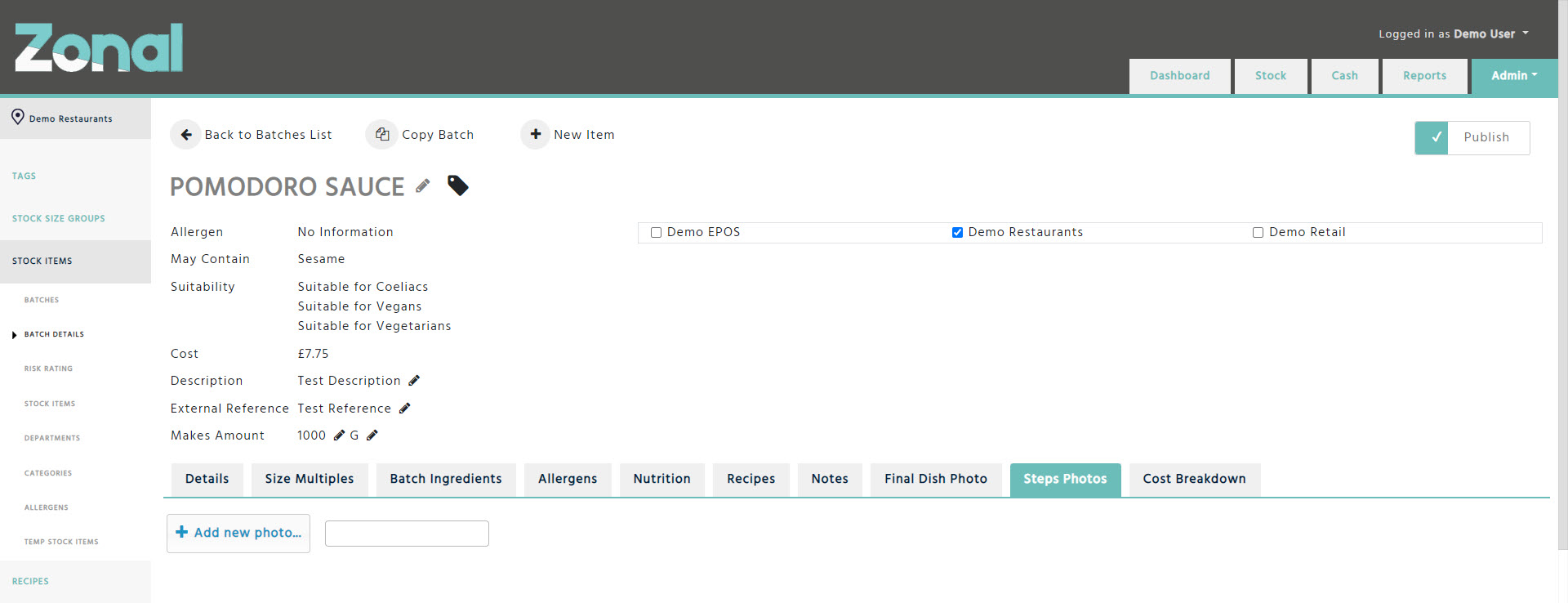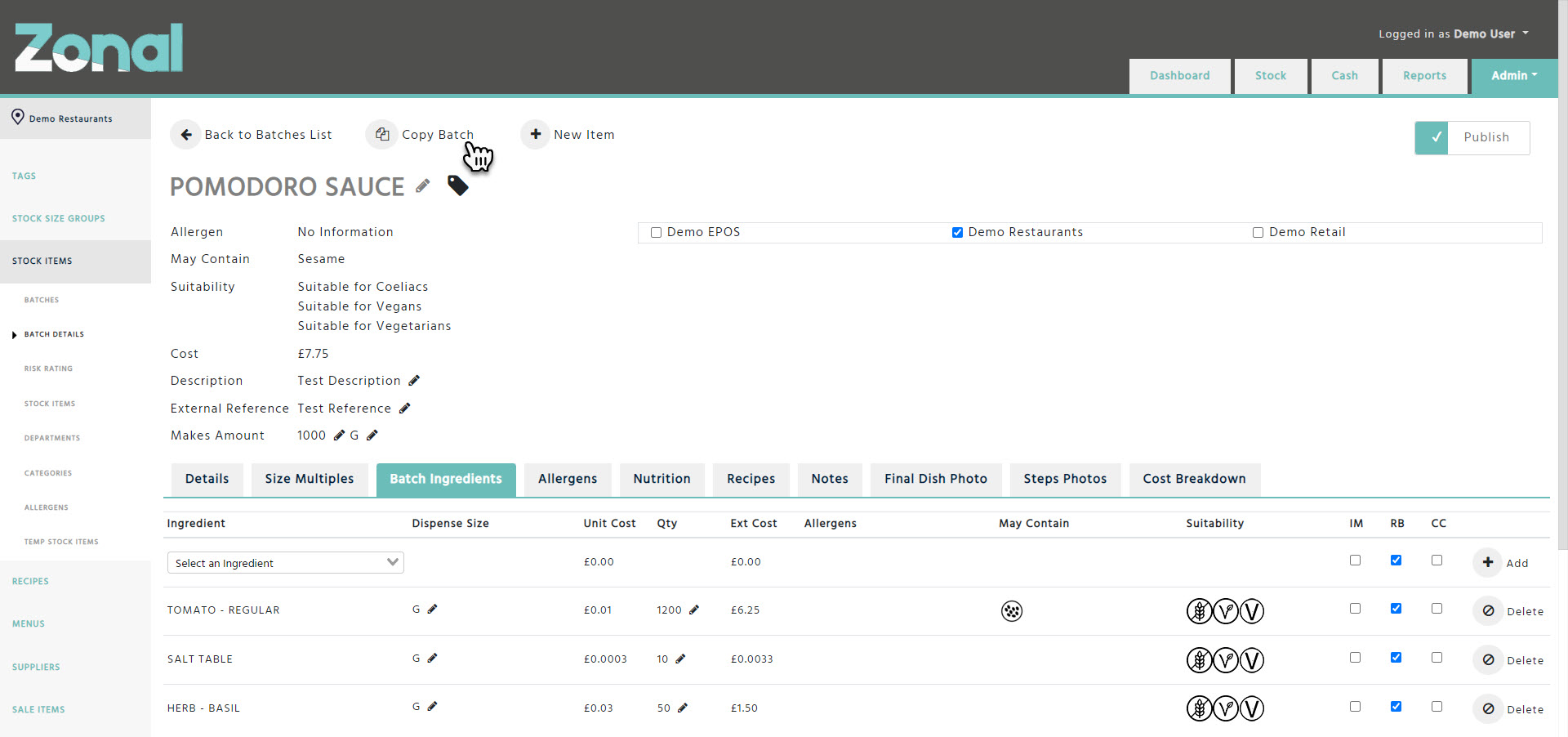The purpose of a Batch (Prep Item) is to build an item that contains multiple Stock Items or other Batches as ingredients. Batches can be used as ingredients in Recipes as well as in other Batches.
To create, search for, or amend an existing Batch, go to the Stock Admin page, select the Stock Items page from the left-hand side menu, then select the Batches page.
Creating a new Batch
Step 1
Click on the ‘New Batch’ button.
Step 2
Complete the below fields for your new Batch.
Name – Enter a name up to 50 characters. Please note, the name of the Batch must be unique.
*Aztec clients: you must enter the name up to 16 characters which will be populated as the ‘Retail Name’ field in Aztec.
Stock Category – Select the relevant Stock Category such as "Dry Store".
*Aztec clients: The Stock Categories will correspond with the Subcategories in Aztec. If you would like to add a new Subcategory, or edit an existing one, you will need to do this in Aztec and the changes will have to be imported into Enterprise.
Stock Size Group – Flag this field if you would like to use a Shared Stock Size Group for the Batch.
*Aztec clients: this field won’t be applicable to you.
Stock Size – Enter the relevant Stock Size such as Batch.
*Aztec clients: you will only be able to choose from the following Stock Sizes for Batches:
B – ITEM, B – VOLUME, or B – WEIGHT.
Stock Count – Flag this field if you would like the Batch to be countable. Please note, the Batch will be countable by its Stock Size by default.
*Aztec clients: this field won’t be applicable to you.
Active – This field will be automatically flagged. If a Batch won’t be used anymore and should be hidden from the users view, you will be able to unflag this field.
Description – If you would like to add any extra information about the Batch, enter it up to 40 characters.
*Aztec clients: this field will be populated as the ‘Description’ field in Aztec.
External Reference – If you would like to add an external reference information about the Batch, enter it up to 15 characters.
*Aztec clients: this field will be populated as the ‘Import/Export Ref’ field in Aztec.
Makes Amount – Configure this field if you would like to indicate the total size of the Batch based on the quantities of its ingredients. The available unit sizes will be: EACH, G, KG, ML, LITRE
*Aztec clients: the selected unit size and the amount you enter will populate the information for the ‘Preparation Batch’ field in Aztec. The available unit size options will depend on your Batch’s Stock Size. Example, if you created your Batch with the ‘B – WEIGHT’ Stock Size, the system would give you the options as G or KG.
Please note, if you don’t configure the ‘Makes Amount’ field, the system will treat your Batch as 1 KG, 1 LITRE, or 1 EACH depending on the Stock Size configuration.
Division selector – Configure which Divisions will be using the Batch.
When you are happy with the configured details, click on the ‘Create Item’ button. Please note, once you clicked on the button, the ‘Stock Size’ field won’t be editable anymore. If you need to change it, the current Batch will need to be renamed and deactivated, then you will have to create a new Batch.
Step 3
The next step is to create the Dispense Sizes and the Pack Sizes under the Size Multiples tab. These sizes must be created manually which will help to limit the list of available Dispense sizes and Pack sizes used for each Batch.
The Dispense Sizes will determine how you will use your Batch in other Batch Items or Recipes.
The Pack Sizes will determine how the Batch will be counted.
When you flag the ‘Stock Count’ field under a Batch’s Details tab, the Batch will be counted according to its Stock Size by default. However, if you create a Pack Size and flag it under the ‘Counting Size’ column, you will be able to count that Batch according to its Pack Size.
Please note, if you already entered a stock count figure within your current stock period according to the Stock Size of a Batch but then you reconfigure the Batch to be counted according to its Pack Size, the Batch will only be countable by its Pack Size from the next stock period onwards. If you would like the Batch to be recounted within the current stock period according to its Pack Size, you will have to remove the count figure that was entered against its Stock Size, then once you refresh the page, you will be able to enter a new figure according to its Pack Size.
To add a new size, search and select the required size either within the ‘Dispense Size’ or the ‘Pack Size’ field, enter the correct multiple, then click on the ‘Add’ button.
If the desired size cannot be found, you will be able to create a new size by entering its name into the ‘Dispense Size’ or the ‘Pack Size’ fields up to 10 characters, entering the correct multiple, then once you click on the ‘Add’ button, the system will ask you if you want to create the new size where you will have to select ‘Yes’.
*Aztec clients: Enterprise does not have a limitation where only the units of measure of the same base size can be created and used. It is possible to have a Batch’s Stock Size set up as B – ITEM, and then create a Dispense Size called ‘G’, ‘ML’ or a ‘EACH. During the export process the Dispense Sizes will be recalculated to the Stock Size’s unit of measure, then they will be passed to Aztec to keep the Base Unit types in line on there.
Regarding the Pack Sizes, the system will only give you the size options that are within the same unit group as the Stock Size (e.g.: if the Stock Size is B - ITEM, you will have the option of EACH, PORTION, etc). When you create a new Pack Size, the system will not limit your entry, so you will have to ensure that you only create Pack Sizes that are within the same unit group as the Stock Size, otherwise the data export will fail.
Please note, you will have to create at least one Pack Size that you flag manually under the ‘Counting Size’ column because this will populate the ‘Storage Count Unit’ field for the Prep Item in Aztec.
Step 4
Once the Dispense Sizes are configured, you will need to add the relevant ingredients to your Batch under the Batch Ingredients tab.
To add an ingredient, enter a name, a product code, or an entity code of a Stock Item / Batch within the ‘Ingredient’ field, select the relevant size from the ‘Dispense Size’ field, enter the relevant quantity into the ‘Qty’ field, then click on the ‘Add’ button. If would like to add multiple ingredients to your Batch, you can repeat this process as many times as required.
If you would like to remove an ingredient, click on the ‘Delete’ button at the end of the row.
To change the Dispense Size or the quantity of an existing ingredient, just amend the entries and save the changes.
Please note, the ingredients can be sorted by drag and dropping them which can be useful when you would like to see the ingredients in a specific order within the Recipe Book reports.
Explanation of the columns:
Ingredient – displays the name of a selected Stock Item or Batch. The  sign will indicate Batches.
sign will indicate Batches.
Please note, you can only select those Stock Items or Batches that have been made available for your Division.
Dispense Size – displays the configured Dispense Size of the ingredient. The available Dispense Sizes are based on the Dispense Sizes created under their Size Multiples tab. If a required Dispense Size is not available, you will have to go to the Stock Item or Batch, then add it under its Size Multiples tab.
Unit Cost – displays the cost of the ingredient according to the selected Dispense Size.
In case of a Stock Item, this is the cost of that supplier product that is flagged as default under the Stock Item’s Supplier Products tab.
In case of a Batch, this is the total cost of the Batch.
Qty – displays the quantity usage of the ingredient.
Ext Cost – displays the selected Unit Cost multiplied by the entered Qty that will represent the overall cost of the ingredient.
Allergens – displays the allergen data of the ingredient. The summary based on all ingredients within a Batch will be listed in the details section, just under the name of the Batch.
May Contain – displays the may contain information of the ingredient. The summary based on all ingredients within a Batch will be listed in the details section, just under the allergen summary.
Suitability – displays the suitability information of the ingredient. The summary based on all ingredients within a Batch will be listed in the details section, just under the may contain summary.
Please note, the suitability for a Batch can only be accurate, if every ingredient within the Batch is rated. If it has one ingredient without rating, the Batch will be considered as not suitable for any types.
IM – stands for Is Minor and it populates the ingredient’s ‘Is Minor’ flag within Aztec.
RB – stands for Recipe Book and it determines if an ingredient is displayed in the Recipe Book reports.
Please note, this flag is automatically applied when a new ingredient is added. If you don’t want an ingredient to be displayed in the Recipe Book reports, this flag should be unflagged.
CC – stands for Condiment Chain and it affects the allergen results of the Batch. If you would like to add an ingredient to the Batch for costing purposes but you would like to remove it from the allergen results of that Batch, this field should be flagged (e.g.: optional sauce).
Step 5
Flag the ‘Publish’ field so that the Batch will be displayed within the Recipe Book reports.
*Aztec clients: this field will have to flagged if you would like the Batch to be sent to Aztec.
The following tabs will provide more information about your Batch.
Allergens tab
If you would like to see the allergen data of your Batch’s ingredients in more detail, select the Allergens tab.
Nutrition tab
If you would like to see the nutritional information of your Batch, select the Nutrition tab.
Please note, when you create a new Batch, the Nutrition tab will be flagged as ‘Calculated’ by default so the total nutritional values of the Batch will be automatically calculated based on its ingredients. If you would like to enter the nutritional values for the Batch manually, please change the flag to ‘Manual’.
Recipes tab
If you would like to see which Batches or Recipes are using your Batch as an ingredient, select the Recipes tab. Please note, the sign will indicate the Recipes, and the sign will indicate the Batches.
Cost Breakdown tab
If you would like to see a breakdown of the ingredients' costs, select the Cost Breakdown tab.
The following tabs can be used to add more information about your Batch which will be displayed in the Recipe Book reports.
Notes tab
If you would like to describe how to prepare your Batch, click on the ‘Edit’ button under the Notes tab, enter the relevant information, then click on the ‘Save’ button to store your entry. You will be able to format the text as you wish, and you will be able to create text areas such as Shelf Life or Service Tips.
Final Dish Photo tab
If you would like to add a photo of your Batch when it is ready made, you can upload a picture of it under the Final Dish Photo tab by clicking on the ‘Add new photo’ button.
Steps Photos tab
If you would like to add some preparation photos for your Batch, you can upload them under the Steps Photos tab by clicking on the ‘Add new photo’ button and you can also add a short description to them. Once you uploaded all the photos, you will be able to drag and drop them as required.
Copying Batches
If you would like to copy a Batch, click on the ‘Copy Batch’ button, enter a name for the new Batch, then click on the ‘Ok’ button.
Important notes
-
If you copy a Batch that has entries within its ‘Description’ and ‘External Reference’ fields, the values for those fields will not be copied for the new Batch.
-
If you copy a Batch that is set to published, the newly copied Batch will not be created as published.
-
You can’t copy a Batch if it doesn’t belong to your division.
-
You can copy a Batch if it belongs to your division as well as another division, however, the copied Batch will only be flagged for your division.
-
If you cannot see the 'Copy Batch' button, you will need the user permission to be added to your user group. Please contact your stock administrator.