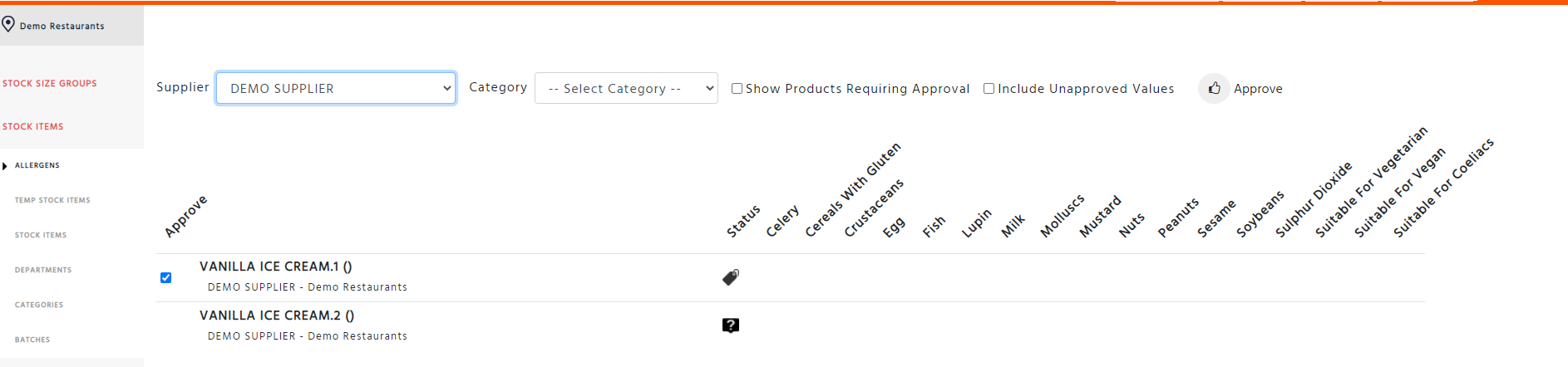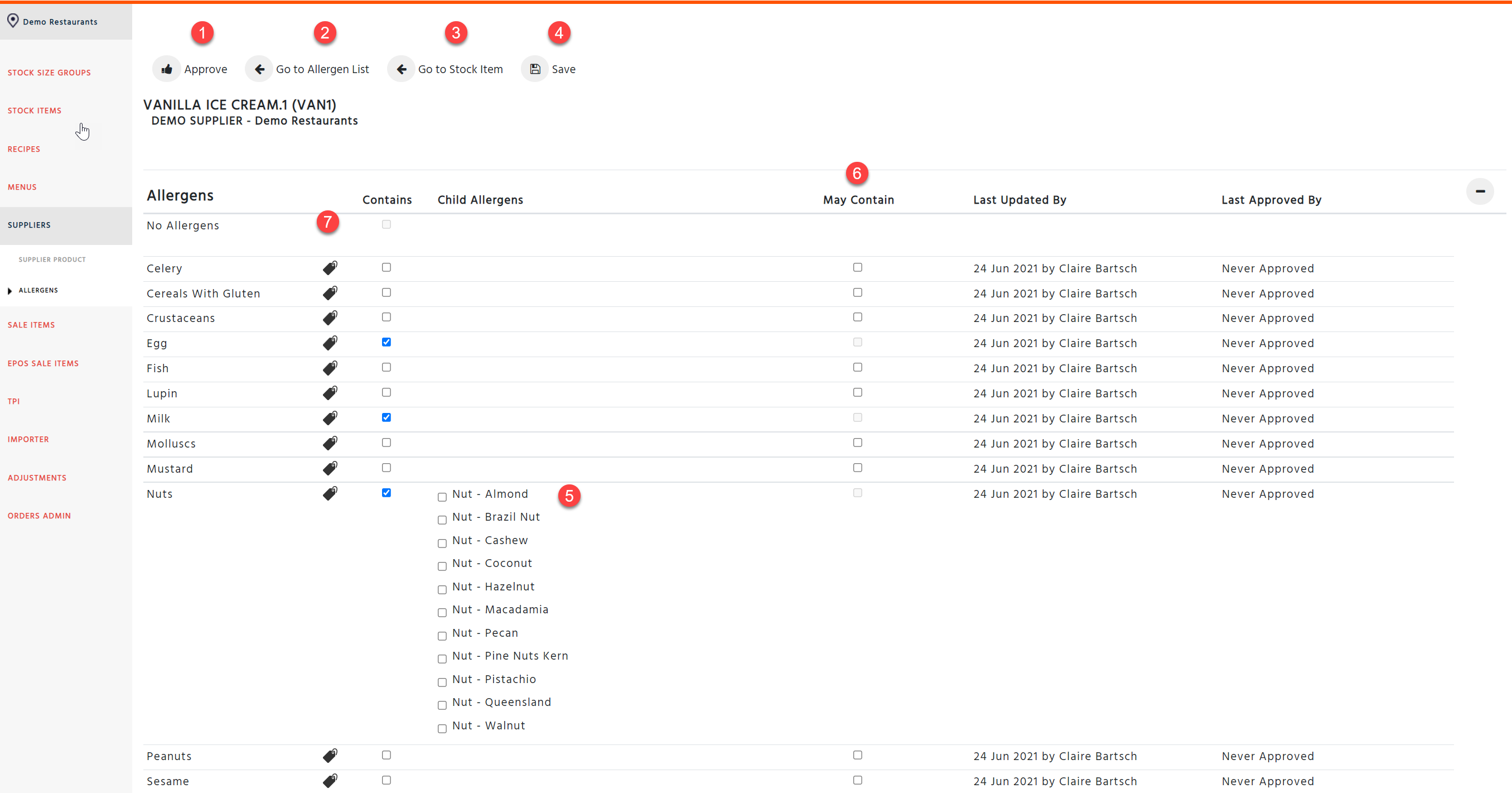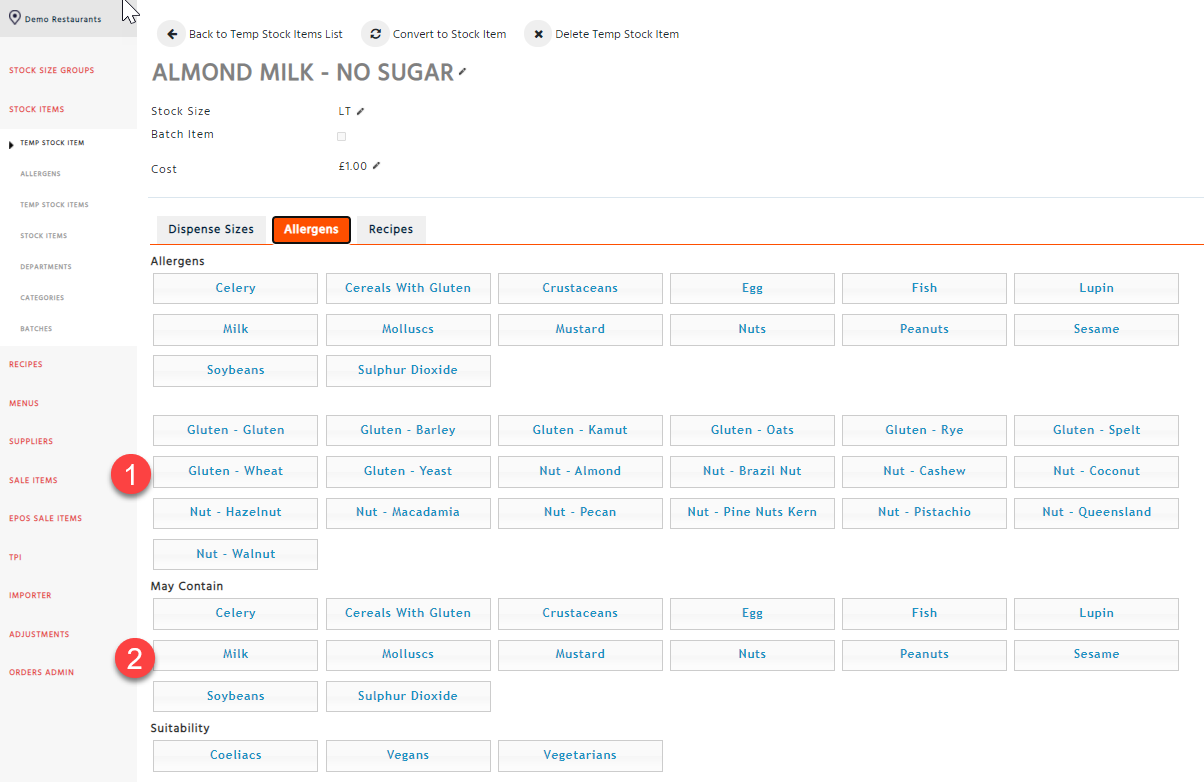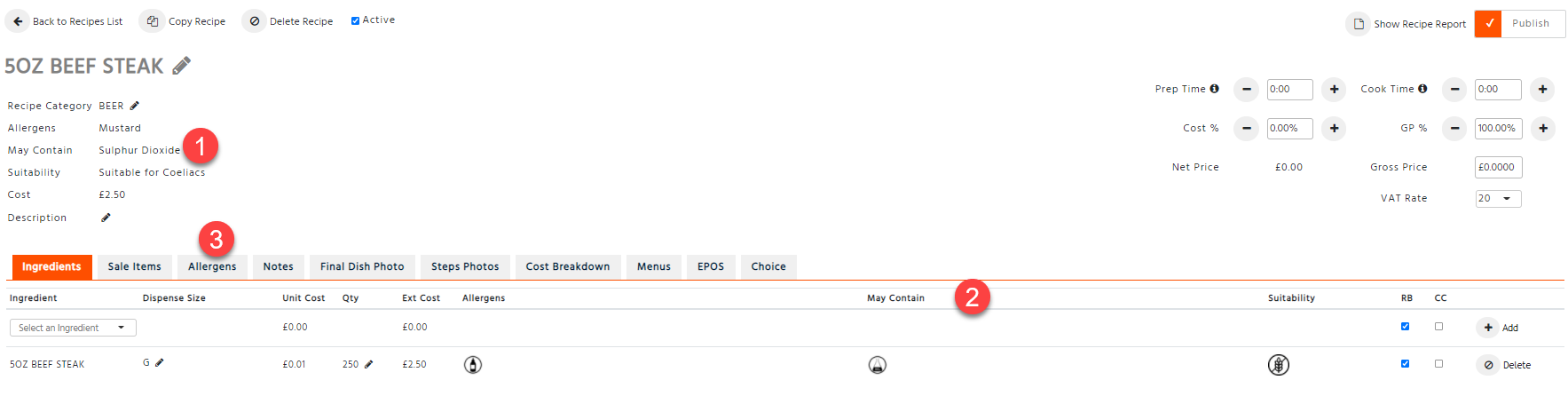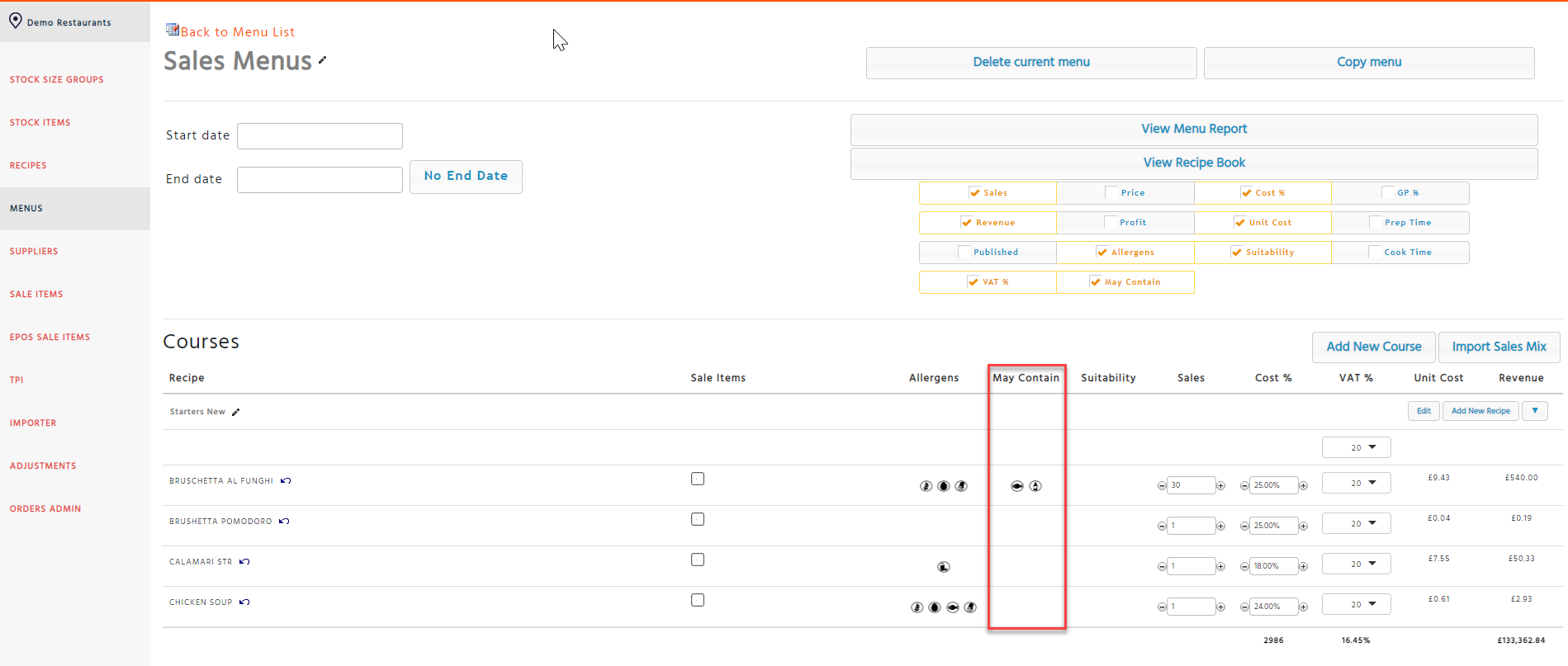The allergens module now includes the option “may contain”. All pages and reports have been updated to accommodate for may contain.
The following areas within Stock Admin have changed:
-
Allergen Template & Import
-
Allergens List
-
Allergen Declaration by item
-
Temporary Stock items
-
Recipes & Batches
-
Allergens by Recipe
-
Menus
-
Reports
Allergen Template & Import
-
M should be used to indicate if a supplier product has a May Contain allergen
-
When the file is uploaded, validation will take place and once it has passed it will display any new values in red. This will help with spotting the items that have been added
-
You will no longer be able to import an allergen template if you have selected Nuts or Cereals with Gluten without specifying what type of Nut or Cereals with gluten is contained within the supplier product
-
If you have previously selected Nuts and not specified what type the import will fail. You will need to update all supplier products that contain nuts and specify what types are included
-
New column has been added to the template “No allergens” this will indicate that the item has no allergens. Y to declare that the item has no allergens, blank is that you do not have the information just yet. If you select Y as yes, this item does not have allergens, but it includes allergens or may contain within the file, the import process will fail
Allergens List
-
New column added “Approve”, that allows you to select the items you chose to approve.
-
New column added “Status” that will display a tag if an item is needing approval, a question mark icon if the item doesn’t have any allergen information ever entered.
-
May contain will now be displayed by a “M” for each allergen that may be contained in the supplier product.
-
To view the allergens waiting for approval – Select “Include Unapproved Values”.
Allergen Declaration by Item
-
Approve – If entering allergen information on this page you will only be able to approve changes made once the save button has been selected
-
New button “Go to allergens list”, will take you to the allergens list page
-
New button “Go to stock item”, will take you into the supplier products tab which will list all supplier products within the stock item
-
Save button will validate entries made on this page which will notify you of any abnormalities that you will need to address. If you have added any entries and not selected save these changes will be discarded.
-
New column added for child allergens which will be displayed if you select the parent allergens “Cereals with Gluten” and “Nuts”
-
New column “May contain” has been added where you can select the may contain allergen for the item. You will not be able to add may contain allergen if the item already contains that allergen already
-
New tick box added called “No Allergens” which allows you to declare that the supplier product has no allergens included in it. If this is selected you will not be able to add a contain or may contain, you will need to unselect it before adding any allergens
-
If you select a parent allergen, you will not be able to save the entry without including your child allergen
-
You will not be able to save without entering any allergen information, if you wish to indicate that the item has no allergens, please select the “No allergens” tick box.
Temporary Stock Items
-
Child allergens added to the temp stock item allergen tab
-
May contain allergens added to the temp stock item allergen tab
-
If a parent allergen is selected it is advised that the child allergen is selected as well
-
Allergen information added to a temp stock item will still need to be approved once it has converted into a stock item
-
If you select the allergen as having Nuts and select it to also may contain nuts the later will not be saved as this fails validation. You will need to select one of another. You will be notified of this oversight
Recipes & Batches
-
May Contain now added to the Recipe and Batch details
-
New column to show May contain by ingredient
-
Allergen tab will show the supplier products within the recipe that have may contain.
Allergens by Recipe
The allergens by recipe page will now show Y for recipes with allergens, N for the recipe has no allergens and M for a recipe that have may contain.
Menus:
A new column added the menus page to view May Contain by recipe.
Reports
The following reports have now been changed to include May Contain:
-
Allergen Data
-
Recipe Card
-
Recipe Preparation Card
-
Recipe Ingredients with Allergens
-
Menu Data
-
Recipe Details