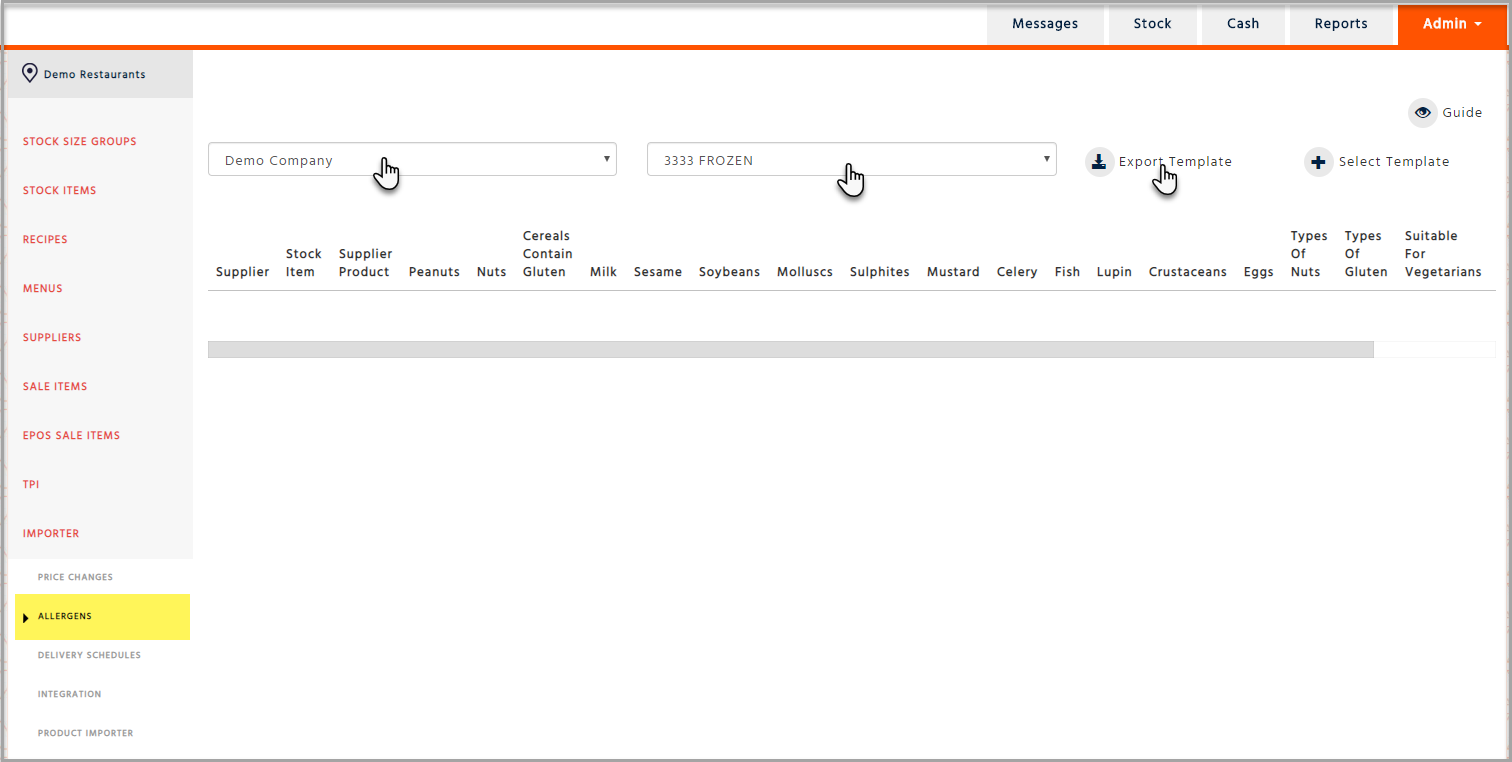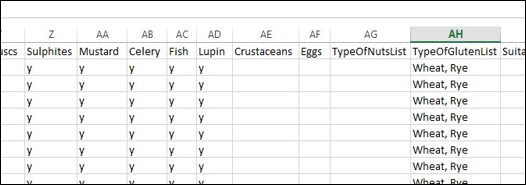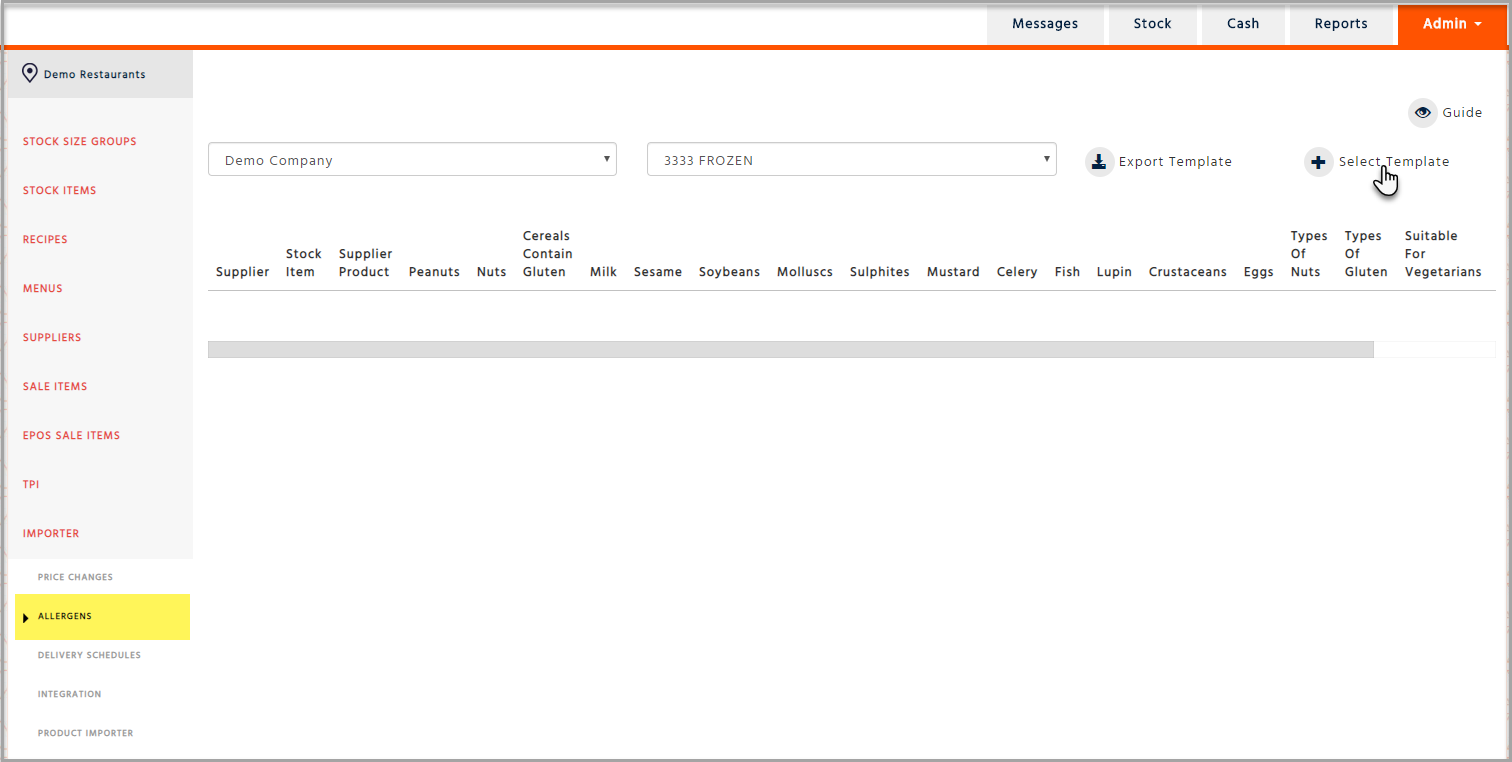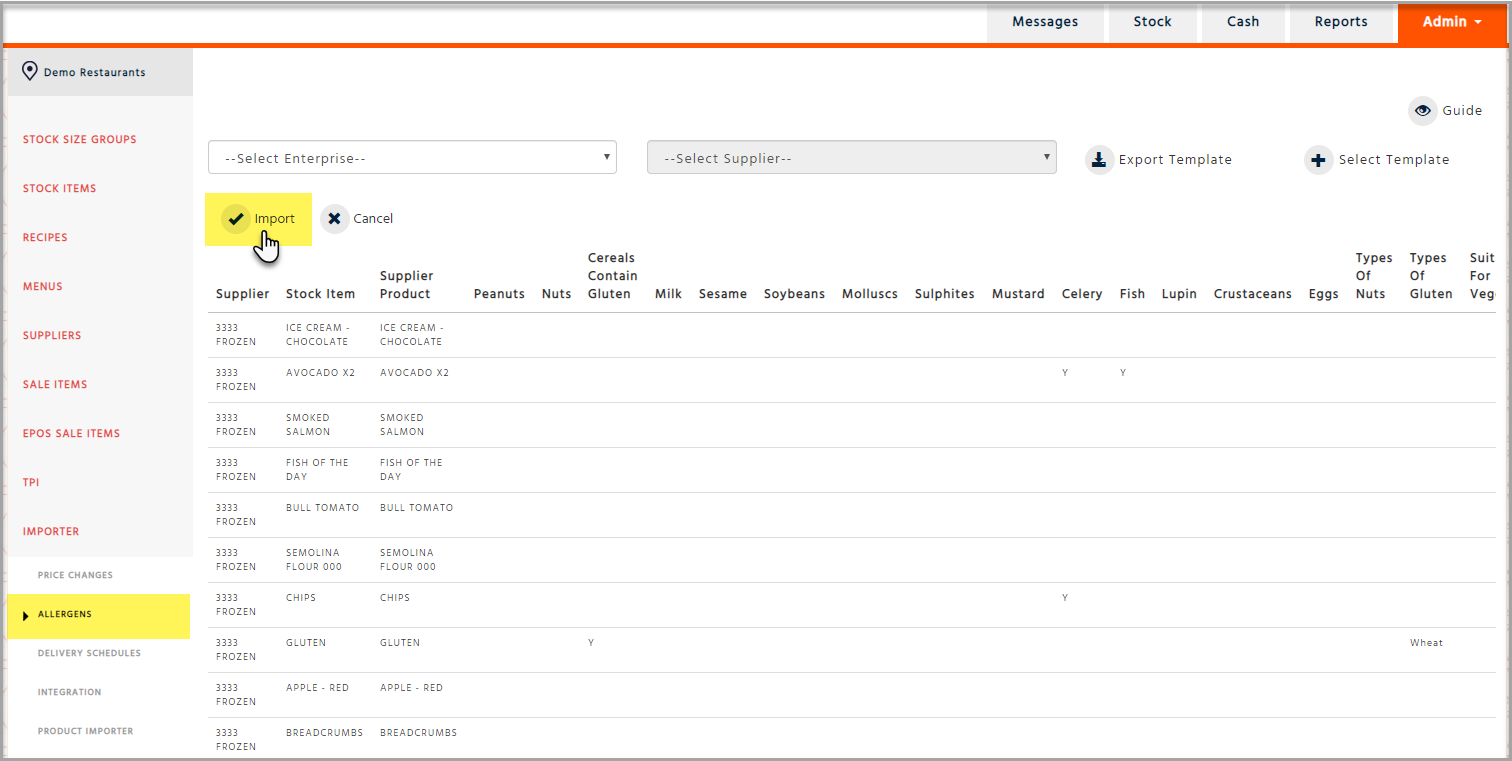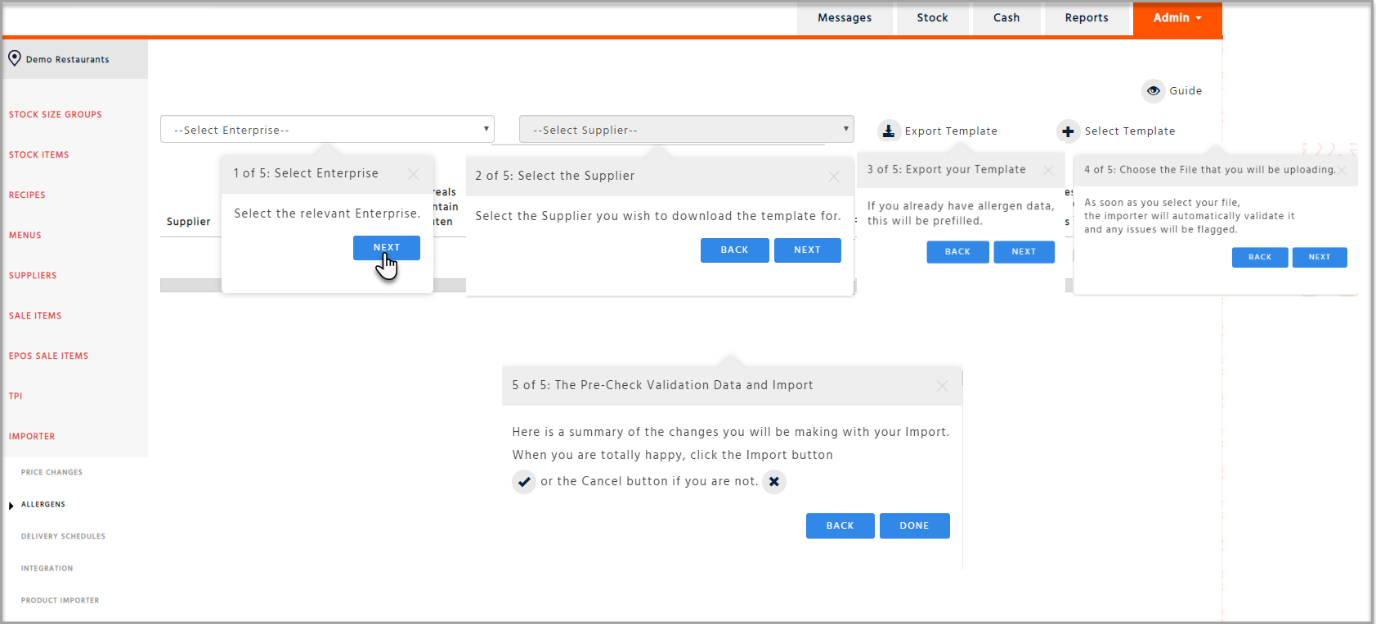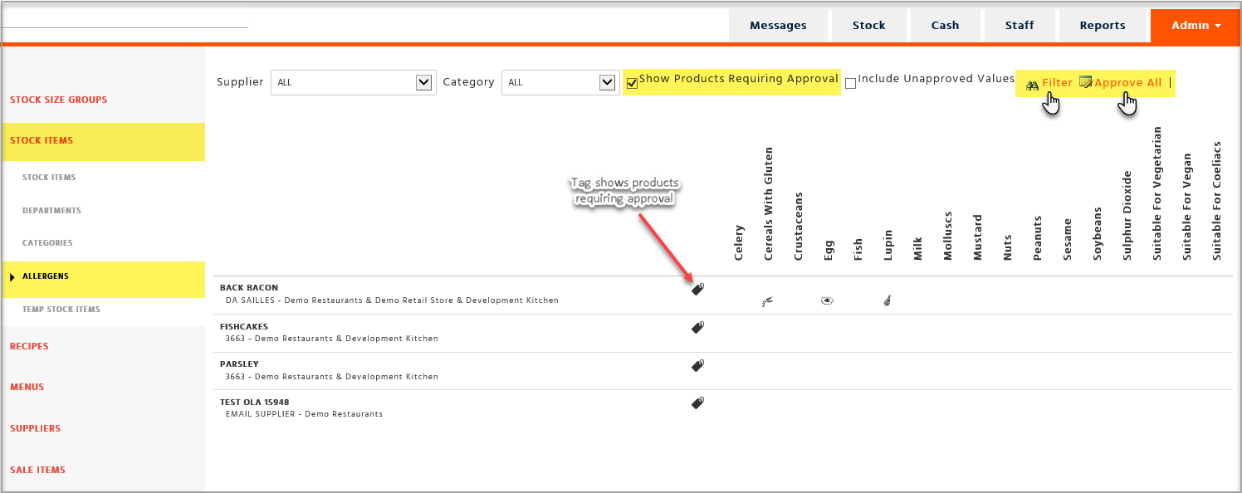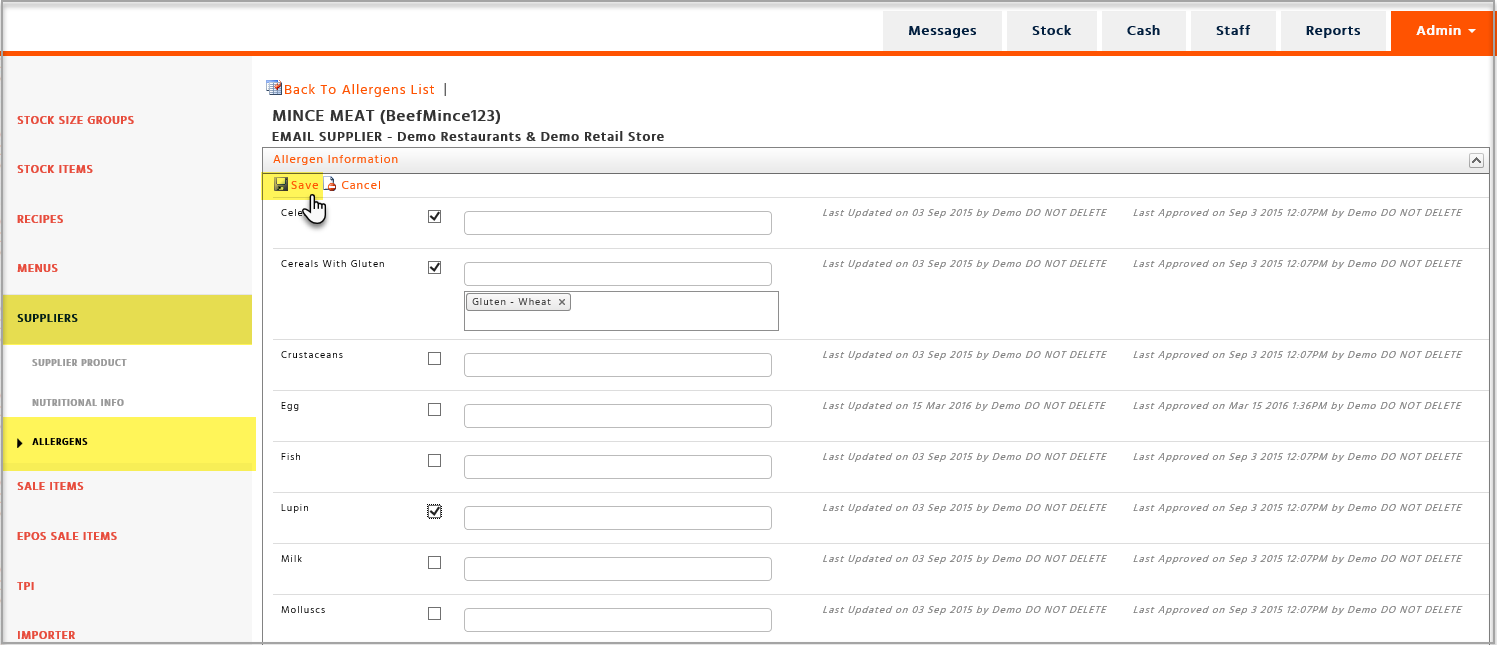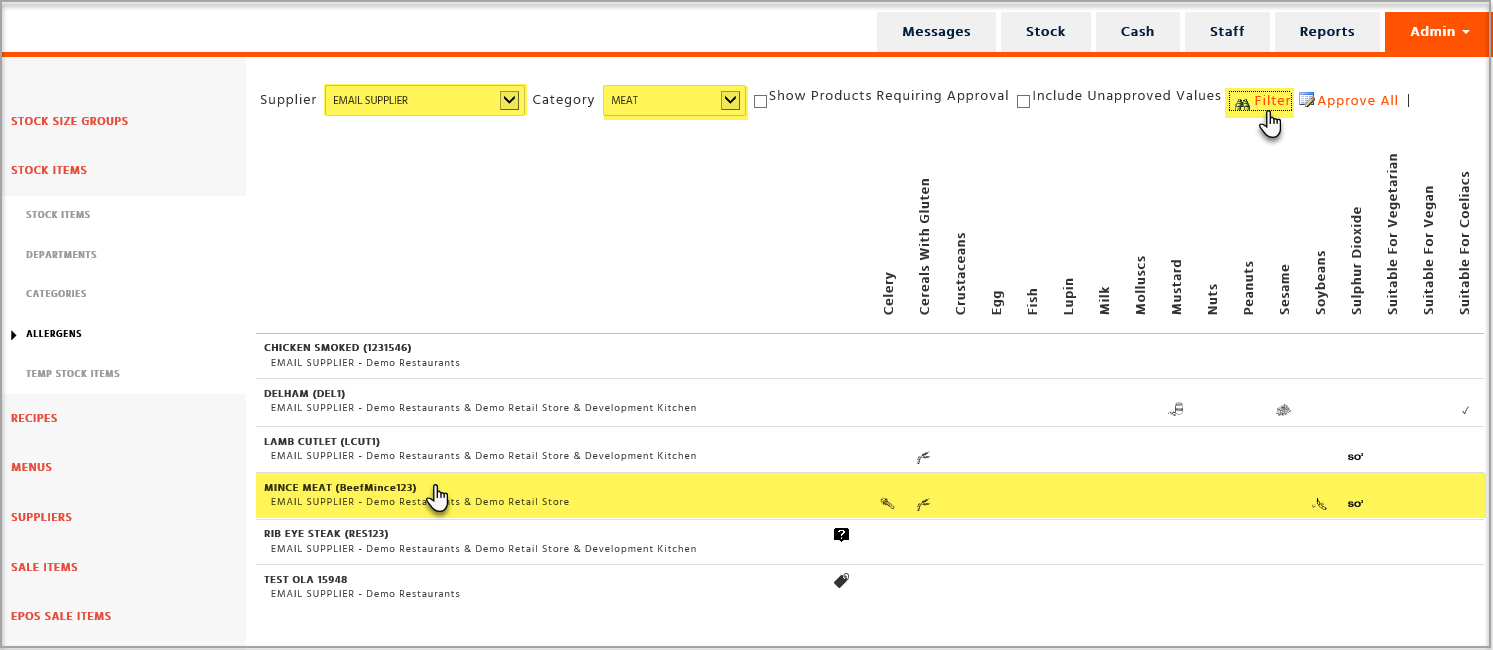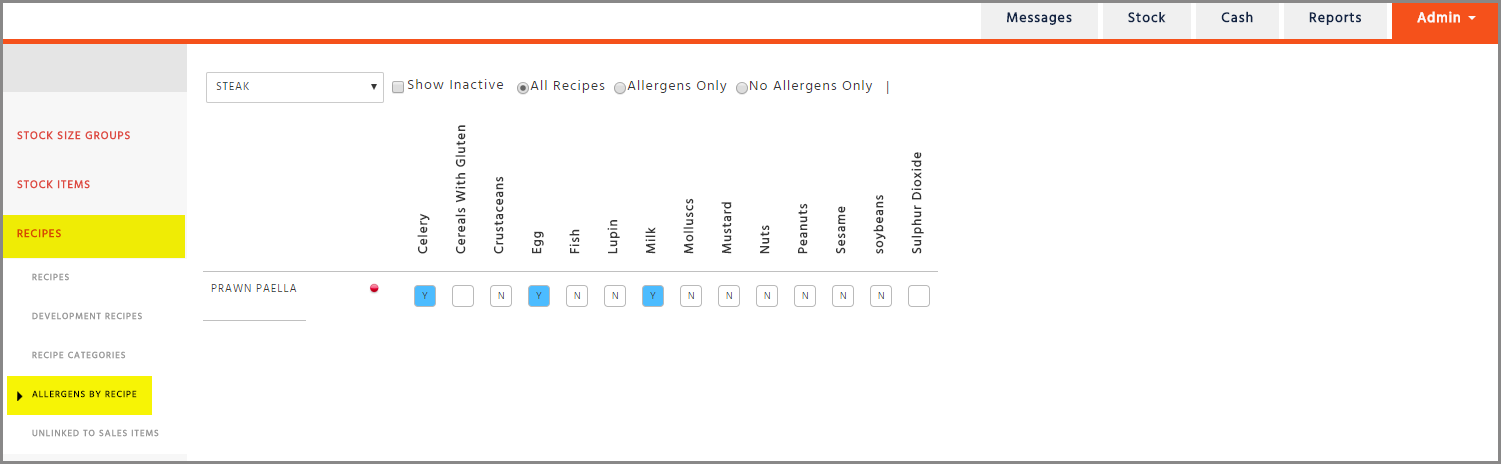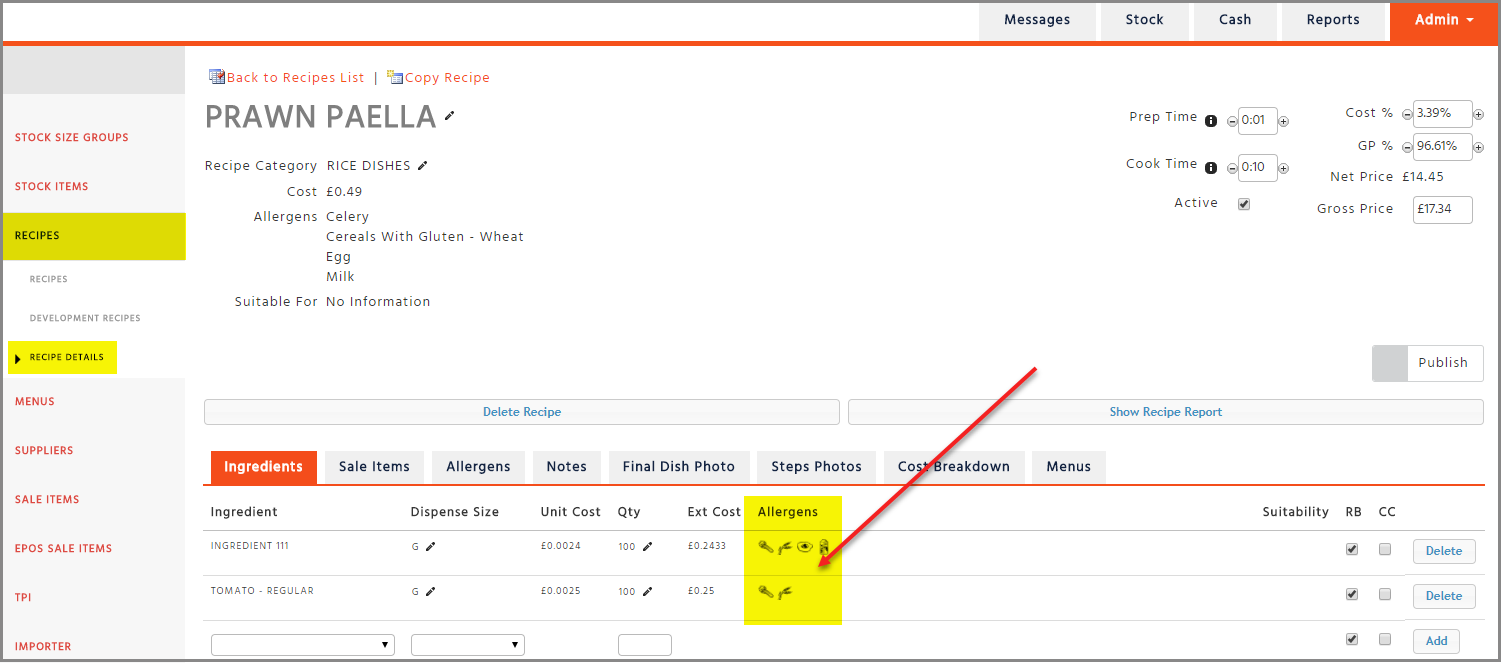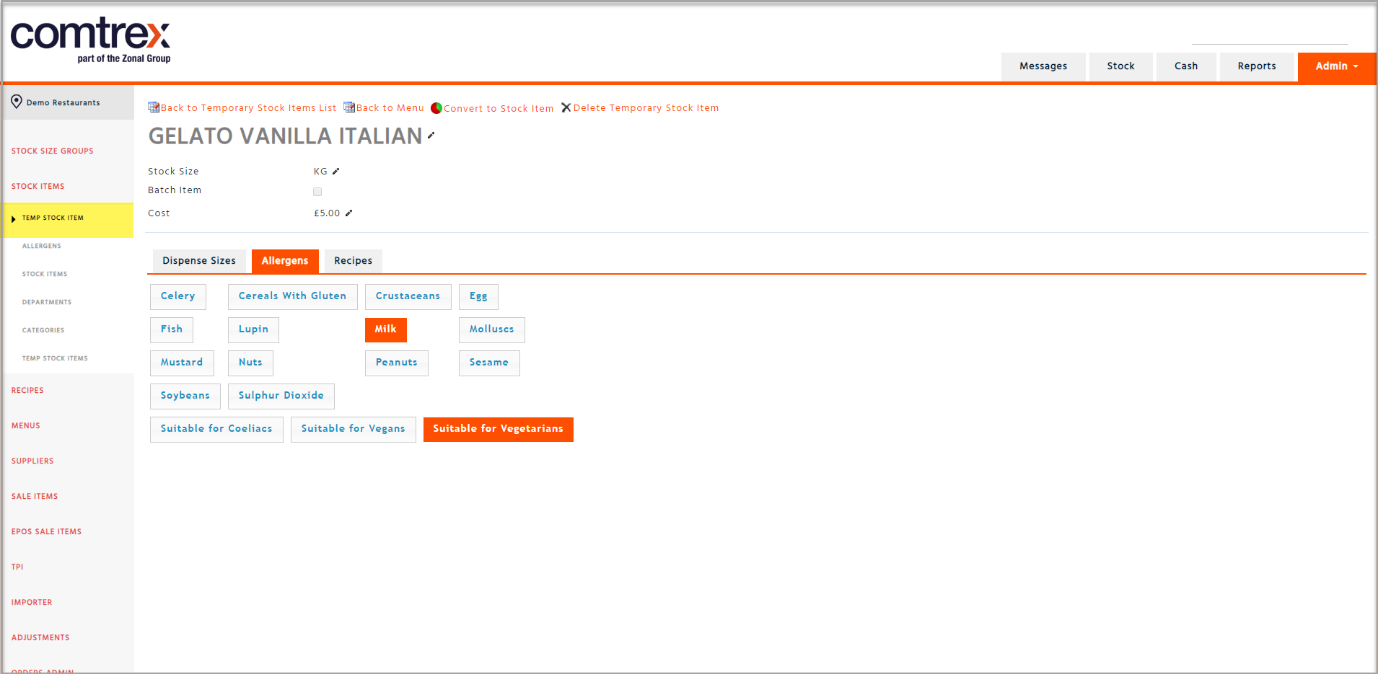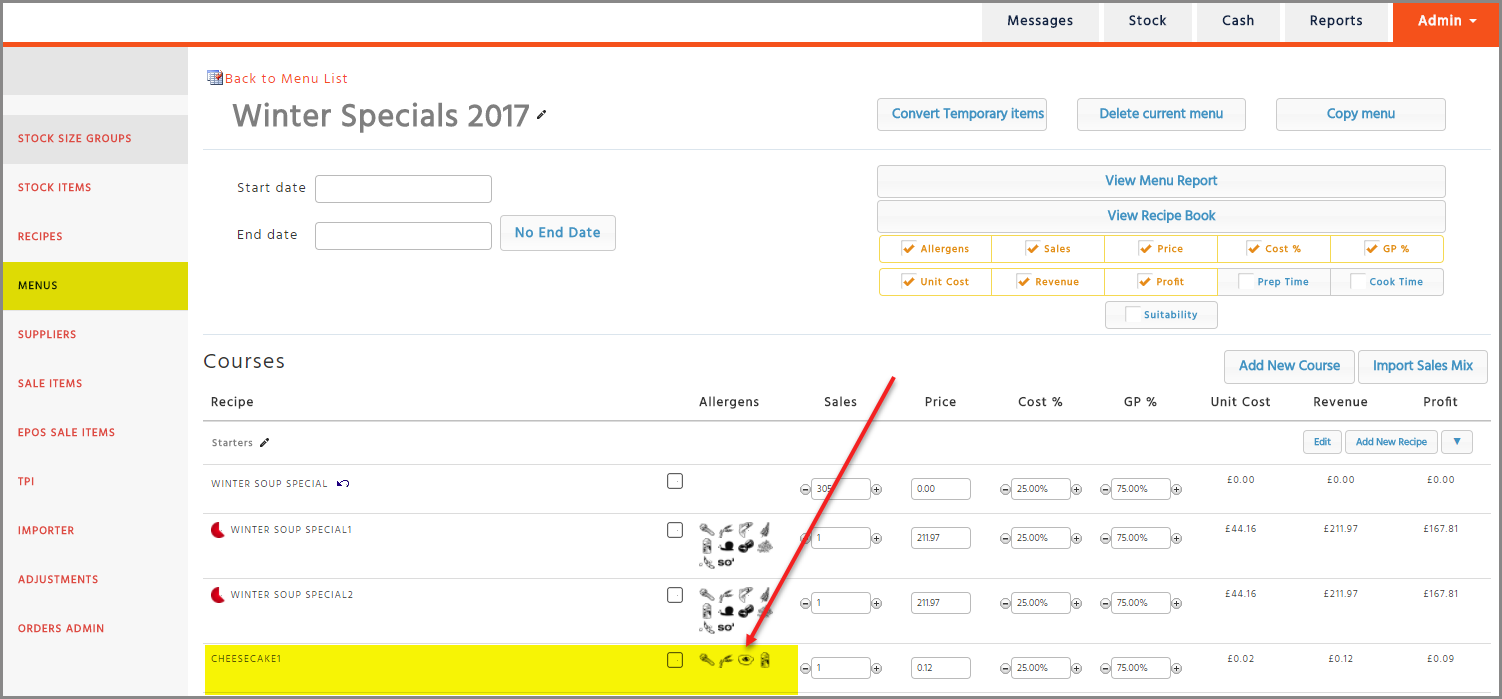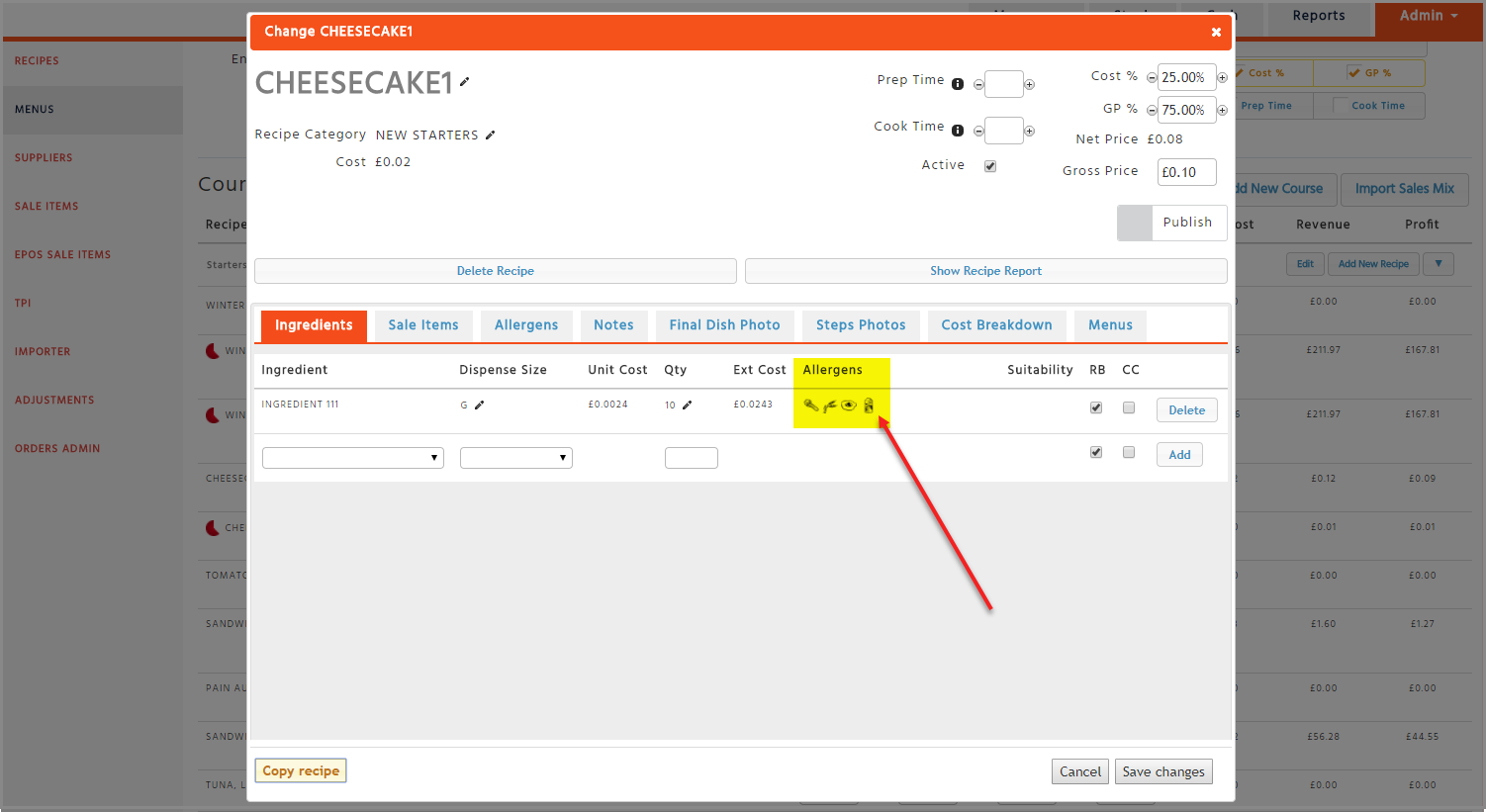If you are entering allergens for a whole supplier or more than 5 supplier products you can use the Allergen Importer by exporting and completing the Allergen Template spreadsheet.
Export and Complete the Allergen Template
-
In order to import the allergen data, you will need to export the Allergen Template report which can be found in ‘Stock Admin’ – ‘Importer’ – ‘Allergens’.
Choose your company name, the supplier you wish to work with and then click on ‘Export Template’ which will export the template into an Excel document, please ensure this is kept in a .csv format
-
Once the report has been exported you would need to fill out the spreadsheet in a specific way. Please take note of the following when entering in the spread sheet.
-
Do not delete any columns
-
Do not re-order any columns
-
If an item has an allergen, then mark the cell with a ‘Y’ and nothing else
-
If an item does not have an allergen, then mark it as an ‘N’ and nothing else or alternatively leave it blank.
-
If an item may contain an allergen, then mark the cell with a ‘M’ and nothing else.
-
Do not enter N/A in any of the cells.
-
If you import items with no information against them, the system will not apply any allergen information. If you do not want to import a supplier item then delete the row, do not hide it. As any hidden rows will be imported.
-
As you need to declare what type of nuts and type of cereals containing gluten are included in a recipe we have created 2 columns for you to enter this information:
‘TypeOfNutsList’ and ‘TypeOfGlutenList’
You always need to use the exact words specified on the next page, and if you enter more than one type, you need to separate each word by a comma (e.g.: Wheat, Rye).Types of Nuts
-
Almond
-
Brazil Nut
-
Cashew
-
Coconut
-
Hazelnut
-
Macadamia
-
Pecan
-
Pine Nuts Kern
-
Pistachio
-
Queensland
-
Walnut
Types of Cereals containing Gluten
-
Gluten
-
Barley
-
Kamut
-
Oats
-
Rye
-
Spelt
-
Wheat
-
Yeast
-
-
-
Once the file has been completed and checked, save this file in a .CSV (Comma delimited) file format
Importing the Allergen Template
-
Go back to ‘Stock Admin’ – ‘Importer’ – ‘Allergens’ and click on ‘Select Template’
-
Check the information once more and when happy click on ‘Import’
There is also a handy ‘Guide’ on the Allergens Importer page which displays what to do at each step
Approve the Allergens on Enterprise
Once you have imported the file you need to make sure that the allergen data has been authorised. If the upload has not been authorised the recipes will not take into consideration the new data uploaded.
-
Go to Stock Admin, select ‘Stock Items’, then the ‘Allergens’ page from the left-hand side menu
-
You can choose to filter the list and only show the products which requires approval by selecting the button called ‘Show Products Requiring Approval’
-
Select the ‘Approve All’ button
If you cannot see the 'Approve All' button then please contact Enterprise Support as you will need the user permission to approve changes
Entering allergen data Manually
-
Go to Stock Admin, select ‘Stock Items’, then the ‘Allergens’ page from the left-hand side menu
-
Select the item you would like to amend (you can search for the item using the filters or press
Ctrl + F and search for the item) then click on the ‘Edit’ button
For the changes to be applied to live recipes you will need to approve the changes. Once the changes have been approved the recipe allergen results will be updated.
Viewing the Live Allergen Data Results
You can use the Allergen Data report which can be found on the Reports page under Stock – Stock Definitions – Allergen Data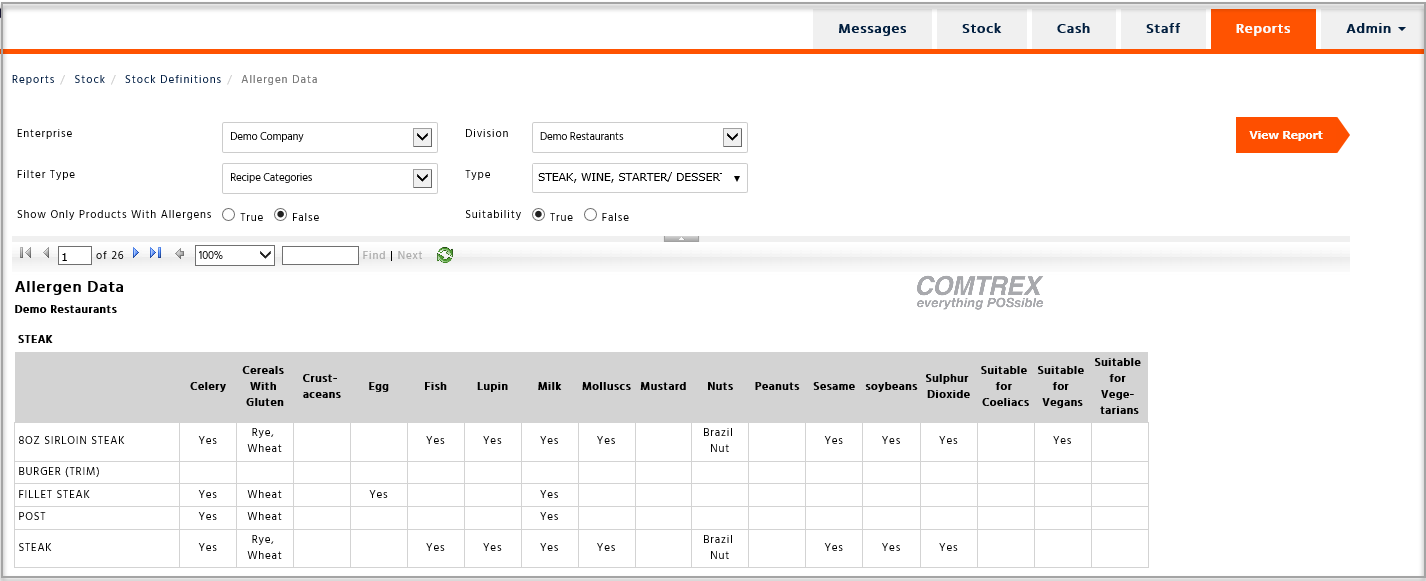
You can use the Allergens by Recipe page by going to Stock Admin, select ‘Recipes’, then the ‘Allergens By Recipes’ page from the left-hand side menu.
You can use the Recipe Details page by going to Stock Admin, select the ‘Recipes’ page, then click on a recipe to see the allergen data of the ingredients.
Adding Allergens to Temporary Stock Items
-
Go to ‘Stock Admin’ – ‘Temp Stock Items’
-
Search for the relevant temporary stock item already created and click into it
-
Select the ‘Allergens’ tab and click on the relevant allergens and suitability information
Viewing Temporary Stock Item Allergen Results
In the Menu Planner: this can be found in Stock Admin under the ‘Menus’ page but please note that you must have created a menu to see this information.