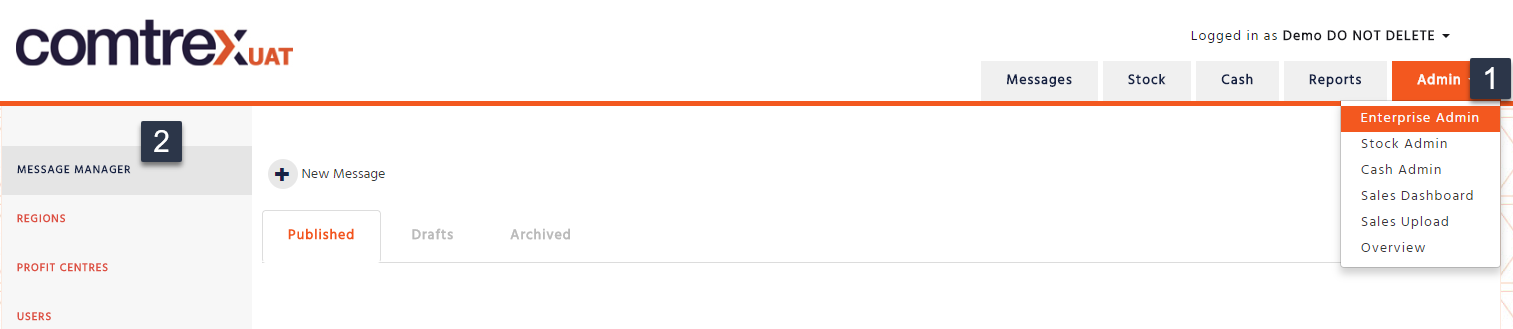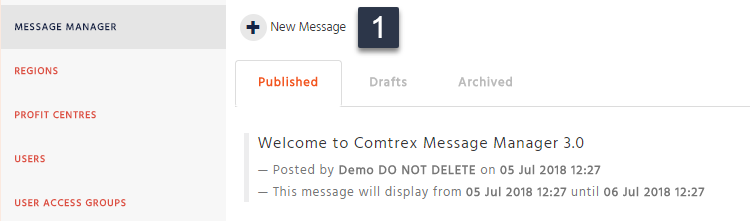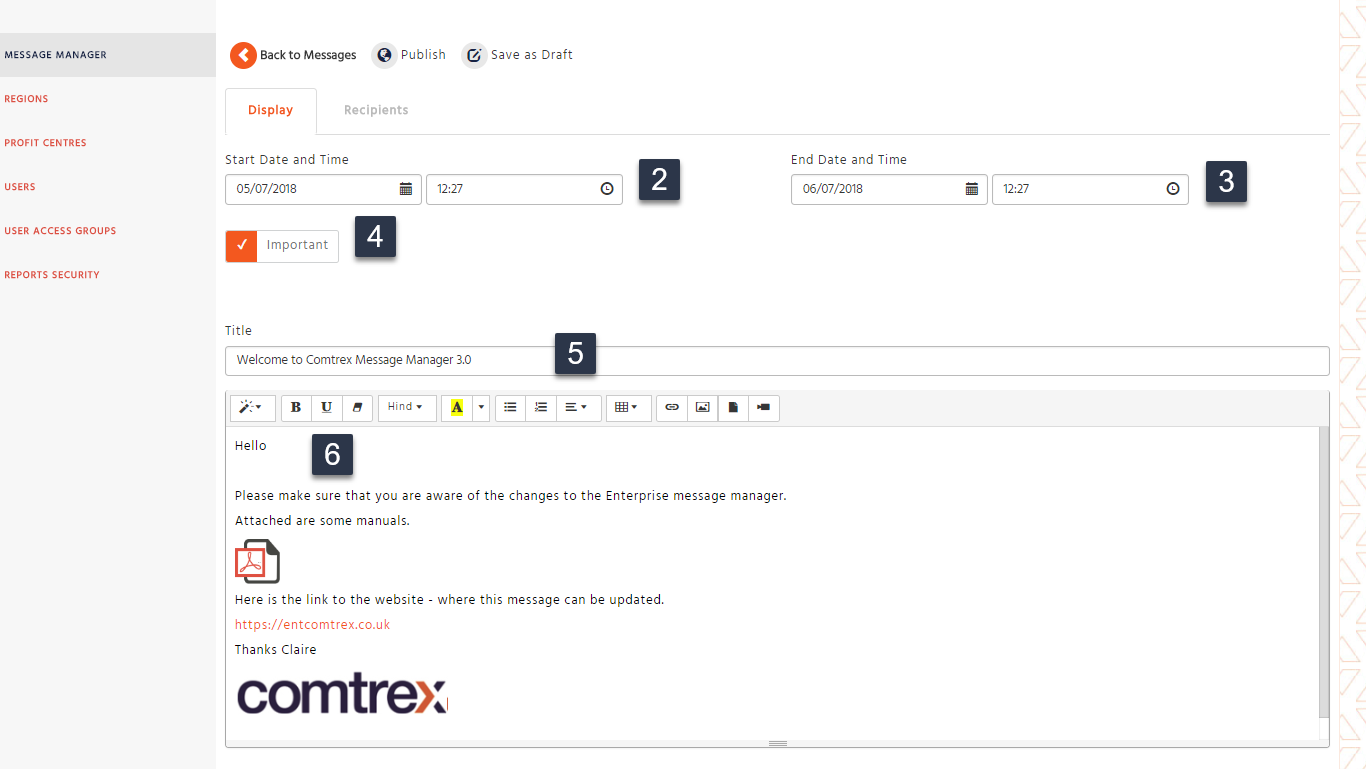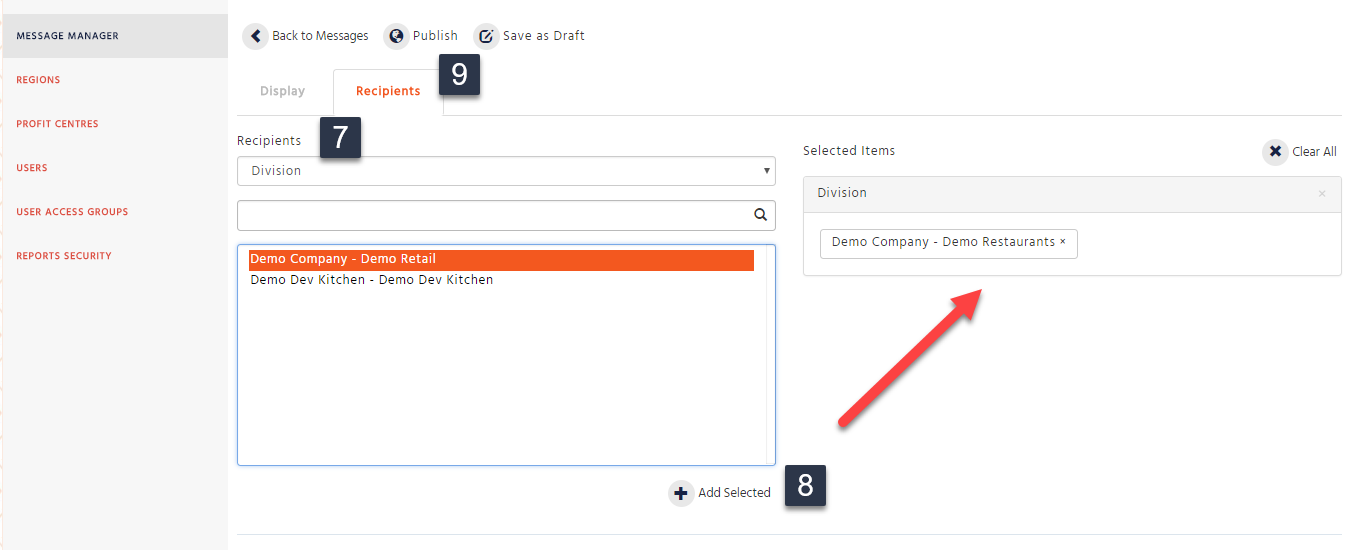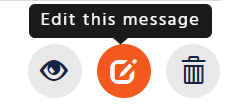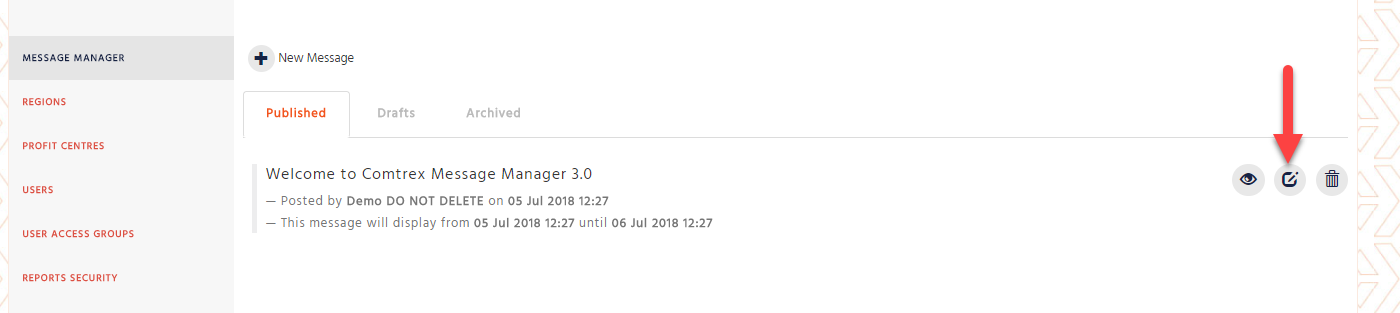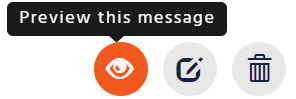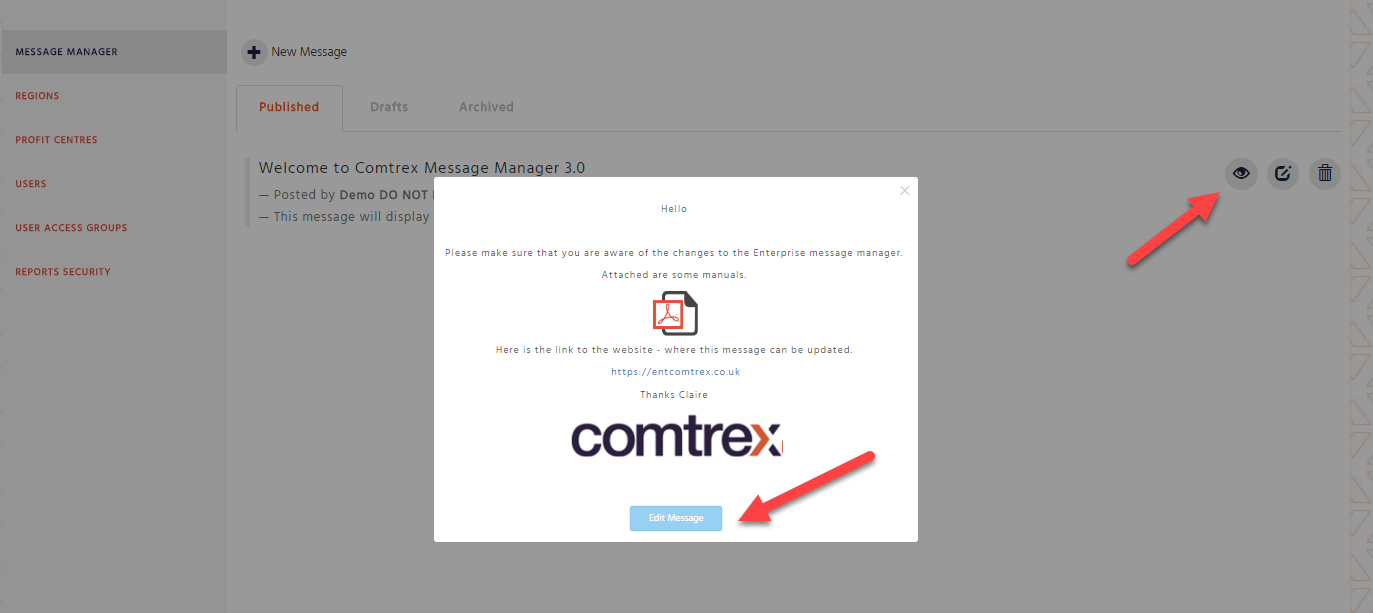The message manager is used to post messages on the landing page of the Enterprise website. Messages can be set to appear by start and end date and times, you can add your own text, links, documents and images to certain users, cost centres or restaurants within your company.
Accessing Message Manager
-
Select ‘Enterprise Admin’ from the ‘Admin’ tab. If you don’t have access to this please contact Enterprise support
-
Select ‘Message Manager’ in the left-hand side menu
How to create a new Message
-
Select ‘New Message’
-
Select your start date and time of when you want the message to appear
-
Select the end date and time of when you want the message to be removed from view
-
If you want the message to be expanded by default select the important flag, otherwise the message will be compressed when viewed by the end user
-
Enter the subject of your message
-
Enter the content of the message
-
Select the recipient type of the message, i.e. do you want the whole company, enterprise, division, or end user to view this message
-
Select the users you want to view the message this will be filtered on by the type you selected in the previous step
-
Select ‘Publish’ on completion. This message can also be saved as a draft if not yet complete
Formatting your Message
Your message can be formatted by using the rich text tool bar. Here you will be able to, add an attachment, a link to a website, an image and edit your text.
The message can be edited at any time and will appear as you have entered it.
We suggest not copying and pasting into the field as it will lose formatting when pasted into the website.
Editing an Existing Message
You can edit your message in 2 ways:
By selecting the ‘Edit Message’ icon
Published, Draft and Archived Message List
Published Message
If a message has a date and time that is greater than the current date it will be shown.
Draft Message
Is a message that was created and saved but not yet published. Any draft message that was created more than 3 months past the current date will be removed from the ‘Drafts’ tab.
Archived Message
Any message that has an end date prior to the current date will be shown in the archived list. Archived messages will be removed 6 months after the published end date.