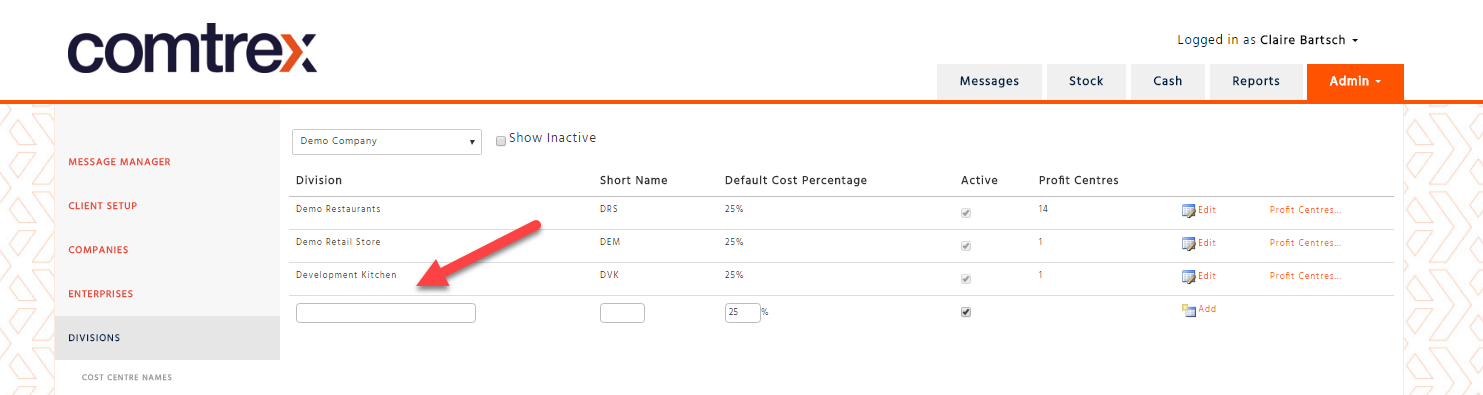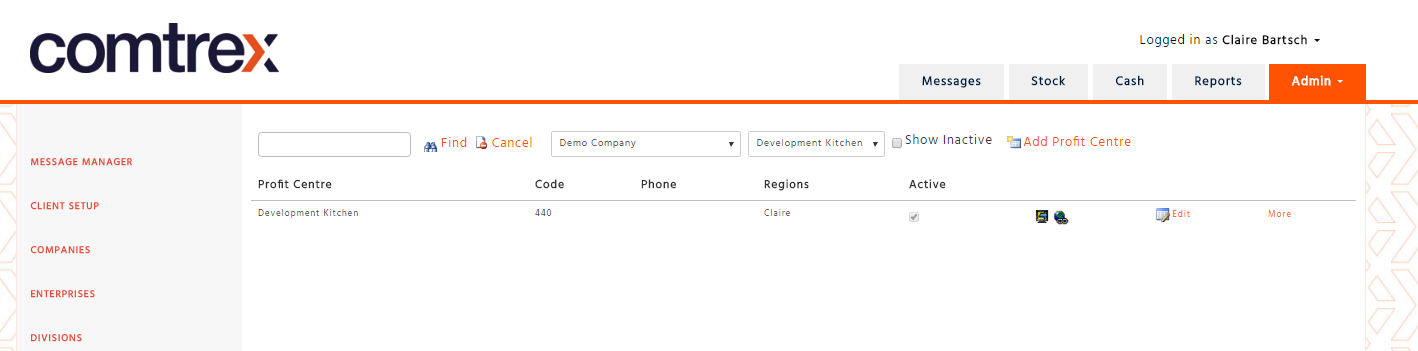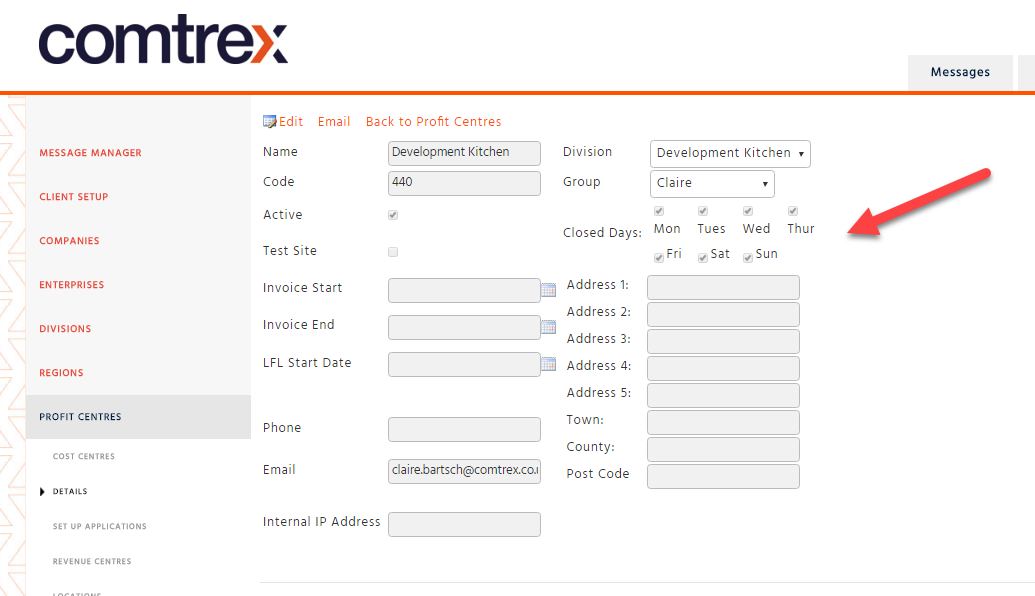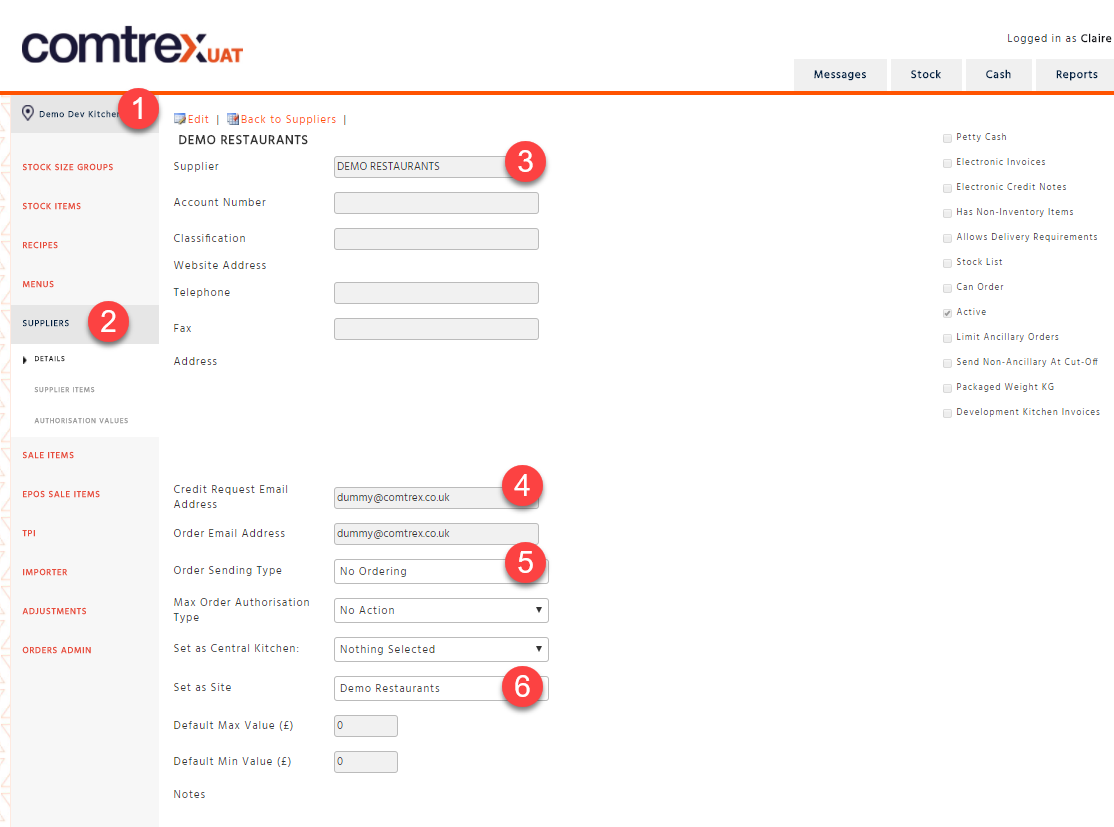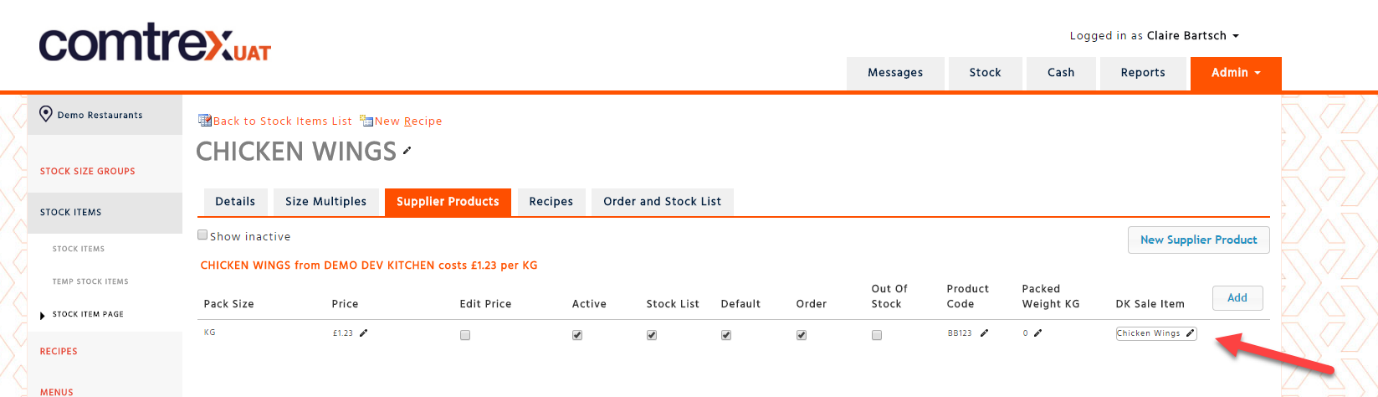Configuration Requirements (For Administrators only)
You will require a new Enterprise, division, profit centre created under the company’s name. The users that will be operating Development Kitchen will require all development Kitchen reports. This can be done through report security.
Create Development Kitchen Division
-
Create the new Enterprise and division for the Company
-
Create the cost centres that you wish to use within Development Kitchen
Create the Profit centre - Development Kitchen
-
Add a new profit centre within the development kitchen division. Ensure that the Profit centre is flagged as closed.
-
Setup the application stock for the required stock period.
-
Setup revenue centres
-
Add locations to the profit centre
-
Add Revenue centre locations
Note: Ensure that this profit centre is in the relevant user access groups. So users are able to view the profit centre.
Create the development kitchen supplier for the receiving enterprise
-
Go into the receiving Enterprise (i.e Demo Restaurants)
-
Go into stock admin and select suppliers
-
Select “Add a supplier”
-
Enter details for the supplier (i.e Demo Dev Kitchen)
-
Ensure order sending type is set to “Central Kitchen”
-
Ensure “Set as Central Kitchen” is used by selecting the Division that will act as the development kitchen (i.e Demo Dev Kitchen)
-
Ensure that the Packaged weight KG is flagged. (this allows us to calculate how many boxes you will require for logistics – this can be amended by client; it is not mandatory)
-
Ensure “Development Kitchen Invoices” is selected, this will stop the sites from creating manual deliveries from the supplier.
Step 4: Setting Development Kitchen to dispatch an order without receiving one from the site.
-
Go into the Development kitchen enterprise in stock admin
-
Select Suppliers
-
Add a new supplier with the Name of the Receiving Division i.e. Demo Restaurants.
-
Ensure a dummy email address is added tp the Credit request and order email address
-
Ensure that No Ordering is selected as the order sending type
-
Set as Site = Select the matching division that you have named the supplier.
User permissions
Ensure all users that require access to development kitchen have access to the user permissions and webpages that are needed this includes order received tab.
Development Kitchen Supplier Products
Creating products for sites to order
-
Select stock admin
-
Select Sale Items
-
Select Development Kitchen Linking
-
Select Add New, the sale item name will be the name of the item that you are selling to sites.
-
Enter in an invoice price (When dispatching the order – it will use the invoice price set here)
-
Ensure the item is flagged for the enterprise you want to order the item
-
Ensure the item is linked to a recipe if you wish to get stock results for the development kitchen.
Receiving Enterprise
-
Create the stock item and supplier product that will be orderable by the sites. The stock item name should be the same name and pack size supplied by Development kitchen, this should be set to orderable and countable for the sites you want to order the item.
-
Link the supplier product to the development kitchen item