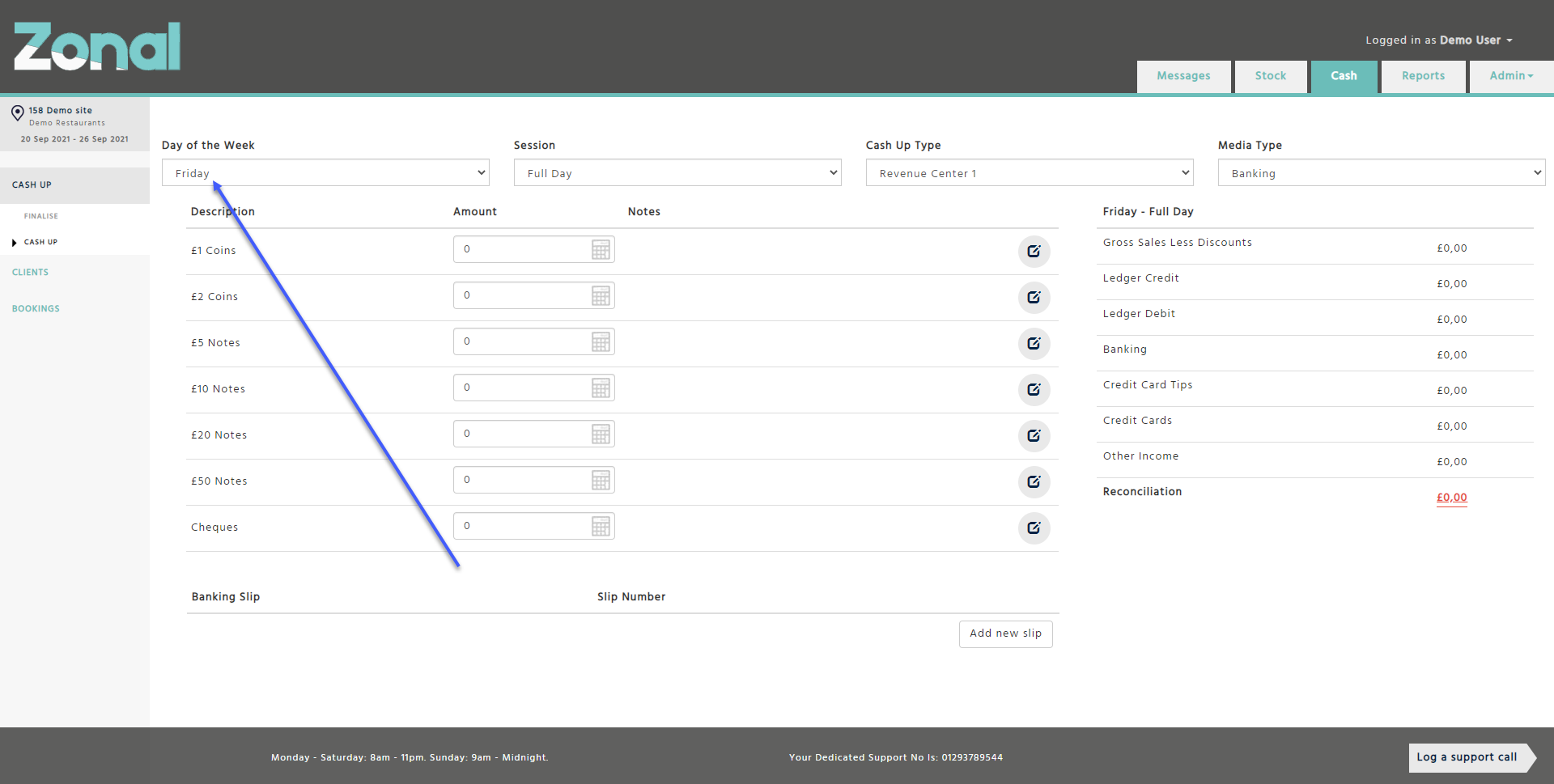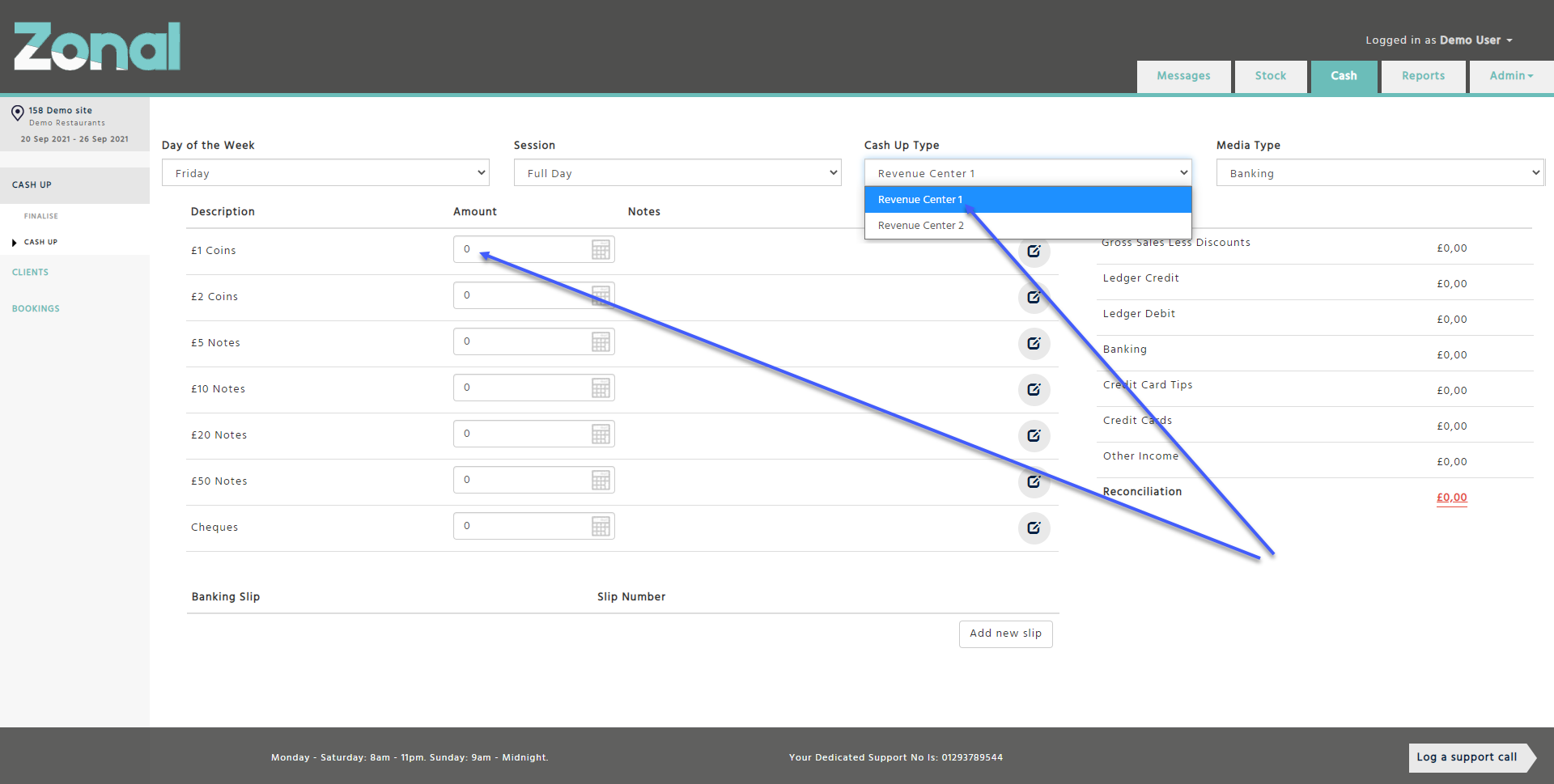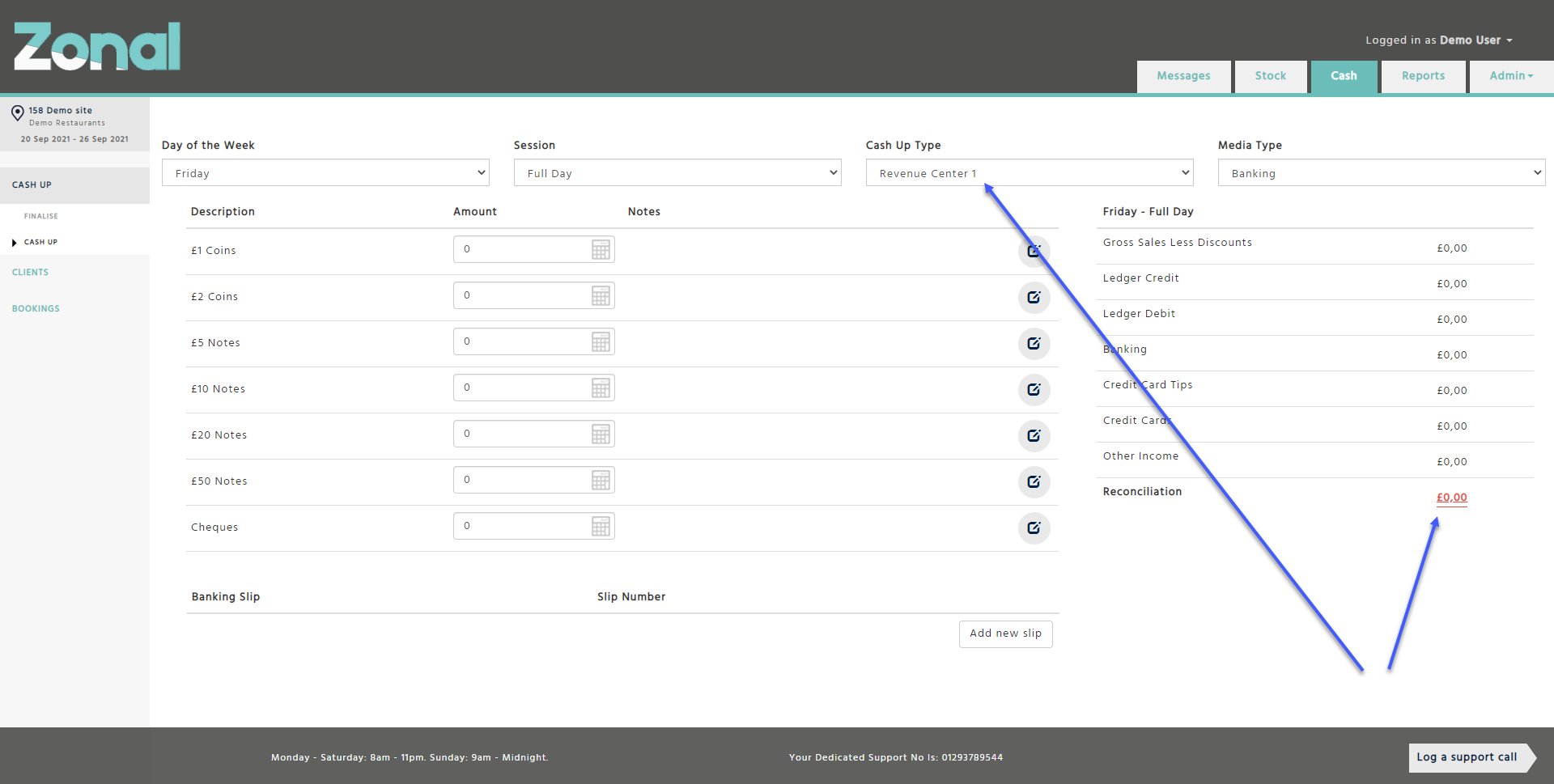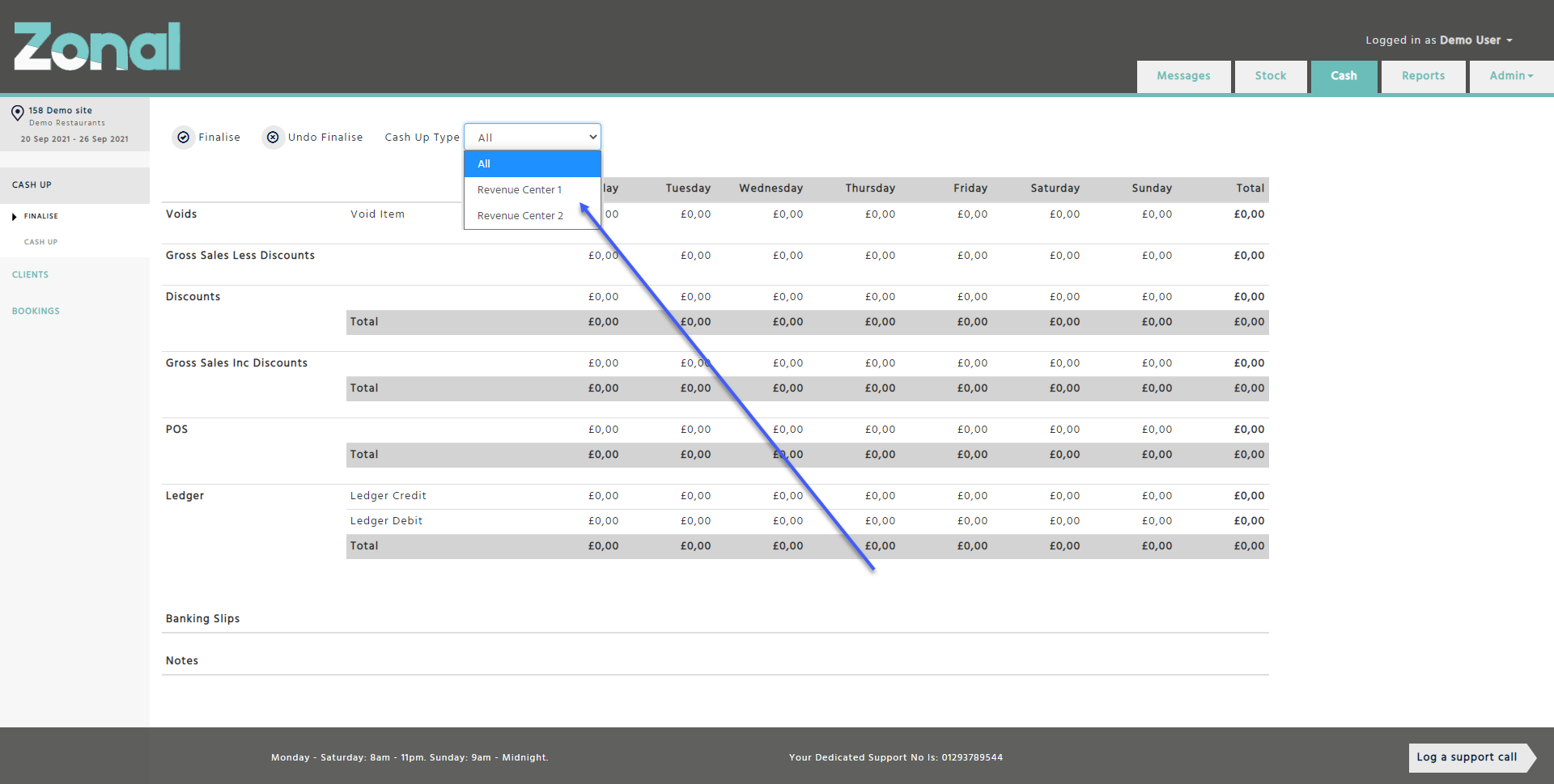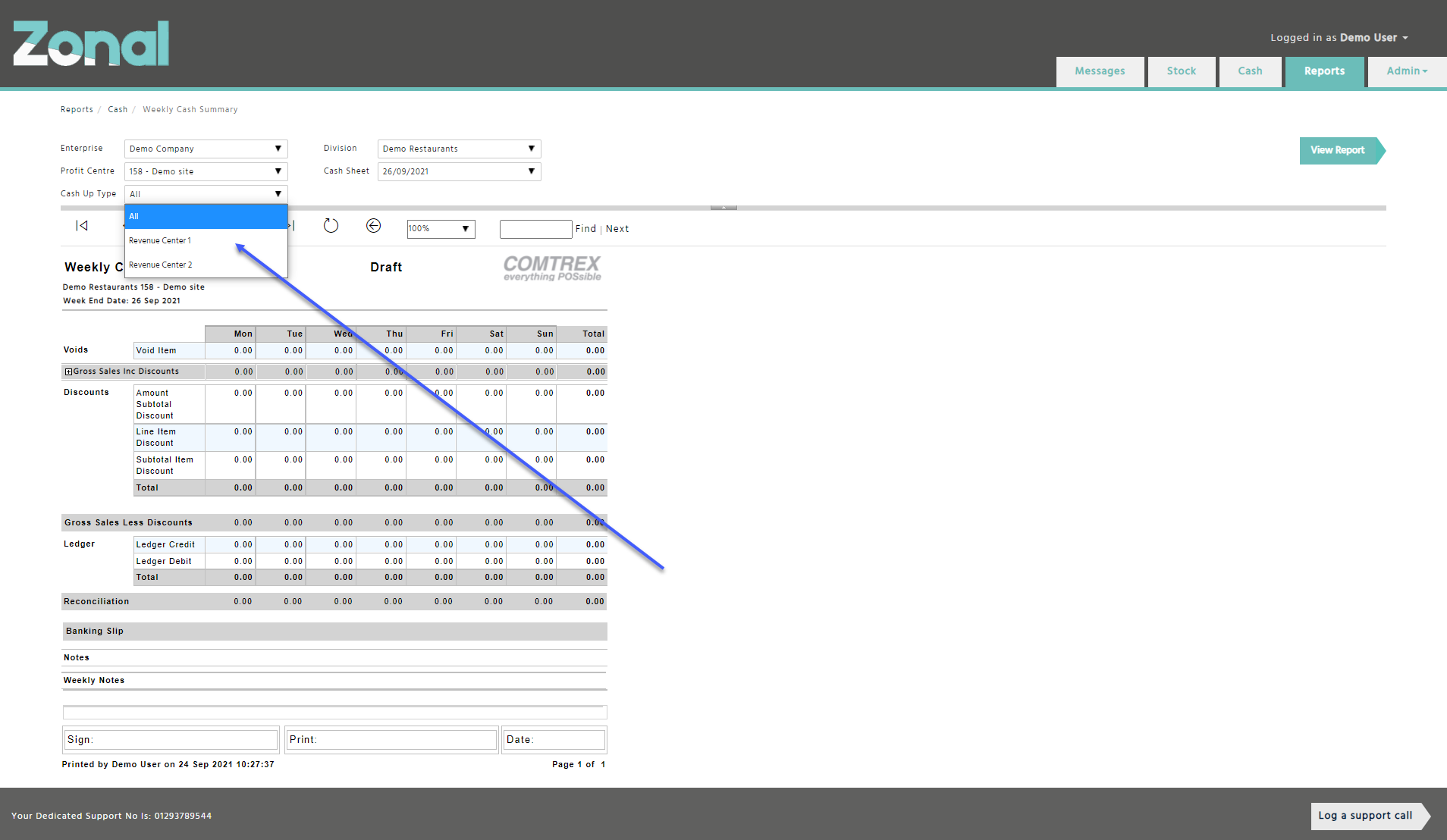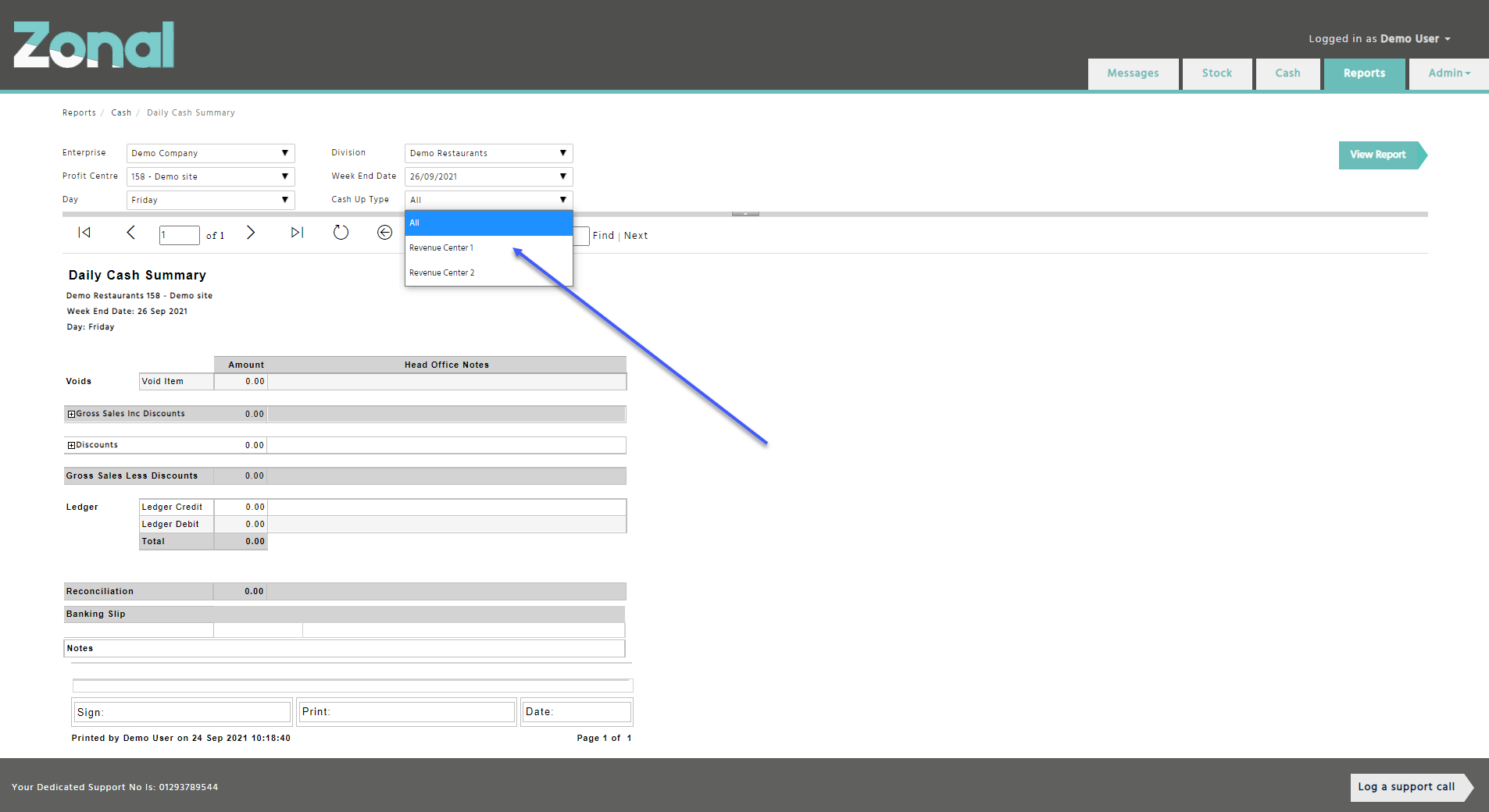When you go to the Cash application, the Cash Up Type functionality will give you the ability to enter your cash up figures by your revenue centres, tills, or operators. This will depend on how your profit centre has been configured.
The sales you will see per cash up type will also depend on how your site is configured.
Example: If your cash up type is set to revenue centres, you will see all of them2, and the sales will be allocated to those where the sales have been made for that day. You will need to reconcile each day for a selected revenue centre.
If you want to see a cumulative reconciliation total for a day of all revenue centres, tills, or operators, you will need to go to the Finalise page, select the ‘All’ option in the ‘Cash Up Type’ field, and view the day in question.
Entering Figures
-
Go to the Cash application, select the Cash Up page from the left hand-side menu, then select the relevant day that you would like to enter your cash up figures for.
-
Select the relevant revenue centre, till, or operator from the ‘Cash Up Type’ field, then start entering your cash up figures.
-
Once you entered your cash up figures, you will be able to see the reconciliation variances at the bottom right-hand side of the page in relation to your selected revenue centre, till, or operator.
How to Analyze Your Reconciliation
When you entered your cash up figures, you will be able to analyze your reconciliation variances on the Finalize page, or by running the ‘Weekly Cash Summary’ or the ‘Daily Cash Summary’ reports.
Please note, if you would like to see the total reconciliation for your whole profit centre, select the ‘All’ option in the ‘Cash Up Type’ field.
Finalise page
Go to the Finalise page and select the relevant option from the ‘Cash Up Type’ field.
Weekly Cash Summary Report
If you would like to analyse your reconciliation variances for a whole week, please use the ‘Weekly Cash Summary’ report that you can find on the Reports page within the ‘Cash’ folder.
Daily Cash Summary Report
If you would like to analyse your reconciliation variances by days, please use the ‘Daily Cash Summary’ report that you can find on the Reports page within the ‘Cash’ folder.
Considerations
-
Once the Cash Up Type functionality is configured for your site by our Support Team, it will take affect once the current week is finalized.
-
When the Cash Up Type functionality is activated, the revenue centres, tills, or operators will be displayed in the following week according to what was active at the time of your current cash period.
-
If you have decided to change your cash up type to revenue centre, till, or operator, all your previous cash up reports will remain the way in which you cashed up at that time.
-
If you use the clients’ accounts functionality, or you enter or redeem deposits through the Bookings page, we allocate the Ledger Credit and Ledger Debit figures to a default revenue centre, till, or operator because those entries aren’t taken from an actual revenue centre, till, or operator.
(We are currently working on creating an additional field so that you can define which revenue centre, till, or operator the entries should be allocated to.) -
If you use expenses as a separate module (you don’t enter your expenses in a daily cash sheet session through the Cash Up page), those figures will also be allocated to a default revenue centre.
(We are currently working on creating an additional field so that you can define which revenue centre, till, or operator the entries should be allocated to.)