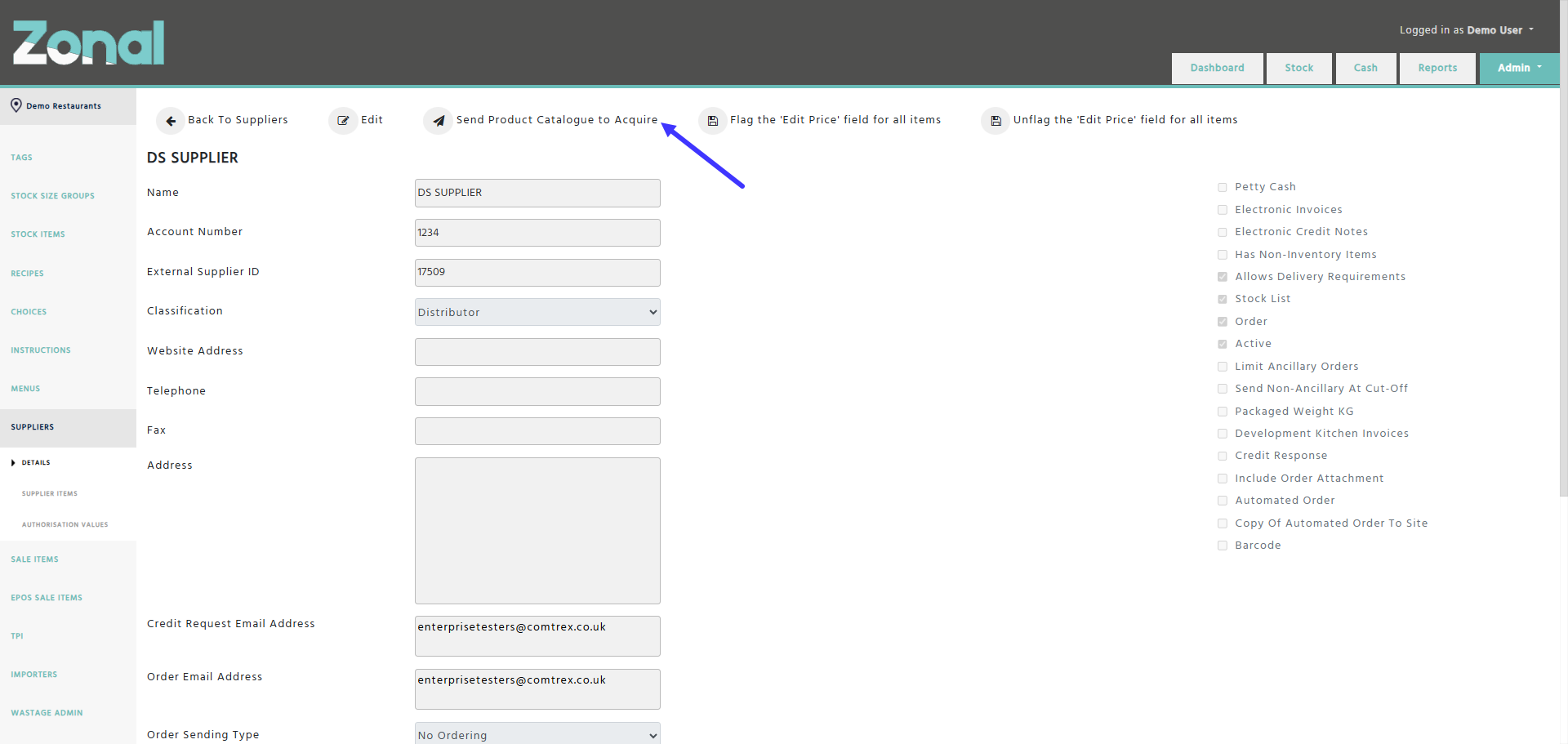Introduction
When you use Acquire for ordering and for invoicing, and Enterprise to manage your stock, the product catalogues will be sent automatically from Enterprise to Acquire overnight.
If you change a product in Enterprise and you would like to send an updated product catalogue straight away to Acquire, you will be able to do this manually by going to the relevant supplier’s Details page and clicking on the “Send Product Catalogue to Acquire” button.
Important note
You will only be allowed to send a product catalogue for a given supplier once within a 60-minute time period.
Product Catalogue requirements
To successfully generate and then send a product catalogue for a supplier, the below fields must be configured in Enterprise.
-
The “External Supplier ID” field on the Supplier Details page must have the relevant value configured by Zonal.
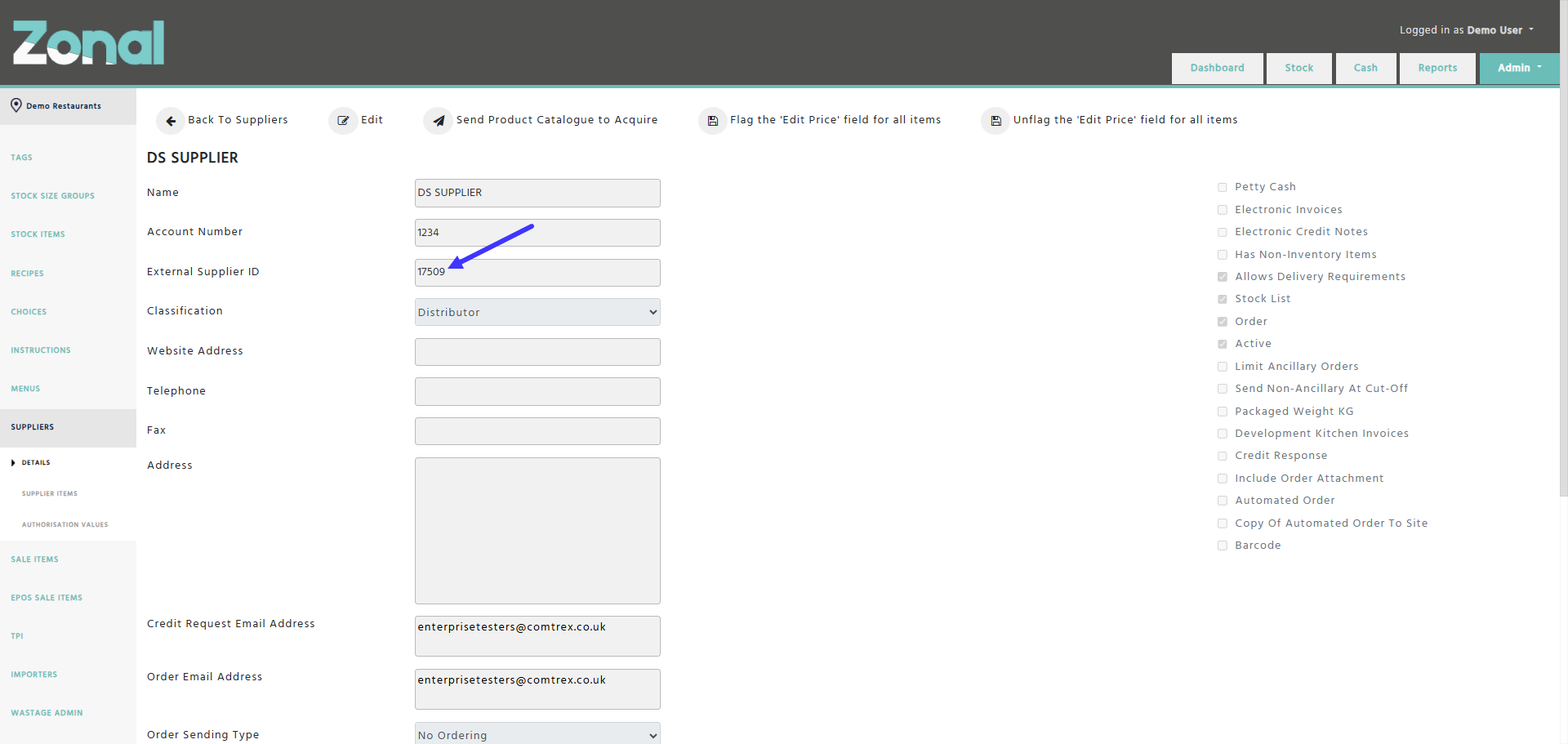
-
The “Order” and the “Active” fields on the Supplier Details page must be flagged for the supplier.
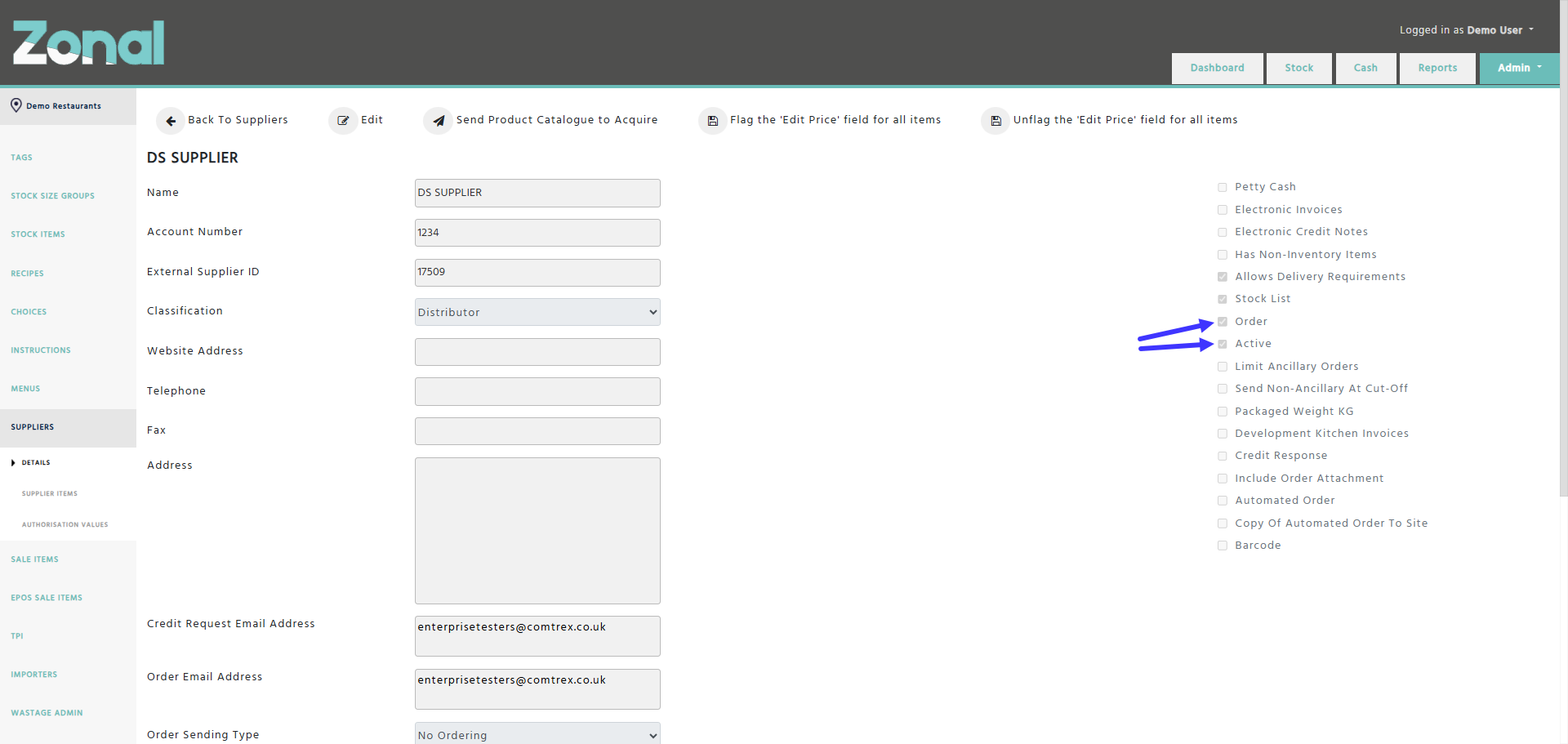
-
The below fields must be configured for those products that you would like to be in the product catalogue.
-
The “Active” field of the product’s Stock Item must be flagged.
-
The “Active” field of the product must be flagged.
-
The “Order” field must be flagged on the below places.
-
Stock Item’s “Details” tab
-
Stock Item’s “Supplier Products” tab
-
Stock Item’s “Order And Stock List” tab
-
The product must have a product code entered.
-