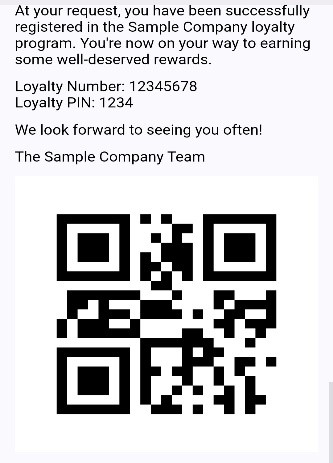Adding QR Code to Email Templates
The most recent Loyalty release introduced the ability to add a QR code to emails. Now customers will be able to include the guests' loyalty card stored as a QR code as part of their welcome email after sign-up.
Steps to add QR Code to Welcome Email Template
Go to: Program > Click into the relevant Program name > Email templates on left hand toolbar > Edit > Select Welcome from top bar
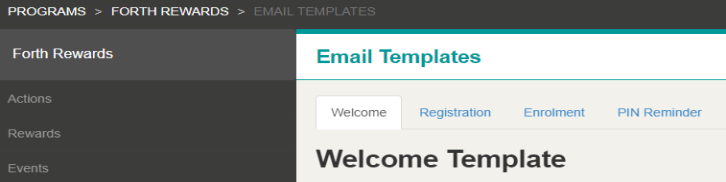
After choosing this template, scroll to the email body. Within the Body, choose where you want to add the QR code, click on the Dynamic Drop down and scroll to QR Code. This will drop the QR code for this program into the email template.

Ensure the QR code field is where you want it to show on your email and click save. Welcome emails will now include the guests' Loyalty Card number represented as a QR Code.