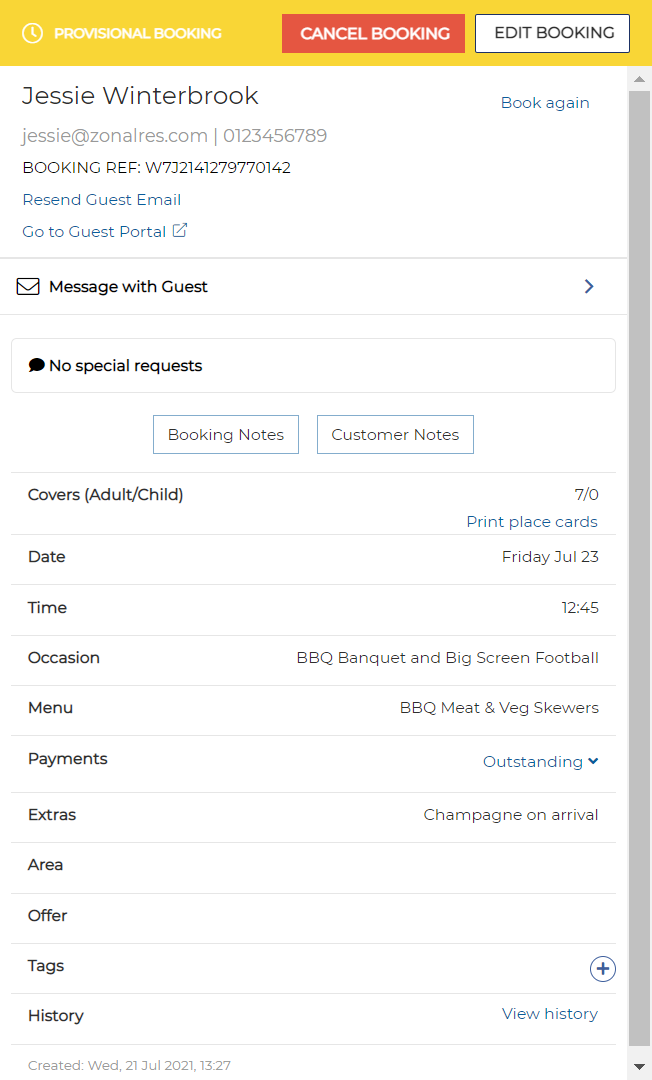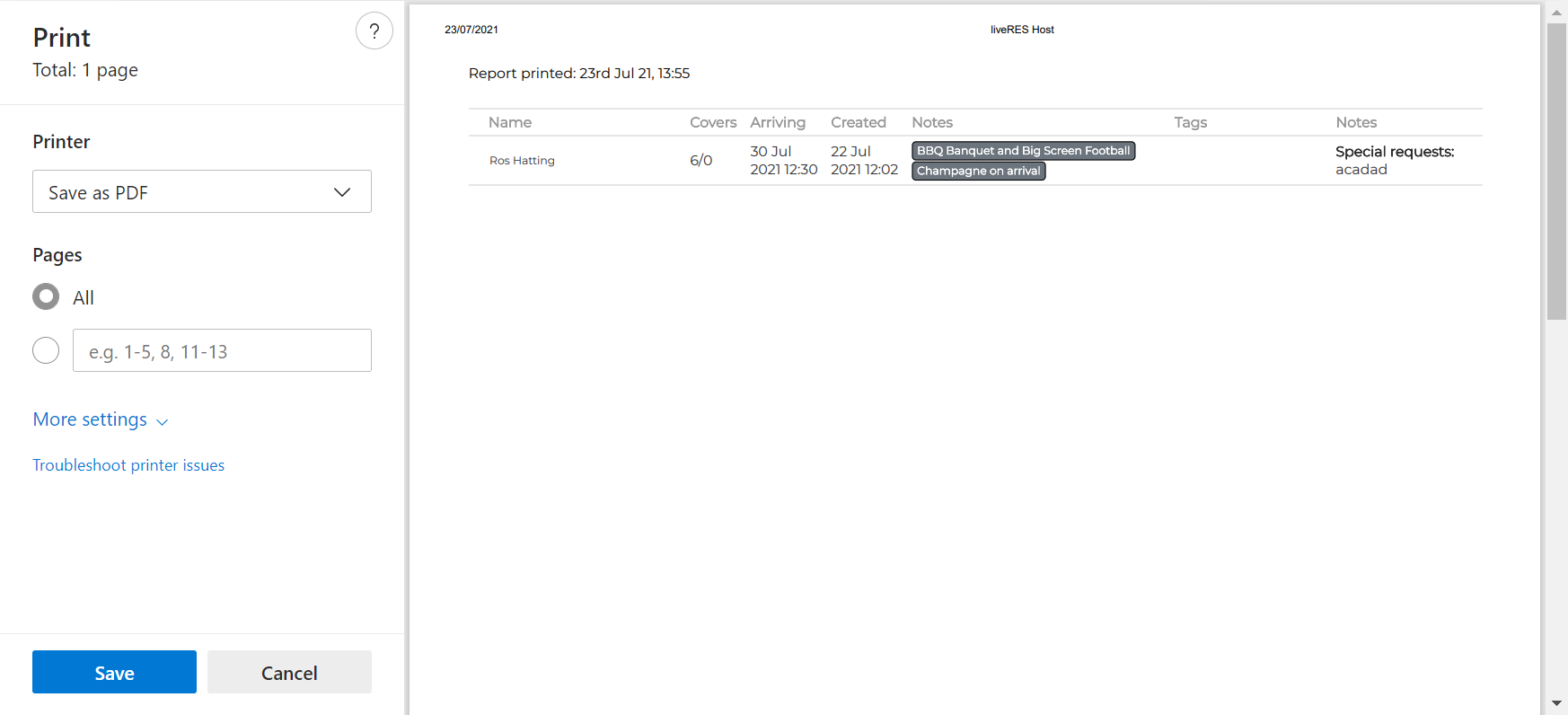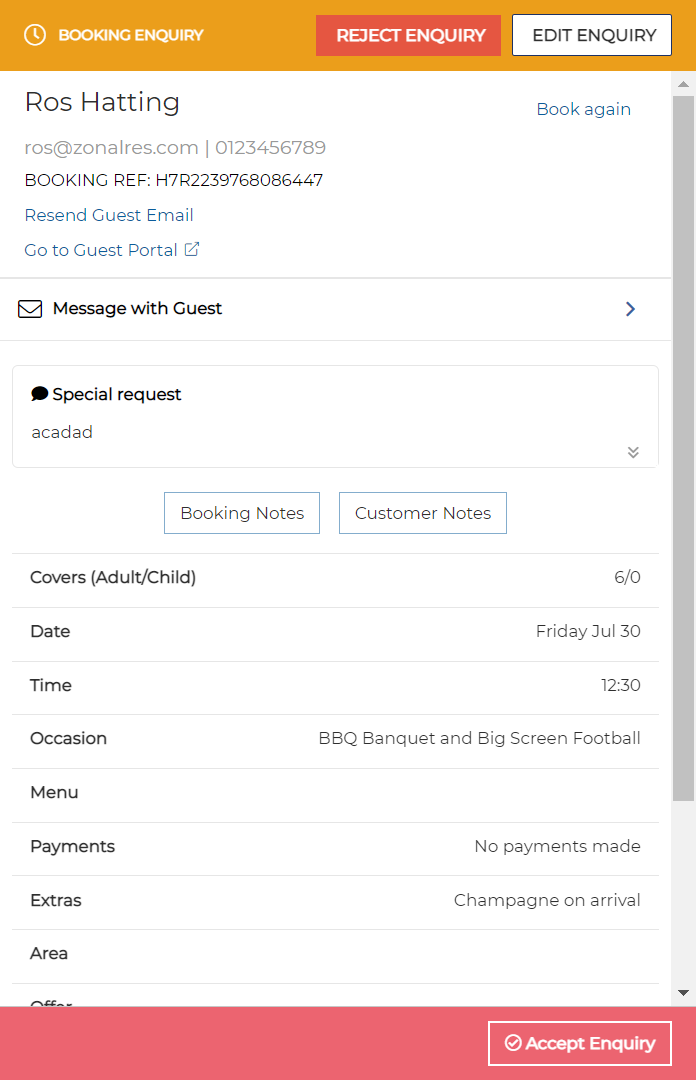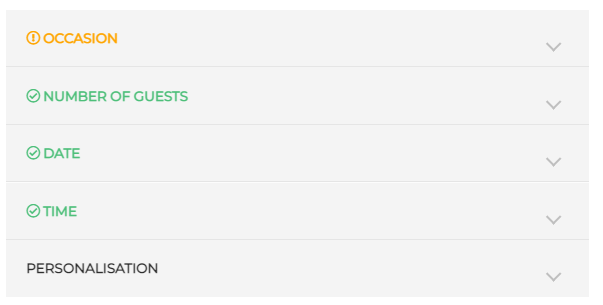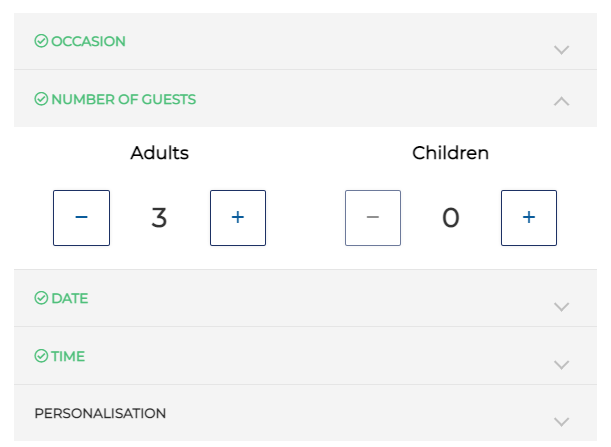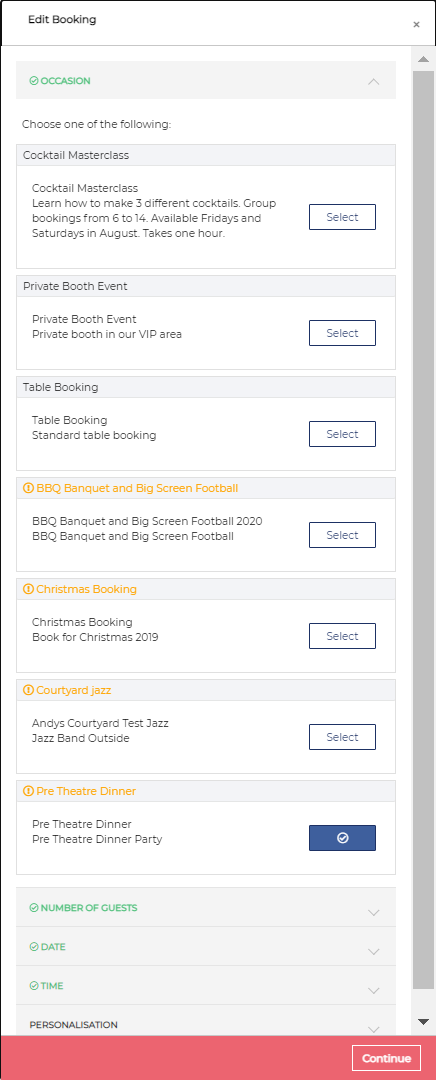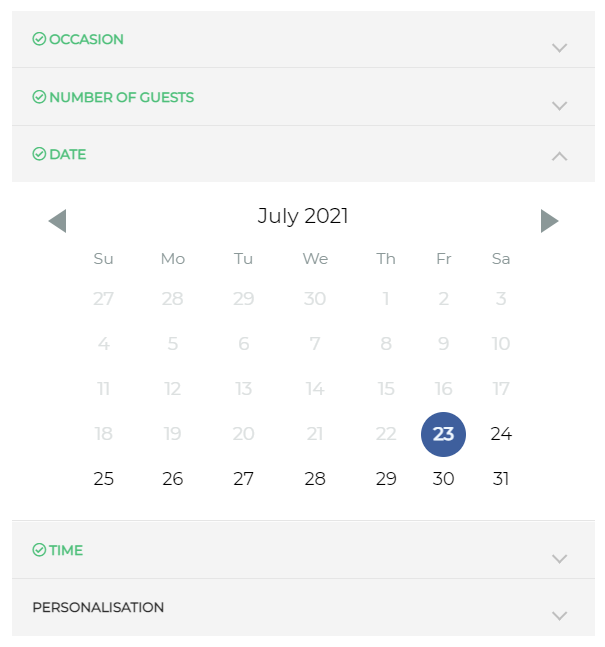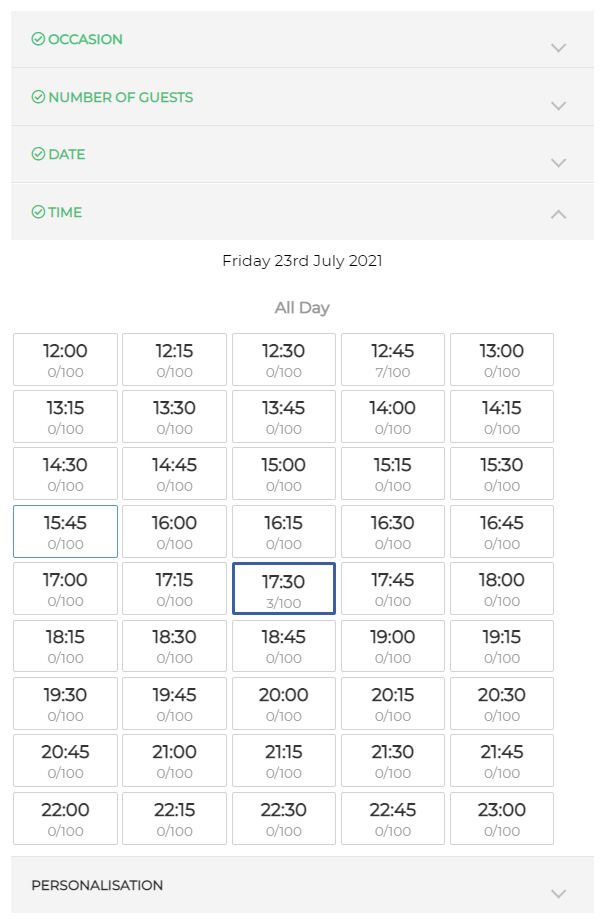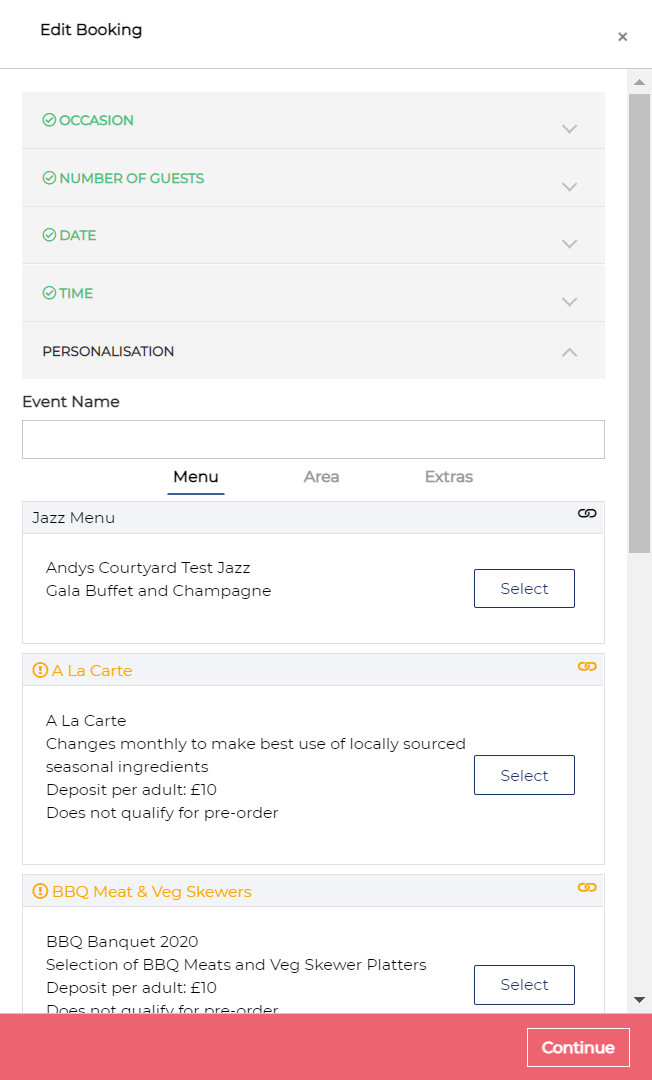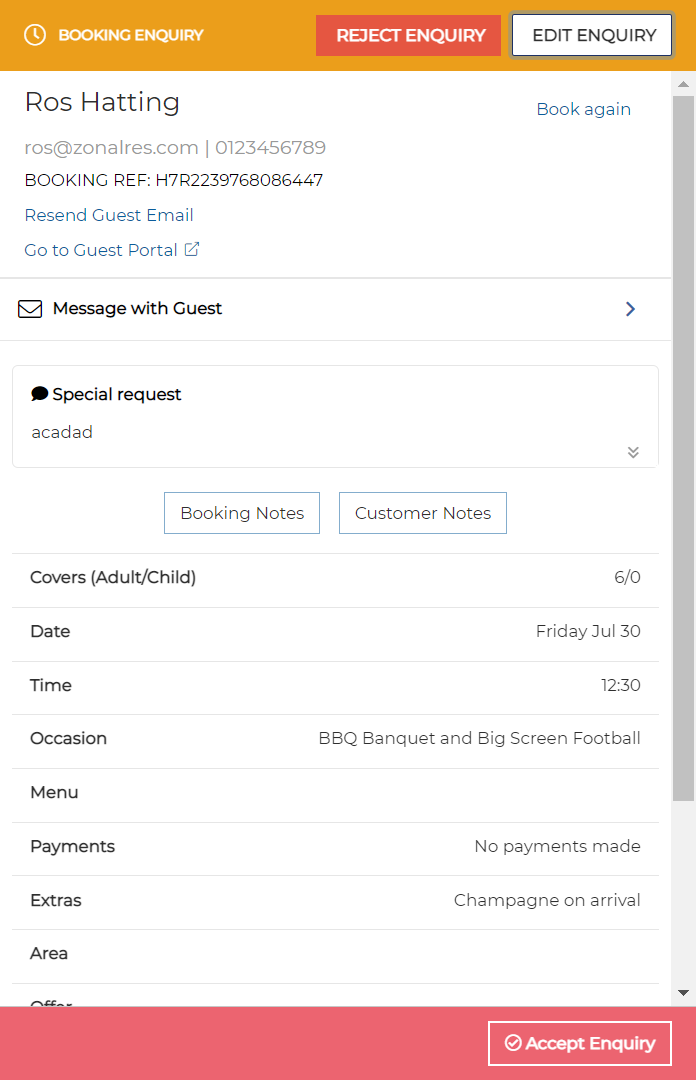Enquiries will come in any time of the day and they can be viewed in the Enquiries screen.
Enquiries show all of the information needed to ascertain if the guest’s requests are possible.
Users can choose to call the guest, email or message using the inbuilt messaging system.
When you select the Enquiries tab, a summary of all the current active enquiries is displayed.
This summary shows the following information:
-
Guest name
-
Number of covers (Adult / Children)
-
Booking time
-
Occasion name
-
Booked area
-
Booking status
-
Booking tags
Printing an Enquiries Summary
Print the booking enquiries summary by selecting the Print icon.
Editing an Enquiry
To edit an enquiry:
-
Select the guest’s name on the Dashboard or the Enquiries screen
The Booking Enquiry Details window is displayed in the right-hand side of the screen.
-
Select Edit Enquiry
The Edit Booking summary screen is displayed:
-
Select + to add a tag to the selected booking if required
For more information on adding tags, click here
-
Modify the booking details as required. The following fields can be edited:
-
First name
-
Last name
-
Company Name
-
Email address
-
Contact number
-
Special request
-
-
Select the <Edit details button to display the Edit Booking Screen.
Booking details are displayed grouped into Occasion, Number of Guests, Date, Time and Personalisation.
-
Select Occasion to modify the occasion details
-
Select the Number of Guests
-
Select the required occasion from the available list
Occasions shown in orange with an exclamation warning have specific restrictions for which the selected booking does not comply.
The Number of Guests title is coloured orange until the new numbers are saved against the booking by clicking Next
-
Select the Date
-
Select the Time
The time will be coloured orange and an exclamation warning shown if the selected occasion is not available at the chosen time, there is no availability in that timeslot or there are no tables available.
-
Select Personalisation
On the Menu tab select the required menu. If a menu is not available for this booking, it will be coloured orange and an exclamation warning is displayed.
Select the required Area and Extras.
If a menu or package is not available for this booking, it will be coloured orange and an exclamation warning is displayed. Additionally the titles will highlighted in the same way.
If a pre-order or pre-payment is required for the selected event, the user will be advised accordingly.
-
-
Select Complete to return to the Edit Booking screen
-
Select Save to record your changes
Accepting an Enquiry
To accept an enquiry:
-
Select the guest’s name on the Dashboard or the Enquiries screen
The Enquiry Details window is displayed in the right-hand side of the screen.
-
Select Accept Enquiry
The enquiry is confirmed and moved to the Bookings screen
The booking is now shown in Tables and can be allocated to a specific table. You can then lock the guest to these selected tables to prevent others moving them