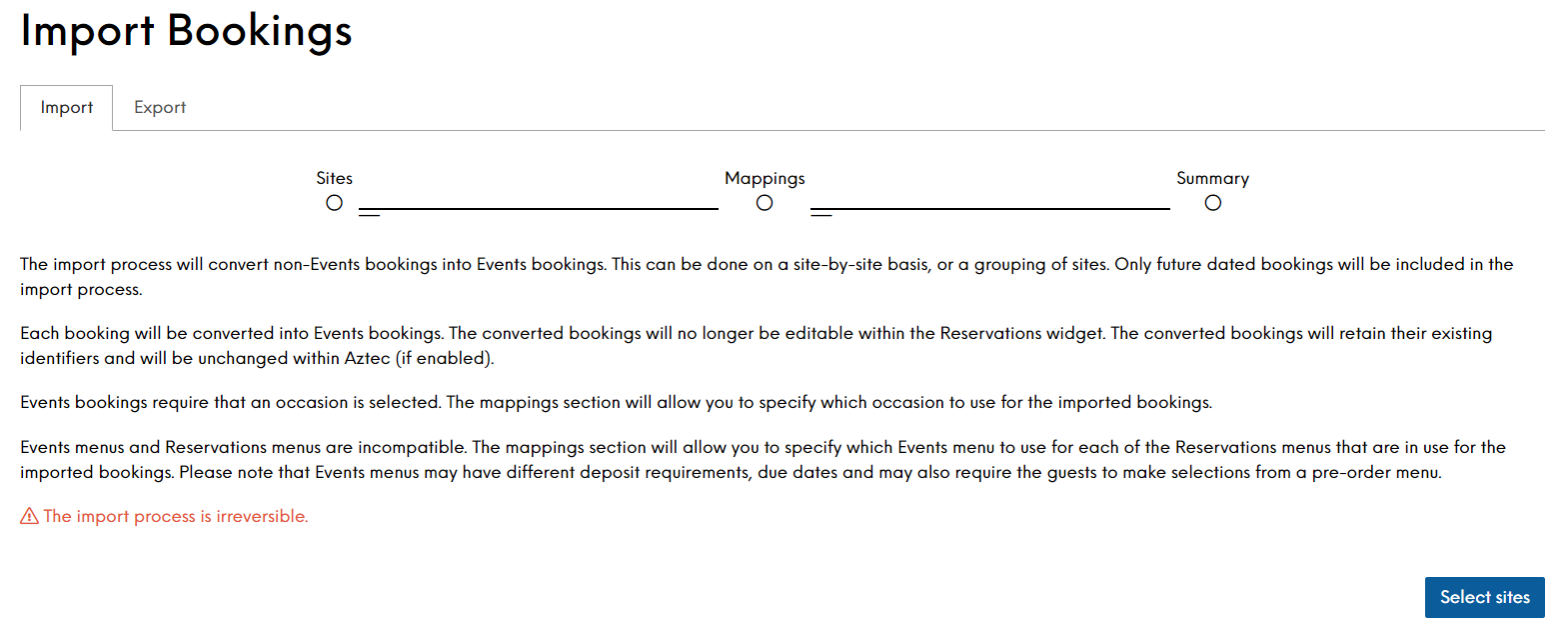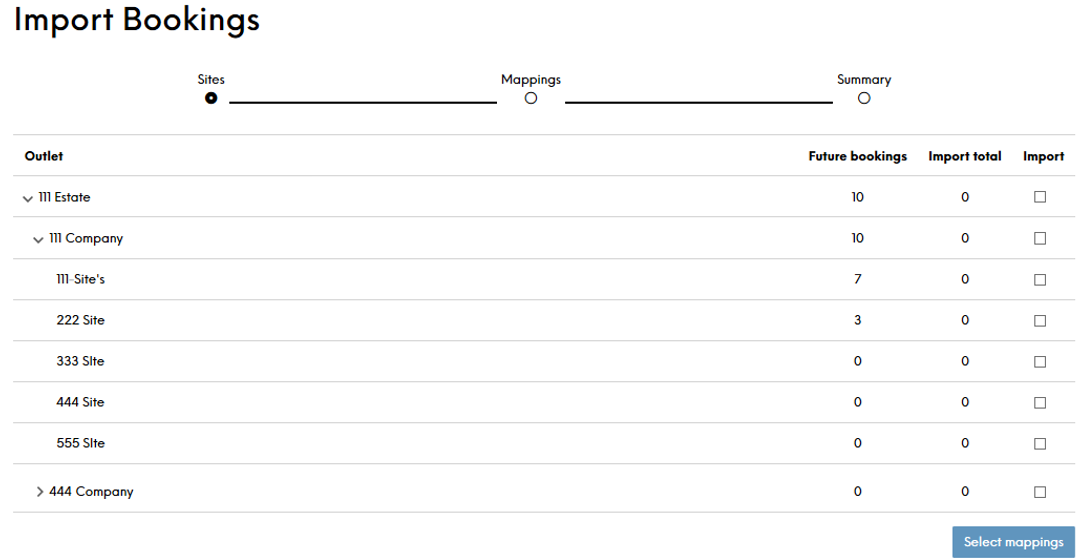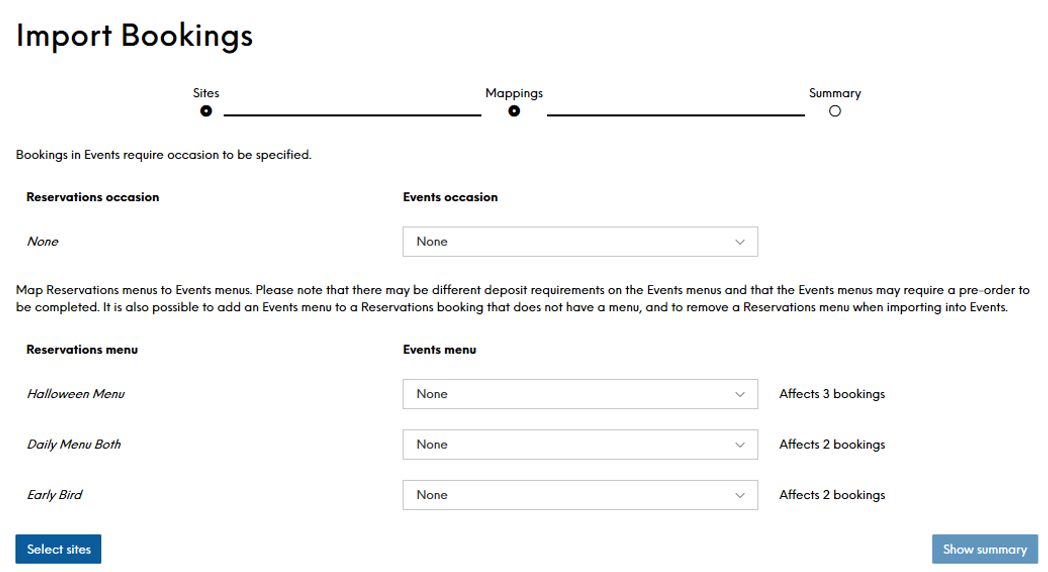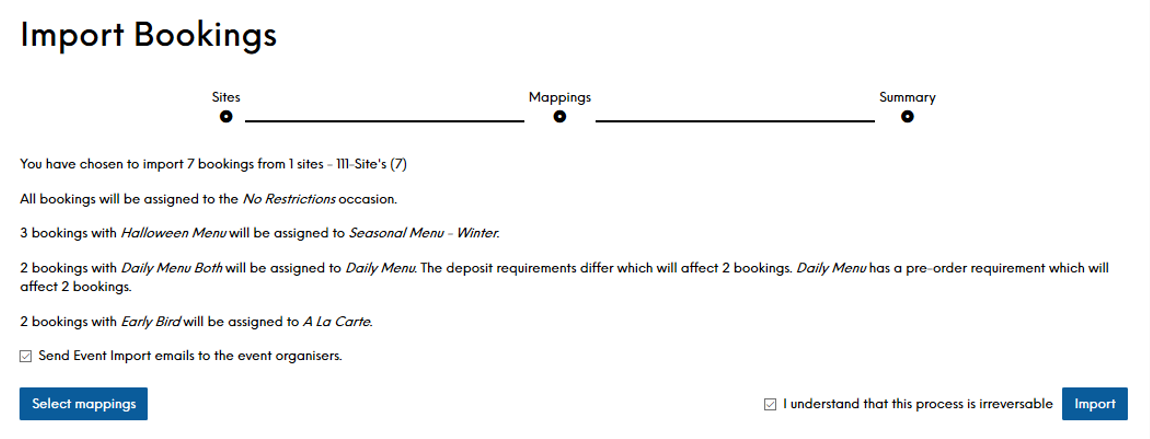The Import Bookings section allows you to import future bookings from Reservations.
Once converted into an Events booking, it will no longer be editable within the Reservations widget.
Importing bookings into Events is irreversible
You can convert bookings from individual sites or from a group of sites.
All imported bookings will be assigned to a specific occasion chosen as part of the import process.
You can step backwards and forwards through the import process as required. The button in the bottom left of this screen take you back to the previous screen and the button in the bottom right takes you to the next screen.
To import bookings:
-
Select Import Bookings from the left-hand menu.
-
Select select sites to choose a site or group of sites.
-
Expand your estate hierarchy and select the sites, company or estate to import.
When selecting a company, all sites belonging to that company are selected by default.
When selecting an estate, all companies belonging to that estate are selected by default.
-
Select Select mappings when complete.
-
Select the Events occasion name to be applied to all imported Reservations bookings from the drop-down list.
-
Map the reservations menus on the left to Events menus by selecting the required Events menu from the drop-down list. The number of bookings scheduled for import that use the Reservations menu is shown to the right.
If the selected menu has different pre-order selections or deposit requirements, a warning will be displayed:

-
Select Show Summary when complete.
A summary of all the changes that will be made to the Reservations bookings is displayed.
-
Select the Send Event Import emails to the event organisers check-box to advise organisers about the changes.
-
Select the confirmation check-box to accept that you understand that the import process is irreversible.
-
Select Import when complete.